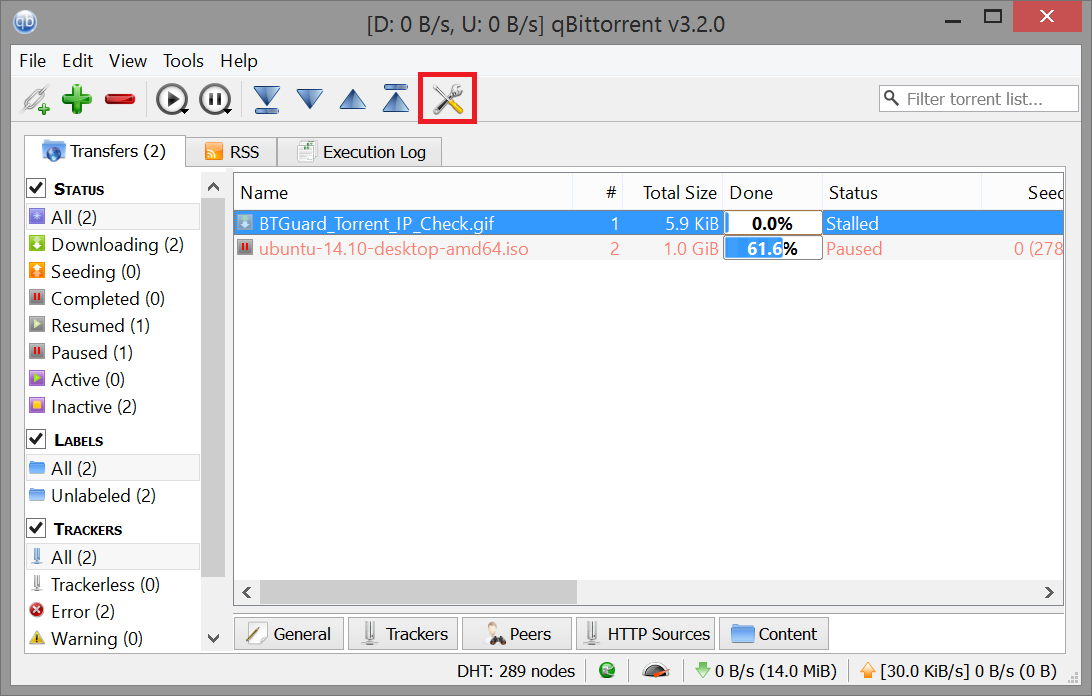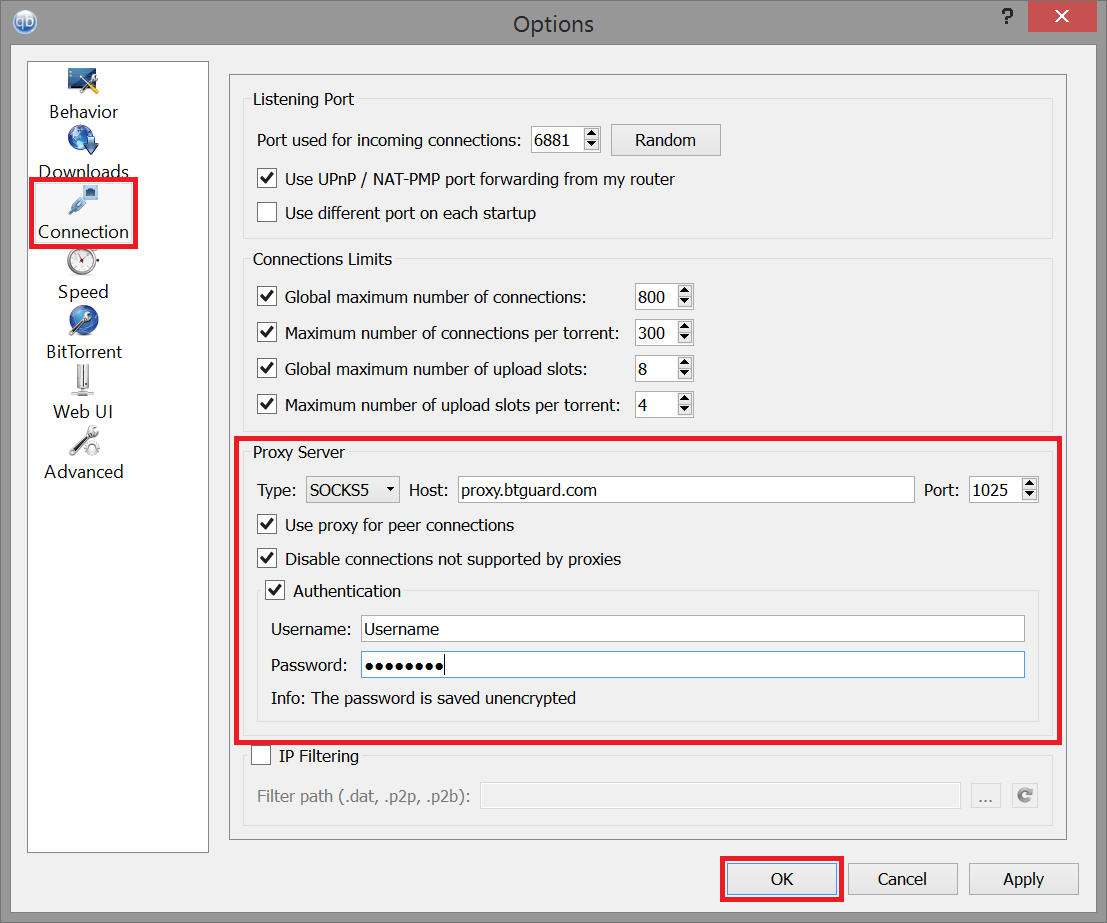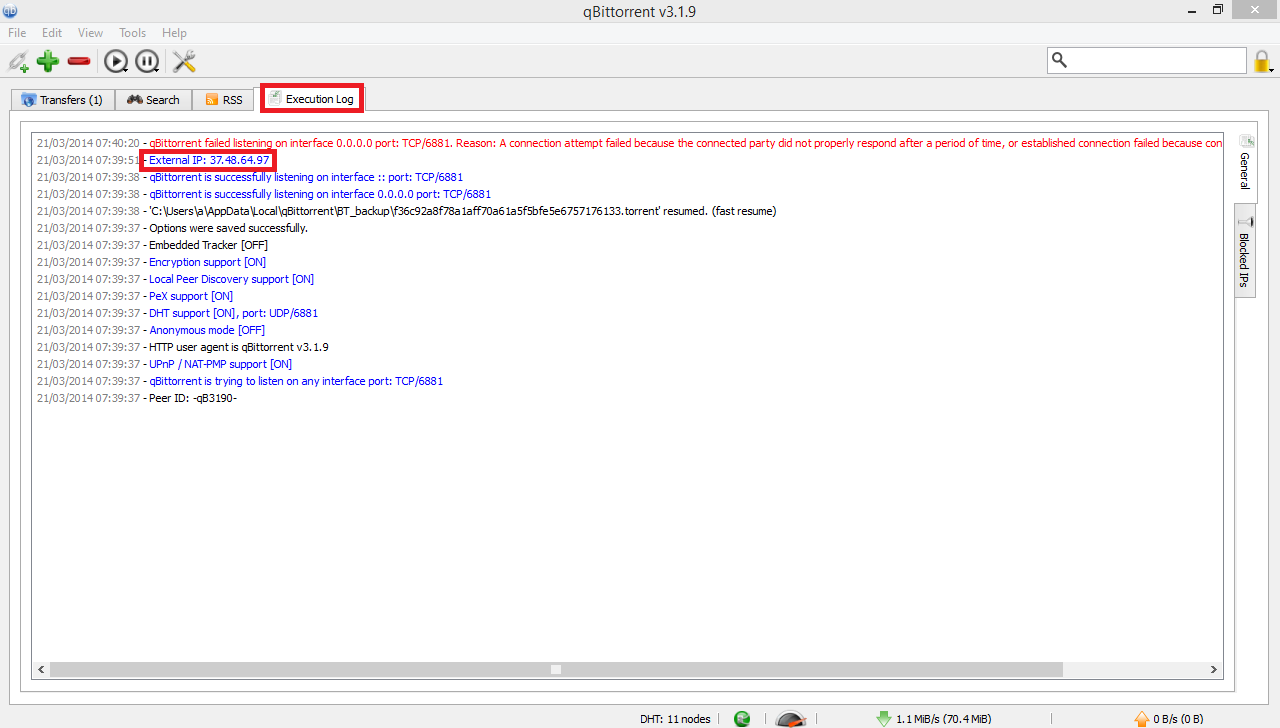QBittorrent
From BTGuard Wiki
2. Select Connection on the left side.
3. In the Proxy Server box enter the following information:
Type: Socks5
Host: proxy.btguard.com
You can also try with fix.btguard.com or ca.btguard.com
Port: 1025
Checkmark Use proxy for peer connections
Checkmark Disable connections not supported by proxies
Checkmark Authentication
Username:
Password:
Both username and password are case sensitive. Make sure not to add/forget Capital Letters.
5. Click OK and restart qBittorrent
SPEED TEST TORRENT
This is a very fast torrent that will allow you to perform an accurate speed test.
TRACKING TORRENT
This torrent will allow you to confirm your Torrent IP has been changed.
Full instructions here: Check My Torrent IP