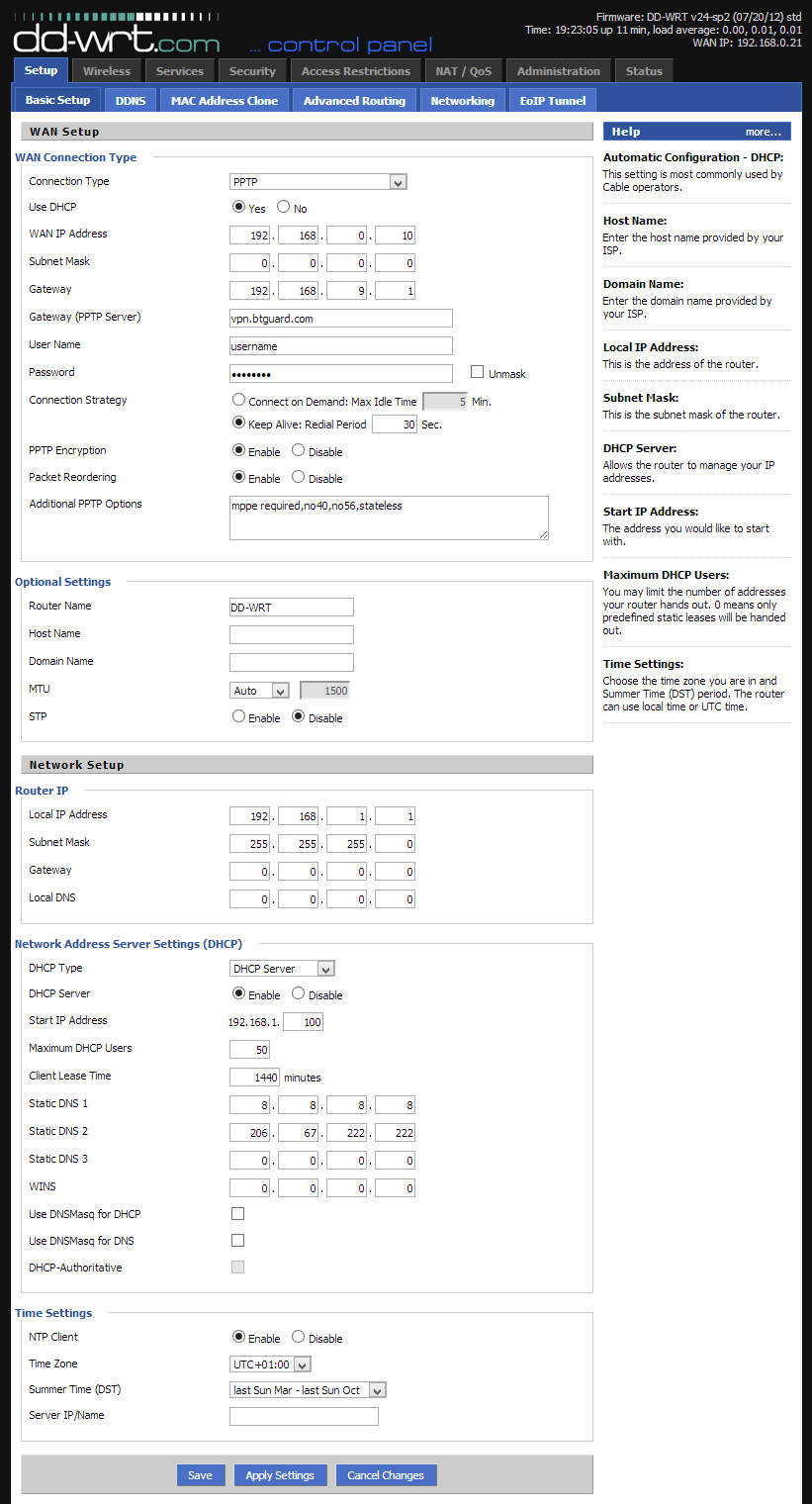Difference between revisions of "PPTP dd-wrt"
| Line 18: | Line 18: | ||
<br/> | <br/> | ||
<u>'''Check List'''</u> <br/> | <u>'''Check List'''</u> <br/> | ||
| − | |||
*Check both '''Model''' and '''Revision''' of your router to get the correct firmware. | *Check both '''Model''' and '''Revision''' of your router to get the correct firmware. | ||
*Router must be configured to connect to the internet. (connected to modem through WAN port) | *Router must be configured to connect to the internet. (connected to modem through WAN port) | ||
Revision as of 20:42, 11 June 2013
PLEASE READ THROUGH THIS WHOLE ARTICLE!
You risk breaking your router when using a custom firmware!
Proceed carefully and make sure your router is compatible!
INFORMATION & REQUIREMENTS
These instructions are ONLY for users who already have a dd-wrt compatible router flashed with the latest version of the firmware. If you haven't flashed your router, please check the links on the right. Make sure your router is supported and read through the dd-wrt instructions to flash your device.
Router used for this tutorial: D-Link DIR-825 rev. B2 was used,Firmware: DD-WRT v24-sp2 (05/27/13) std build 21676.
If you're having issues with OpenVPN, please try the OpenVPN method.
Check List
- Check both Model and Revision of your router to get the correct firmware.
- Router must be configured to connect to the internet. (connected to modem through WAN port)
- Firewall on modem must be off.
- Time & Date & Time Zone on the router must be set correctly. (Setup > Basic Setup > Time Settings)
WARNING!
Only big, mega and some std builds of dd-wrt support OpenVPN.
mini and micro builds will not work with OpenVPN!