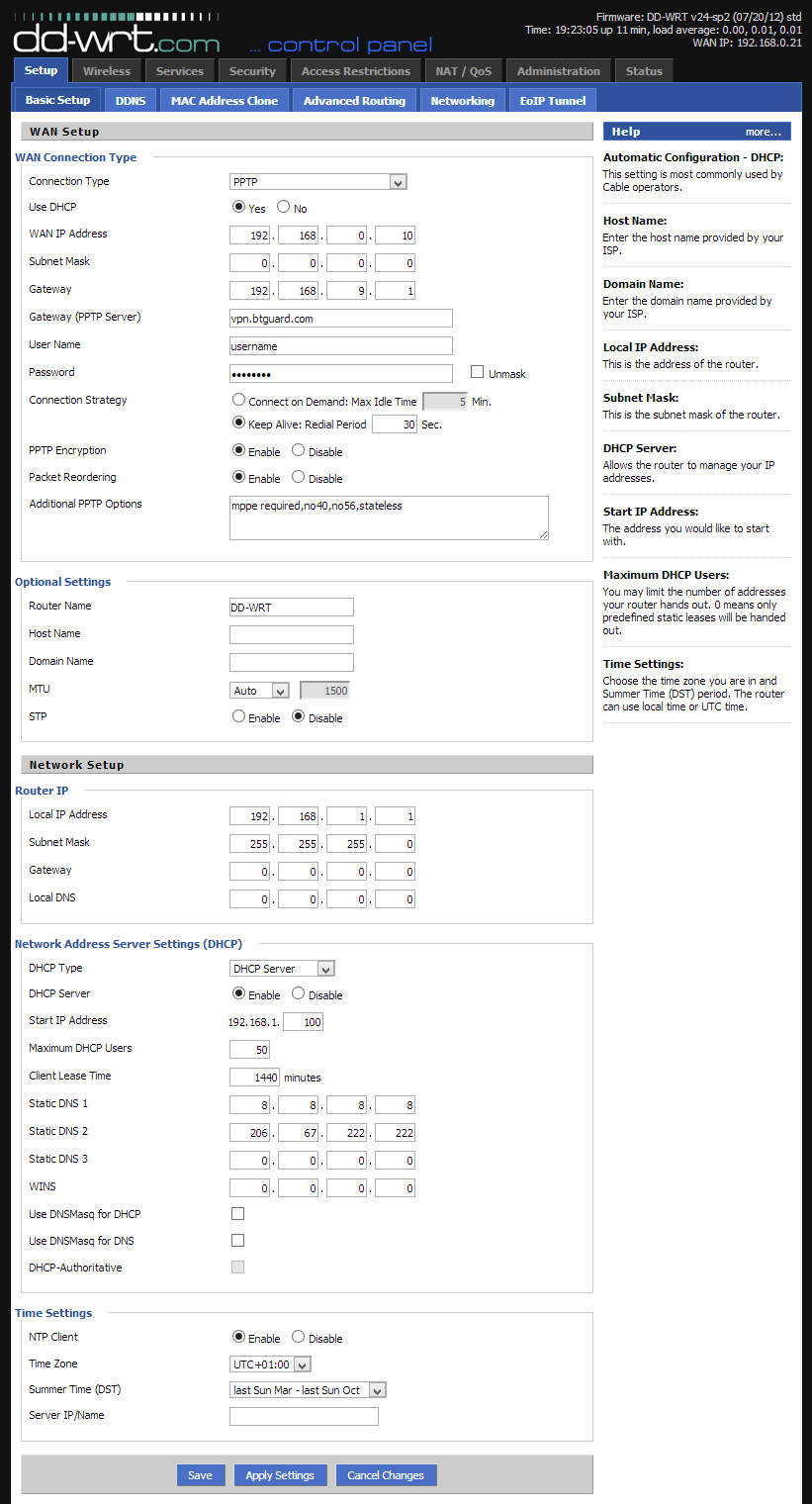Difference between revisions of "PPTP dd-wrt"
| (11 intermediate revisions by the same user not shown) | |||
| Line 4: | Line 4: | ||
<div class="errorx"> | <div class="errorx"> | ||
<p> | <p> | ||
| − | '''PLEASE READ THROUGH THIS WHOLE ARTICLE!''' <br/> | + | ''' PLEASE READ THROUGH THIS WHOLE ARTICLE!''' <br/> |
You risk breaking your router when using a custom firmware! <br/> | You risk breaking your router when using a custom firmware! <br/> | ||
Proceed carefully and make sure your router is compatible! | Proceed carefully and make sure your router is compatible! | ||
| − | |||
</p> | </p> | ||
</div> | </div> | ||
| − | + | <div style="float:left;border:#cedff2 1px solid;background-color:#f4f7fa;padding:5px 10px;margin:15px 0px 15px"> | |
| − | <div> | + | <h3 style="color:#6D8DAF; border-bottom:1px solid #6D8DAF"> INFORMATION & REQUIREMENTS </h3> |
| − | + | ||
| − | = | + | |
| − | + | ||
These instructions are ONLY for users who already have a dd-wrt compatible router flashed with the latest version of the firmware. If you haven't flashed your router, please check the links on the right. Make sure your router is supported and read through the dd-wrt instructions to flash your device.<br/> | These instructions are ONLY for users who already have a dd-wrt compatible router flashed with the latest version of the firmware. If you haven't flashed your router, please check the links on the right. Make sure your router is supported and read through the dd-wrt instructions to flash your device.<br/> | ||
<br/> | <br/> | ||
Router used for this tutorial: D-Link DIR-825 rev. B2 was used,Firmware: DD-WRT v24-sp2 (05/27/13) std build 21676.<br/> | Router used for this tutorial: D-Link DIR-825 rev. B2 was used,Firmware: DD-WRT v24-sp2 (05/27/13) std build 21676.<br/> | ||
<br/> | <br/> | ||
| − | If you're having issues with OpenVPN, please try the [[ | + | If you're having issues with OpenVPN, please try the [[OpenVPN_dd-wrt|OpenVPN method]].<br/> |
<br/> | <br/> | ||
| − | '''Check List''' <br/> | + | <u>'''Check List'''</u> <br/> |
| − | + | ||
*Check both '''Model''' and '''Revision''' of your router to get the correct firmware. | *Check both '''Model''' and '''Revision''' of your router to get the correct firmware. | ||
*Router must be configured to connect to the internet. (connected to modem through WAN port) | *Router must be configured to connect to the internet. (connected to modem through WAN port) | ||
*Firewall on modem must be off. | *Firewall on modem must be off. | ||
*Time & Date & Time Zone on the router must be set correctly. (Setup > Basic Setup > Time Settings) | *Time & Date & Time Zone on the router must be set correctly. (Setup > Basic Setup > Time Settings) | ||
| − | |||
| − | |||
| − | |||
| − | |||
| − | |||
| − | |||
| − | |||
| − | |||
</div> | </div> | ||
| + | </div> | ||
| + | </div> | ||
| − | |||
| − | |||
| − | |||
<div class="right"> | <div class="right"> | ||
| − | <div style="padding-left:5px;border-left:black 1px solid"> | + | <div style="padding-left:5px;border-left:black 1px solid"> |
| − | + | <p> | |
== Links for dd-wrt == | == Links for dd-wrt == | ||
*[http://www.dd-wrt.com/ Main Website] | *[http://www.dd-wrt.com/ Main Website] | ||
| Line 50: | Line 36: | ||
*[http://www.dd-wrt.com/site/support/router-database Router Database (Searchable)] | *[http://www.dd-wrt.com/site/support/router-database Router Database (Searchable)] | ||
*[http://www.dd-wrt.com/wiki/index.php/Installation Install Instructions: dd-wrt Firmware] | *[http://www.dd-wrt.com/wiki/index.php/Installation Install Instructions: dd-wrt Firmware] | ||
| − | |||
<br/> | <br/> | ||
| − | + | </p> | |
| − | + | </div> | |
| − | </div> | + | |
</div> | </div> | ||
</div> | </div> | ||
| Line 71: | Line 55: | ||
</div> | </div> | ||
| + | <div class="wrapper"><br/> | ||
| + | ---- | ||
| + | <br/></div> | ||
| Line 76: | Line 63: | ||
<div class="wrapleft"> | <div class="wrapleft"> | ||
<div class="left"> | <div class="left"> | ||
| − | <span class="plainlinks">[ | + | <span class="plainlinks">[https://wiki.btguard.com/images/f/f8/Pptp_ddwrt_1.png https://wiki.btguard.com/images/f/f8/Pptp_ddwrt_1.png]</span> |
</div> | </div> | ||
</div> | </div> | ||
| Line 83: | Line 70: | ||
== Setup Instructions == | == Setup Instructions == | ||
Please fill in all the information as shown in the screenshots to the left.<br/> | Please fill in all the information as shown in the screenshots to the left.<br/> | ||
| + | <br/> | ||
''Both username and password are case sensitive. Make sure not to add/forget Capital Letters.'' <br/> | ''Both username and password are case sensitive. Make sure not to add/forget Capital Letters.'' <br/> | ||
| + | <br/> | ||
| + | Once this is done, Save the changes you just made, reboot your router and after a couple minutes you should be connected. <br/> | ||
</p> | </p> | ||
</div> | </div> | ||
</div> | </div> | ||
Latest revision as of 16:36, 21 August 2013
PLEASE READ THROUGH THIS WHOLE ARTICLE!
You risk breaking your router when using a custom firmware!
Proceed carefully and make sure your router is compatible!
INFORMATION & REQUIREMENTS
These instructions are ONLY for users who already have a dd-wrt compatible router flashed with the latest version of the firmware. If you haven't flashed your router, please check the links on the right. Make sure your router is supported and read through the dd-wrt instructions to flash your device.
Router used for this tutorial: D-Link DIR-825 rev. B2 was used,Firmware: DD-WRT v24-sp2 (05/27/13) std build 21676.
If you're having issues with OpenVPN, please try the OpenVPN method.
Check List
- Check both Model and Revision of your router to get the correct firmware.
- Router must be configured to connect to the internet. (connected to modem through WAN port)
- Firewall on modem must be off.
- Time & Date & Time Zone on the router must be set correctly. (Setup > Basic Setup > Time Settings)
Setup Instructions
Please fill in all the information as shown in the screenshots to the left.
Both username and password are case sensitive. Make sure not to add/forget Capital Letters.
Once this is done, Save the changes you just made, reboot your router and after a couple minutes you should be connected.