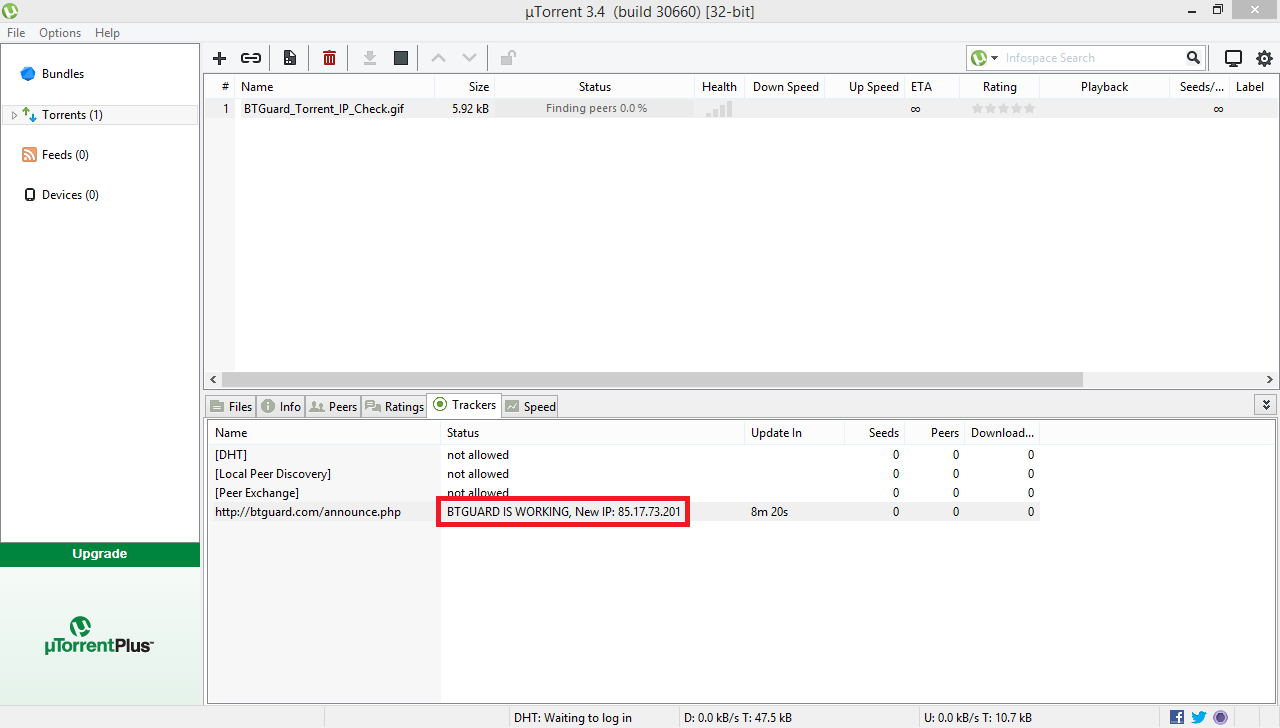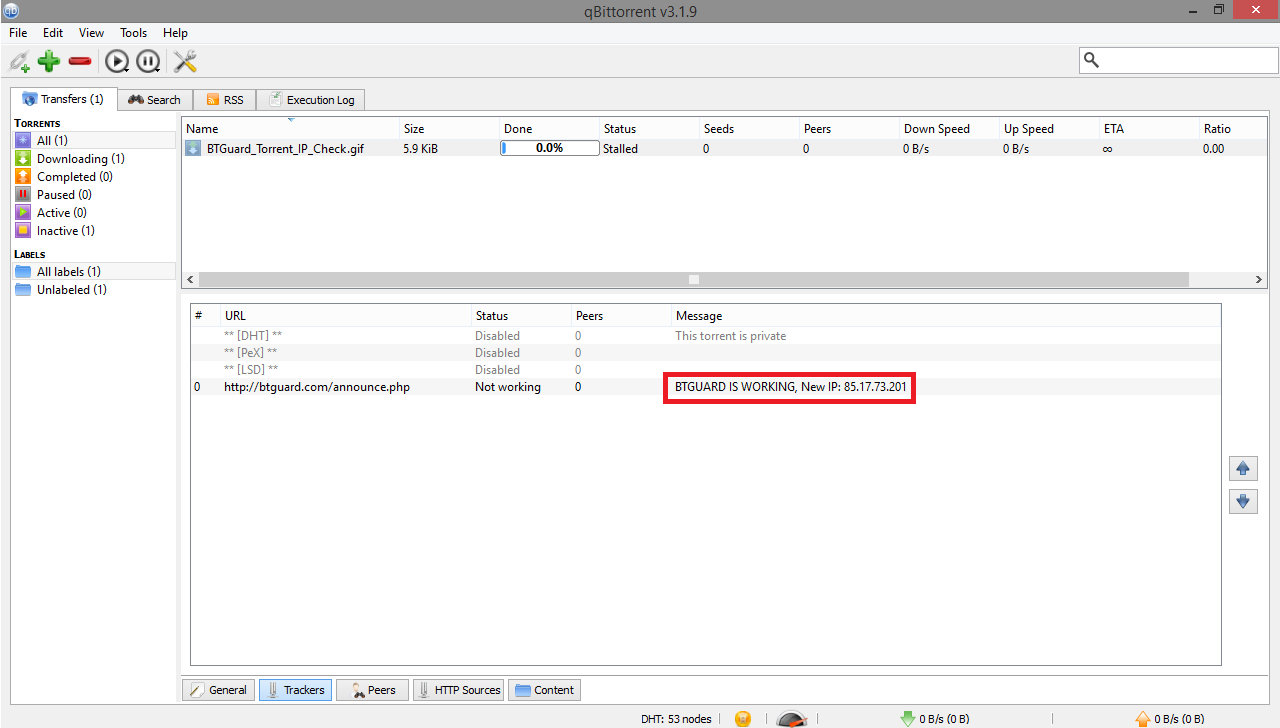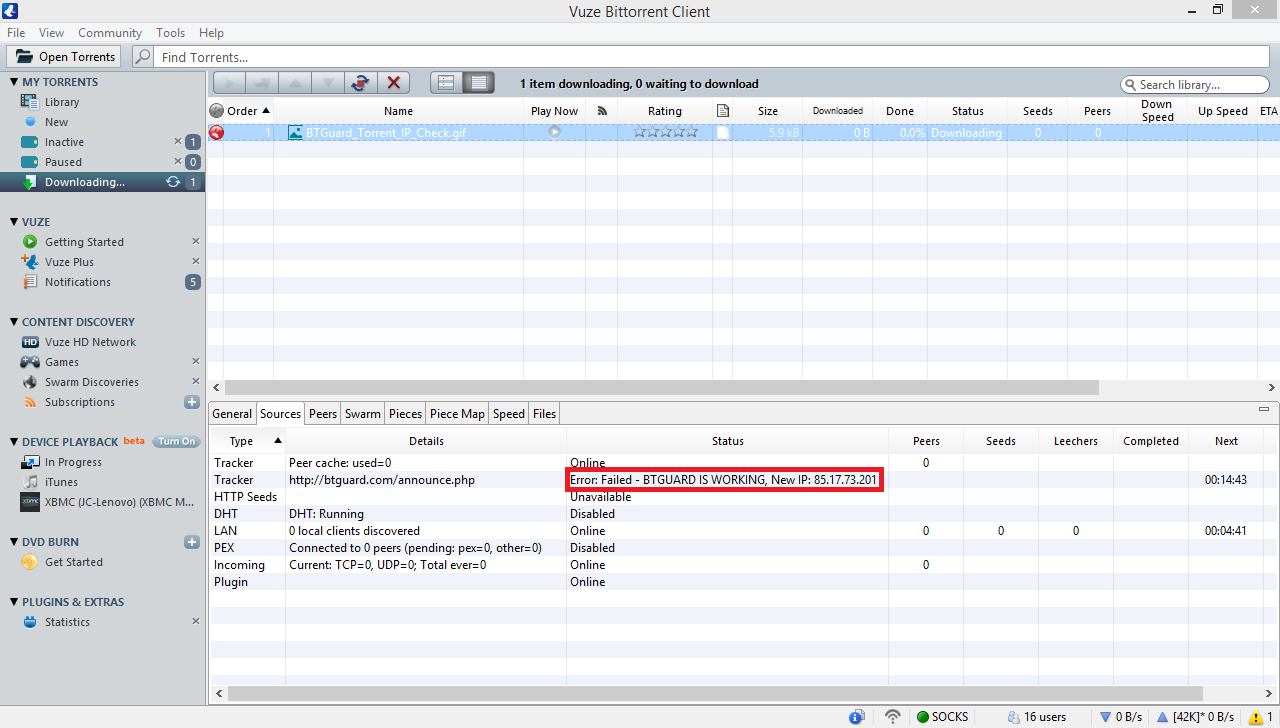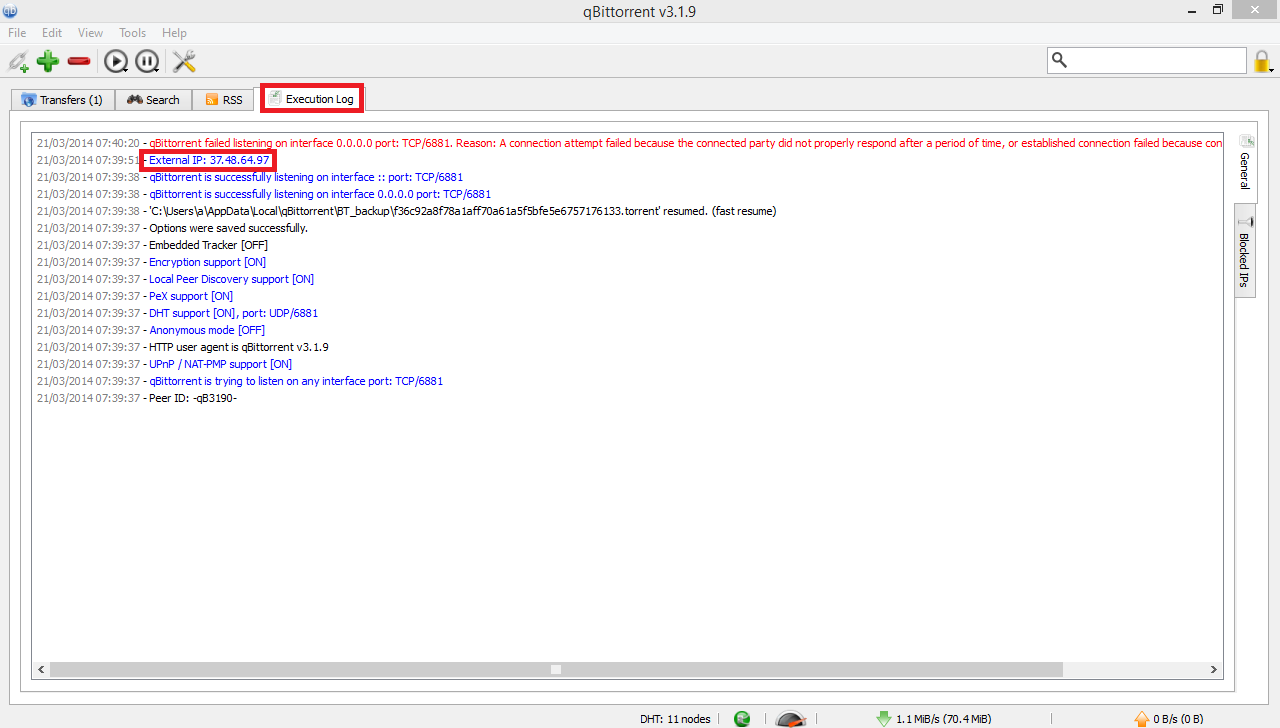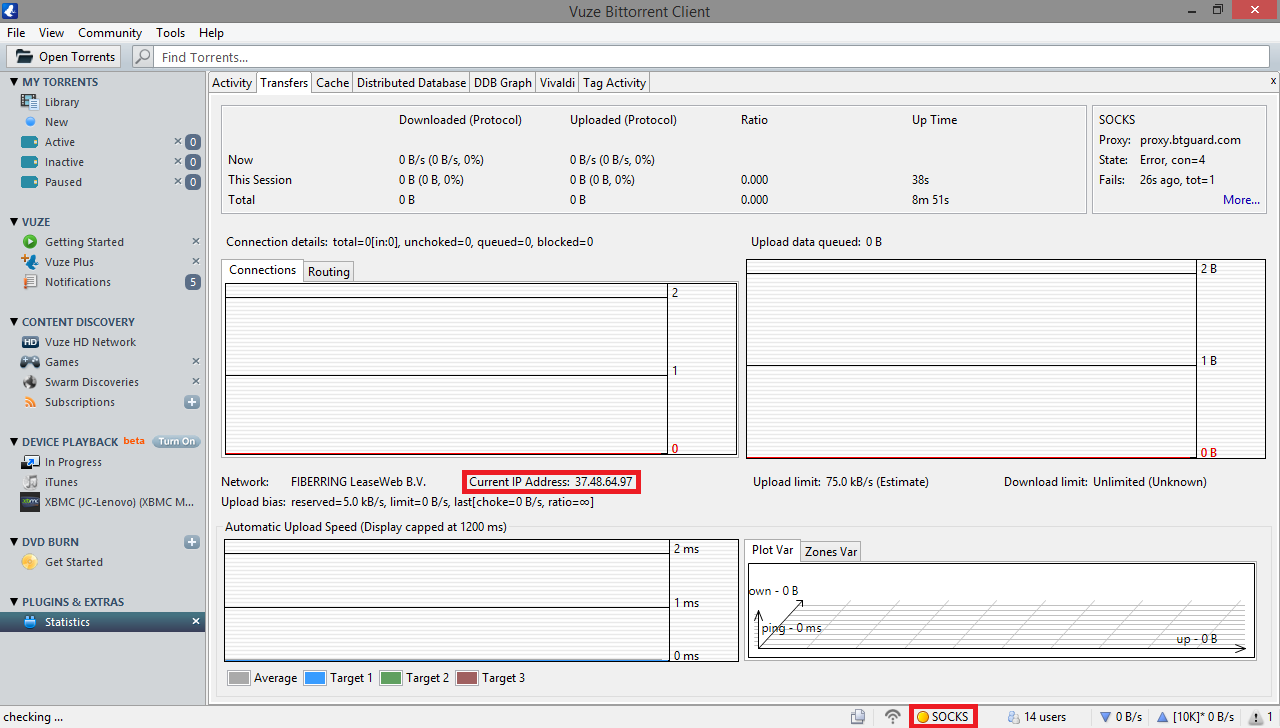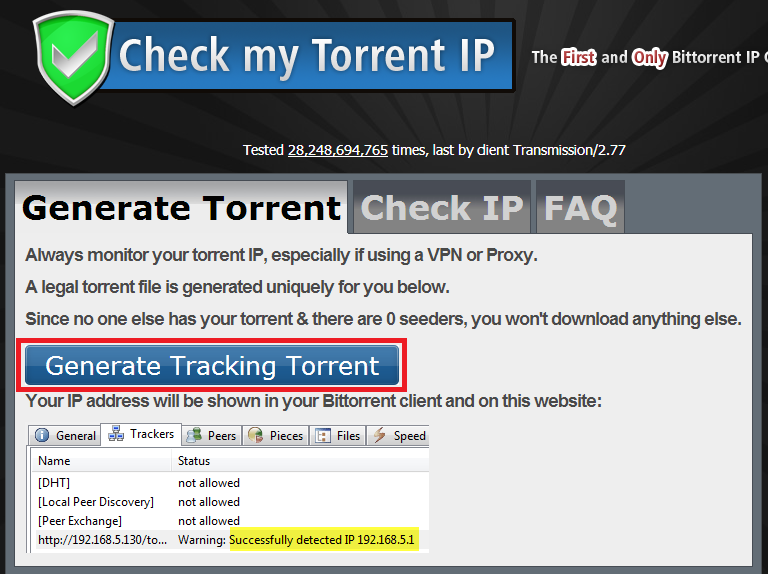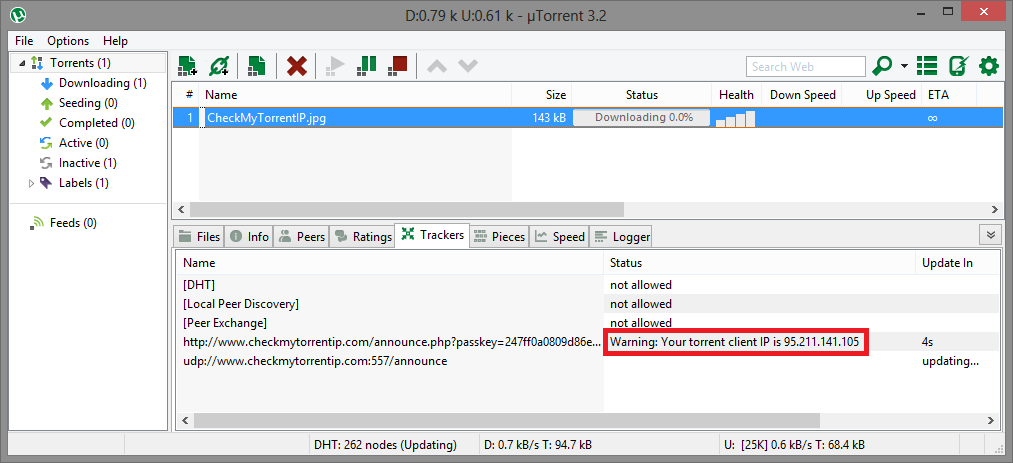Difference between revisions of "CheckMyTorrentIP"
| Line 37: | Line 37: | ||
1. Please download and open our '''[http://btguard.com/BTGuard_Torrent_IP_Check.torrent tracking torrent]''' with your preferred torrent client. | 1. Please download and open our '''[http://btguard.com/BTGuard_Torrent_IP_Check.torrent tracking torrent]''' with your preferred torrent client. | ||
<br/><br/> | <br/><br/> | ||
| − | ''' | + | '''TRACKING TORRENT:'''<br/> |
'''[http://btguard.com/BTGuard_Torrent_IP_Check.torrent http://btguard.com/BTGuard_Torrent_IP_Check.torrent]''' | '''[http://btguard.com/BTGuard_Torrent_IP_Check.torrent http://btguard.com/BTGuard_Torrent_IP_Check.torrent]''' | ||
<br/><br/> | <br/><br/> | ||
Revision as of 15:43, 24 March 2014
CheckMyTorrentIP Down
Unfortunately, the checkmytorrentip.com website is currently down.
We have created our own tracking torrent, please see instructions below.
Contents
How To Check your IP with our tracking torrent
1. Please download and open our tracking torrent with your preferred torrent client.
TRACKING TORRENT:
http://btguard.com/BTGuard_Torrent_IP_Check.torrent
2. Check in the tracker status for the IP, you should see a message saying "BTGUARD IS WORKING, New IP: xx.xx.xx.xxx"
Instead of your IP, you should see one of the following ones:
37.48.64.xxx
85.17.73.xxx
63.142.161.xxx
On the left are screenshots of where you can find this information depending on your torrent client.
In Vuze you will see "Error Failed - ..." at the beginning of the message, this is normal, nothing to worry about.
How To Check your IP in qBittorrent
Open qBittorrent and go to the Execution Log tab
If you do not see the Execution Log tab, hit view and check Execution log.
How To use CheckMyTorrentIP.com
Please follow these steps to confirm BTGuard (proxy) is setup correctly.
1. Visit http://checkmytorrentip.com to check your BitTorrent IP address.
2. Click on Generate Tracking Torrent.
A .torrent file will download. Open it with your torrent client.
The highlighted part showing an IP is NOT your IP, it is just an example of how it will appear in utorrent.
3. The CheckMyTorrentIP.jpg file is not suppose to download. It will stay stuck at 0.0%. It is only used to see what IP address you are using while downloading torrent files.
Once the torrent file from checkmytorrentip is loaded in your torrent client, please go back to the web page to see what IP address is being used.
If you're using uTorrent, go to the Trackers tab and the IP address should appear as shown on the left.
4. Go back to your web browser and you should see the IP address.
Instead of yours, you should get one of the following IP:
37.48.64.xxx
63.142.161.xxx
85.17.28.xxx
85.17.73.xxx
85.17.74.xxx
85.131.129.xxx
95.211.81.xxx
95.211.139.xxx
95.211.141.xxx
95.211.149.xxx
95.211.188.xxx
204.16.202.xxx
208.71.113.xxx
When using the Proxy service, the browser IP is not changed! only your torrent IP is. The browser IP shown at the bottom will be your own IP!