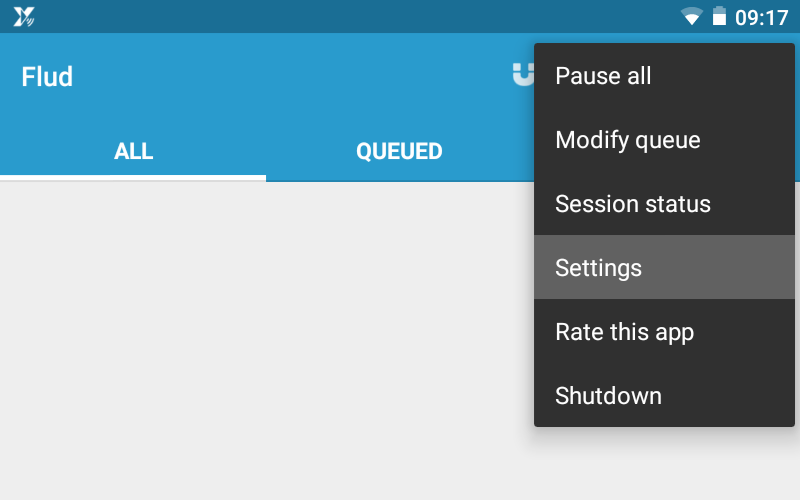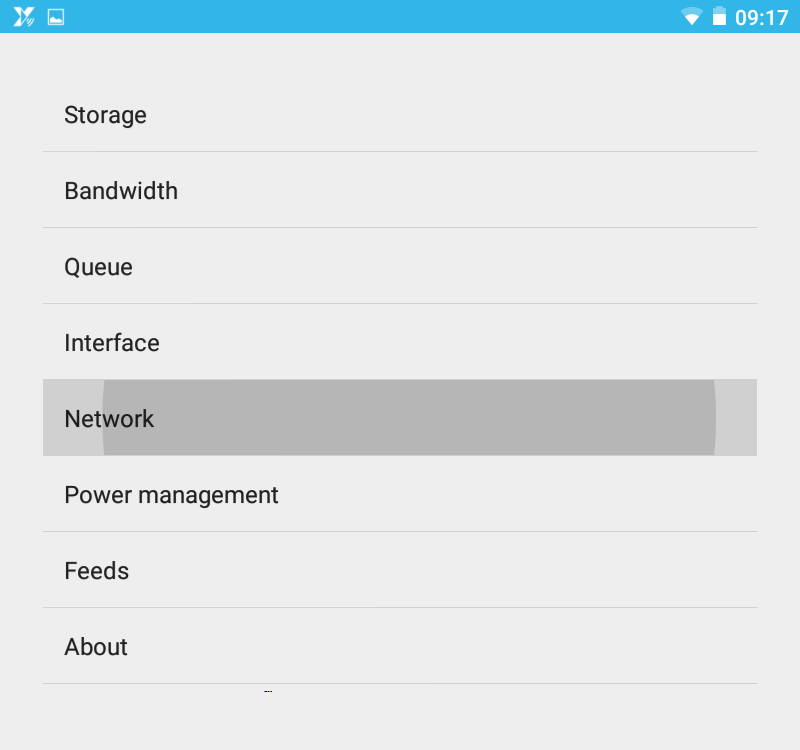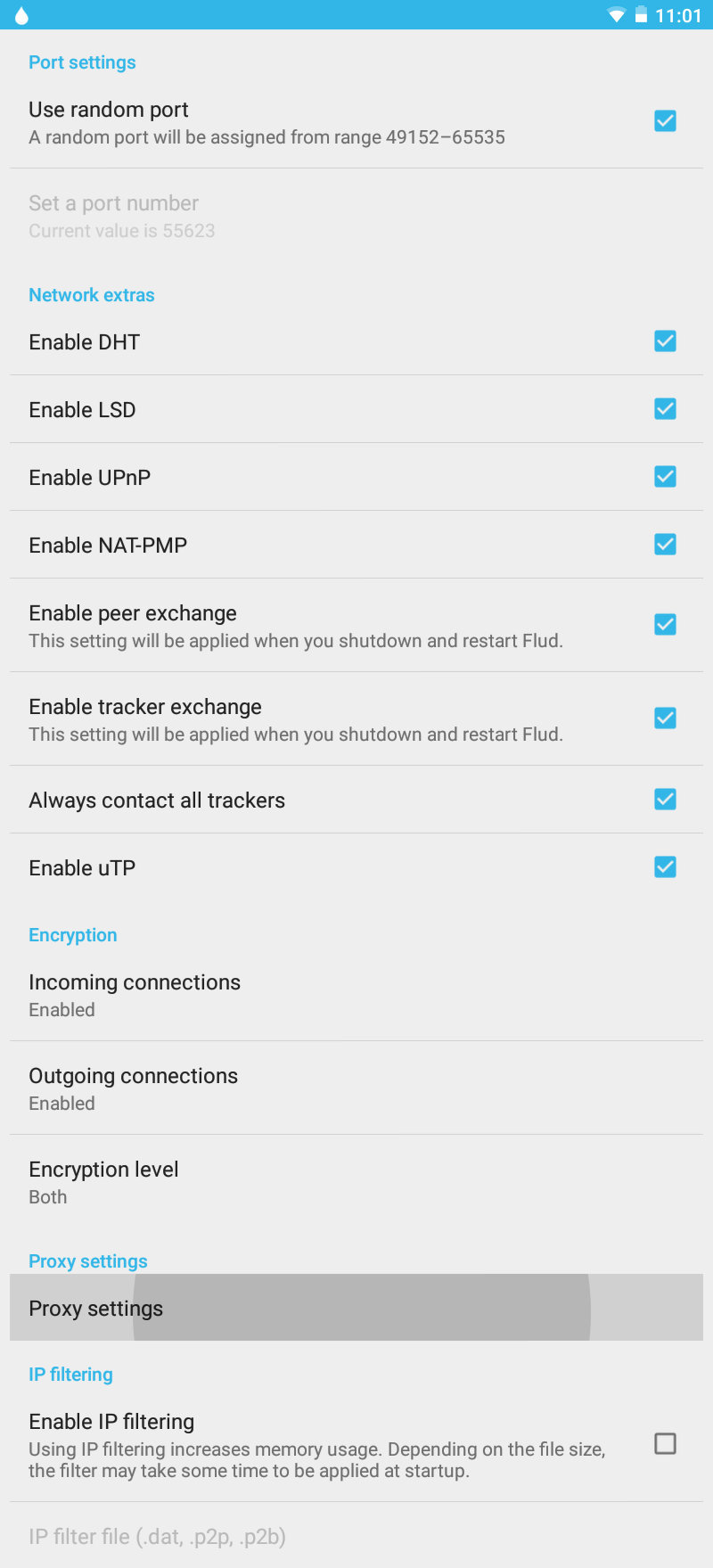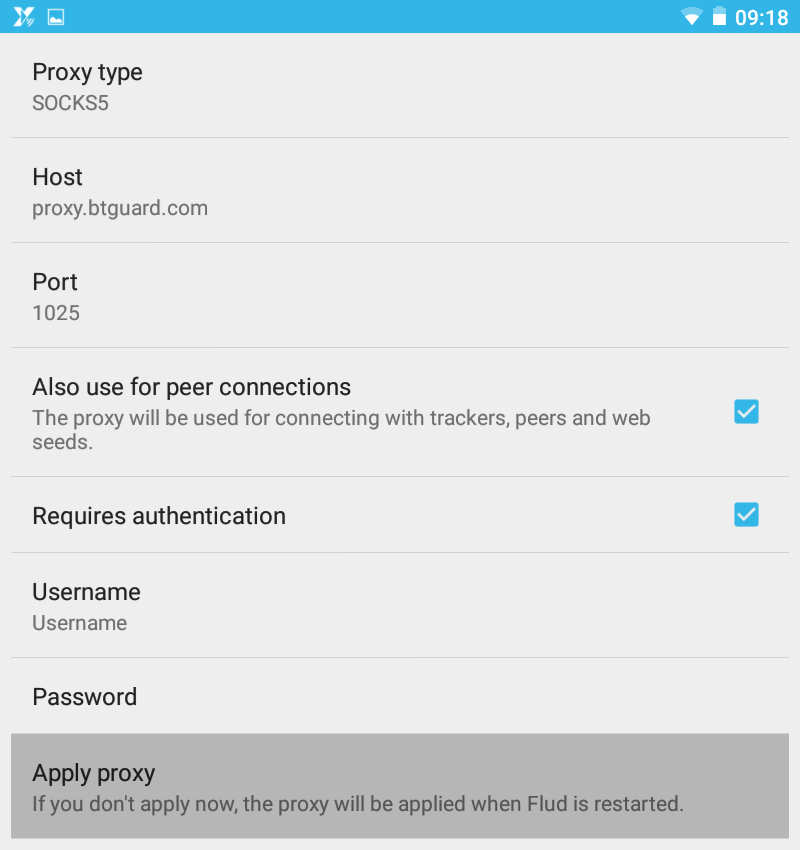Difference between revisions of "Flud"
From BTGuard Wiki
| (3 intermediate revisions by the same user not shown) | |||
| Line 1: | Line 1: | ||
| − | <div class=" | + | <div class="wrapper4"> |
| − | <div class=" | + | <div class="wrapleft4"> |
| − | <div class=" | + | <div class="left4"> |
<span class="plainlinks">[https://wiki.btguard.com/flud_1.png https://wiki.btguard.com/images/flud_1.png]</span> | <span class="plainlinks">[https://wiki.btguard.com/flud_1.png https://wiki.btguard.com/images/flud_1.png]</span> | ||
</div> | </div> | ||
</div> | </div> | ||
| − | <div class=" | + | <div class="right4"> |
<p> | <p> | ||
== Setup Instructions == | == Setup Instructions == | ||
| Line 18: | Line 18: | ||
| − | <div class=" | + | <div class="wrapper4"> |
| − | <div class=" | + | <div class="wrapleft4"> |
| − | <div class=" | + | <div class="left4"> |
<span class="plainlinks">[https://wiki.btguard.com/flud_2.png https://wiki.btguard.com/images/flud_2.png]</span> | <span class="plainlinks">[https://wiki.btguard.com/flud_2.png https://wiki.btguard.com/images/flud_2.png]</span> | ||
</div> | </div> | ||
</div> | </div> | ||
| − | <div class=" | + | <div class="right4"> |
<p> | <p> | ||
2. Tap on '''Network''' | 2. Tap on '''Network''' | ||
| Line 34: | Line 34: | ||
| − | <div class=" | + | <div class="wrapper4"> |
| − | <div class=" | + | <div class="wrapleft4"> |
| − | <div class=" | + | <div class="left4"> |
<span class="plainlinks">[https://wiki.btguard.com/flud_3.png https://wiki.btguard.com/images/flud_3.png]</span> | <span class="plainlinks">[https://wiki.btguard.com/flud_3.png https://wiki.btguard.com/images/flud_3.png]</span> | ||
</div> | </div> | ||
</div> | </div> | ||
| − | <div class=" | + | <div class="right4"> |
<p> | <p> | ||
3. Enable '''Tracker exchange''' and '''Always contact all trackers'''<br/> | 3. Enable '''Tracker exchange''' and '''Always contact all trackers'''<br/> | ||
| Line 53: | Line 53: | ||
| − | <div class=" | + | <div class="wrapper4"> |
| − | <div class=" | + | <div class="wrapleft4"> |
| − | <div class=" | + | <div class="left4"> |
<span class="plainlinks">[https://wiki.btguard.com/flud_4.png https://wiki.btguard.com/images/flud_4.png]</span> | <span class="plainlinks">[https://wiki.btguard.com/flud_4.png https://wiki.btguard.com/images/flud_4.png]</span> | ||
</div> | </div> | ||
</div> | </div> | ||
| − | <div class=" | + | <div class="right4"> |
<p> | <p> | ||
5. Fill in the following information:<br/> | 5. Fill in the following information:<br/> | ||
| Line 68: | Line 68: | ||
Checkmark: '''Also use for peer connections''' and '''Requires authentication'''<br/> | Checkmark: '''Also use for peer connections''' and '''Requires authentication'''<br/> | ||
<br/> | <br/> | ||
| − | Fill in your Username and Password then tap on '''Apply proxy''' | + | Fill in your Username and Password then tap on '''Apply proxy'''<br/> |
| − | <br/> | + | ''Both username and password are case sensitive. Make sure not to add/forget Capital Letters.'' <br/> |
| − | <br/> | + | <br/><br/> |
[https://btguard.com/test.torrent '''SPEED TEST TORRENT''']<br/> | [https://btguard.com/test.torrent '''SPEED TEST TORRENT''']<br/> | ||
This is a very fast torrent that will allow you to perform an accurate speed test.<br/> | This is a very fast torrent that will allow you to perform an accurate speed test.<br/> | ||
| Line 76: | Line 76: | ||
[http://btguard.com/BTGuard_Torrent_IP_Check.torrent '''TRACKING TORRENT''']<br/> | [http://btguard.com/BTGuard_Torrent_IP_Check.torrent '''TRACKING TORRENT''']<br/> | ||
This torrent will allow you to confirm your Torrent IP has been changed.<br/> | This torrent will allow you to confirm your Torrent IP has been changed.<br/> | ||
| − | Full instructions here: [[CheckMyTorrentIP|Check My Torrent IP]] | + | Full instructions here: [[CheckMyTorrentIP|Check My Torrent IP]]<br/> |
<br/> | <br/> | ||
</p> | </p> | ||
</div> | </div> | ||
</div> | </div> | ||
Latest revision as of 15:59, 25 November 2014
5. Fill in the following information:
Proxy Type: SOCKS5
Host: proxy.btguard.com
Port: 1025
Checkmark: Also use for peer connections and Requires authentication
Fill in your Username and Password then tap on Apply proxy
Both username and password are case sensitive. Make sure not to add/forget Capital Letters.
SPEED TEST TORRENT
This is a very fast torrent that will allow you to perform an accurate speed test.
TRACKING TORRENT
This torrent will allow you to confirm your Torrent IP has been changed.
Full instructions here: Check My Torrent IP