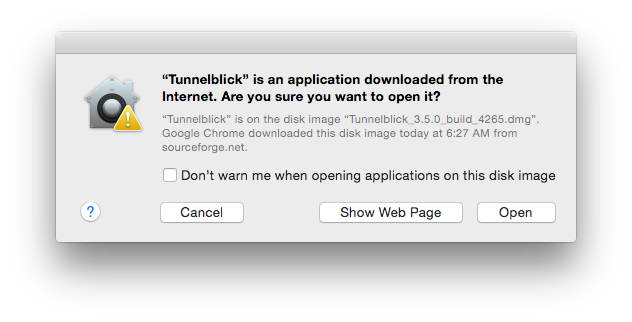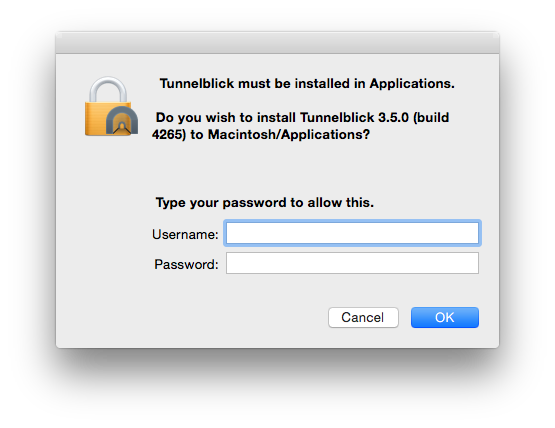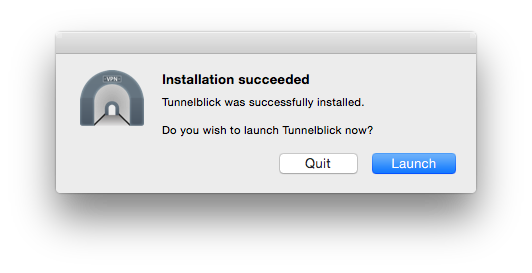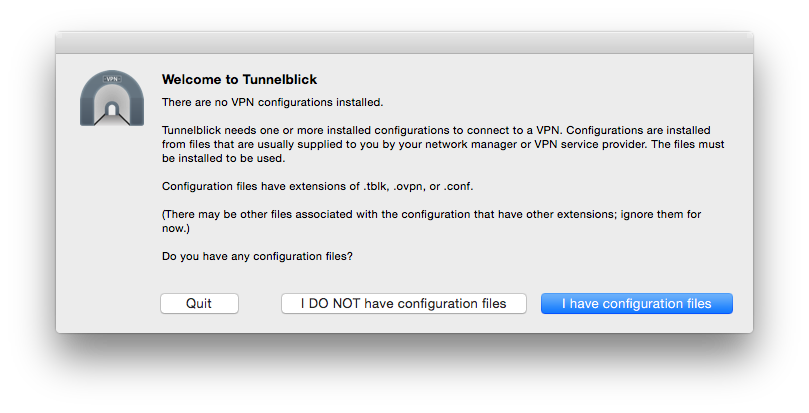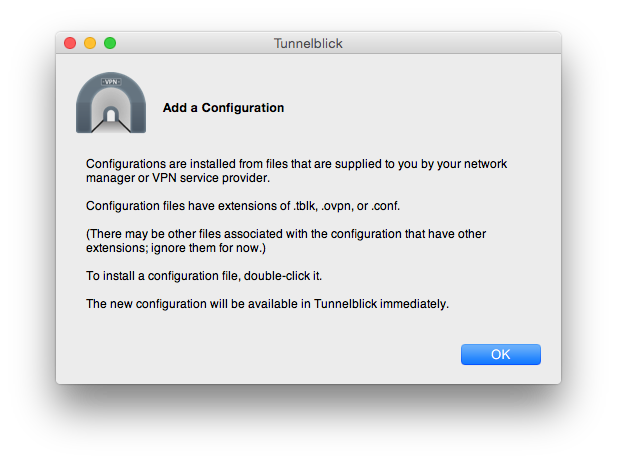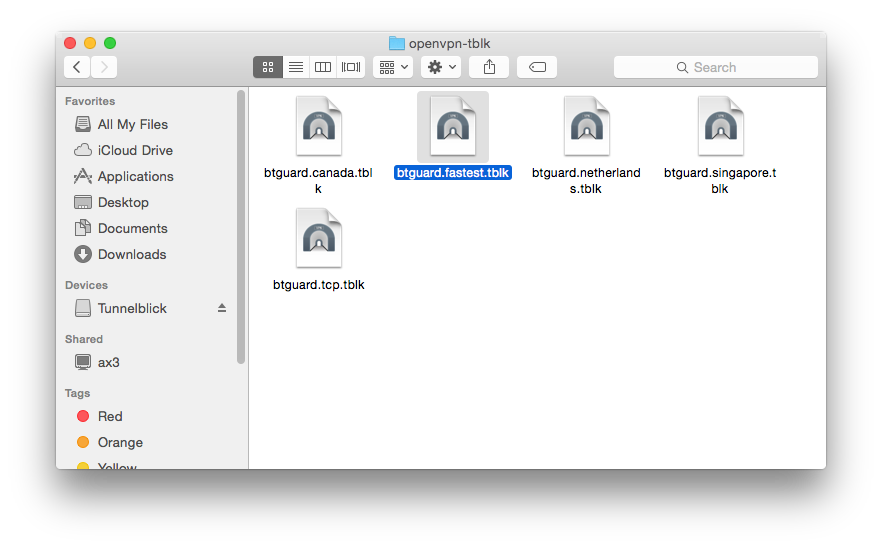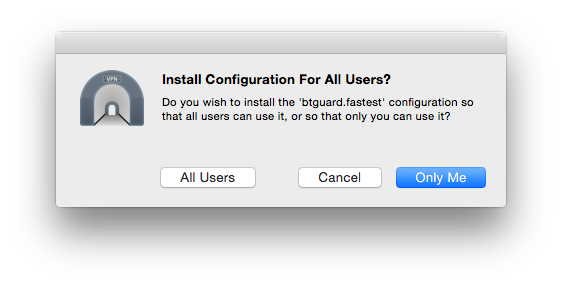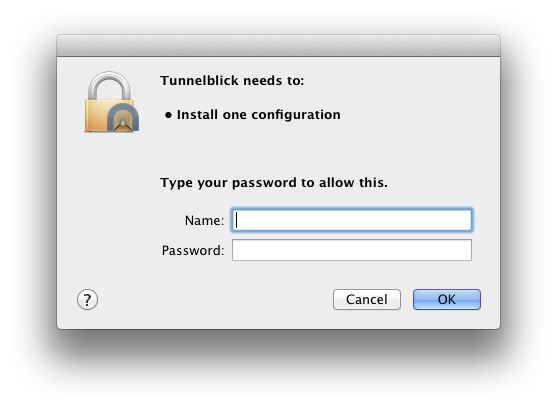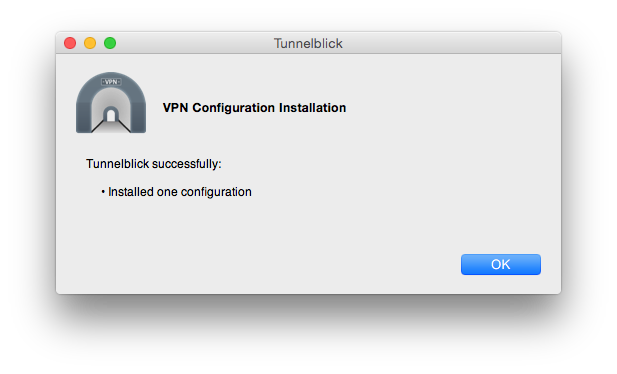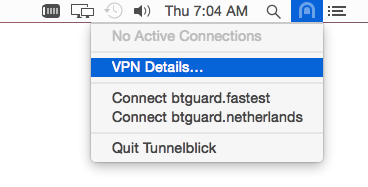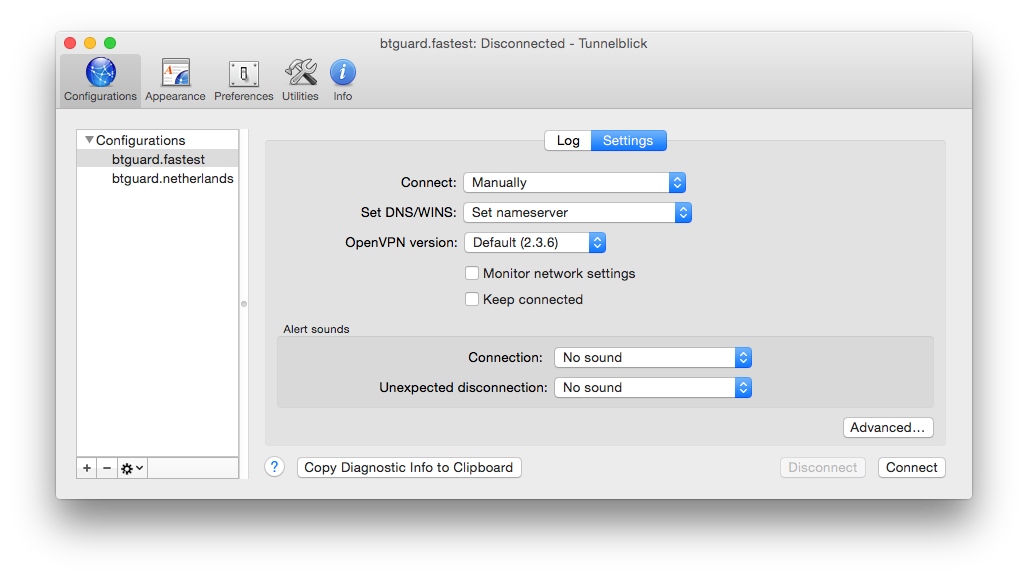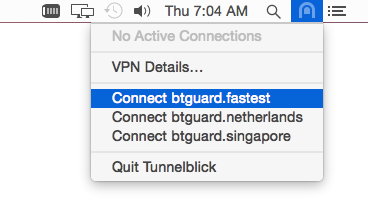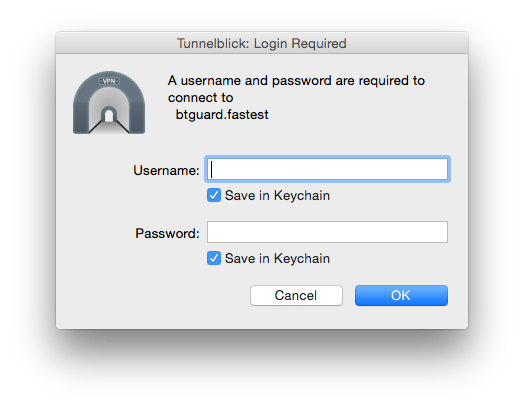Difference between revisions of "OpenVPN Mac OS X 3.5"
| (One intermediate revision by the same user not shown) | |||
| Line 2: | Line 2: | ||
<div class="wrapleft"> | <div class="wrapleft"> | ||
<div class="left"> | <div class="left"> | ||
| − | <span class="plainlinks">[https://wiki.btguard.com/images/openvpn_mac_3. | + | <span class="plainlinks">[https://wiki.btguard.com/images/openvpn_mac_3.5_1.png https://wiki.btguard.com/images/openvpn_mac_3.5_1.png]</span> |
| − | + | ||
</div> | </div> | ||
</div> | </div> | ||
| Line 22: | Line 21: | ||
<div class="wrapleft"> | <div class="wrapleft"> | ||
<div class="left"> | <div class="left"> | ||
| − | <span class="plainlinks">[https://wiki.btguard.com/images/openvpn_mac_3. | + | <span class="plainlinks">[https://wiki.btguard.com/images/openvpn_mac_3.5_2.png https://wiki.btguard.com/images/openvpn_mac_3.5_2.png]</span> |
</div> | </div> | ||
</div> | </div> | ||
| Line 36: | Line 35: | ||
<div class="wrapleft"> | <div class="wrapleft"> | ||
<div class="left"> | <div class="left"> | ||
| − | <span class="plainlinks">[https://wiki.btguard.com/images/openvpn_mac_3. | + | <span class="plainlinks">[https://wiki.btguard.com/images/openvpn_mac_3.5_3.png https://wiki.btguard.com/images/openvpn_mac_3.5_3.png]</span> |
</div> | </div> | ||
</div> | </div> | ||
<div class="right"> | <div class="right"> | ||
<p><br/><br/> | <p><br/><br/> | ||
| − | 4. Click on ''' | + | 4. Click on '''Launch'''. |
<br/> | <br/> | ||
</p> | </p> | ||
| Line 50: | Line 49: | ||
<div class="wrapleft"> | <div class="wrapleft"> | ||
<div class="left"> | <div class="left"> | ||
| − | <span class="plainlinks">[https://wiki.btguard.com/images/openvpn_mac_3. | + | <span class="plainlinks">[https://wiki.btguard.com/images/openvpn_mac_3.5_4.png https://wiki.btguard.com/images/openvpn_mac_3.5_4.png]</span> |
</div> | </div> | ||
</div> | </div> | ||
<div class="right"> | <div class="right"> | ||
<p><br/><br/> | <p><br/><br/> | ||
| − | 5. Click on ''' | + | 5. Click on '''I have configuration files'''. |
<br/> | <br/> | ||
</p> | </p> | ||
| Line 65: | Line 64: | ||
<div class="wrapleft"> | <div class="wrapleft"> | ||
<div class="left"> | <div class="left"> | ||
| − | <span class="plainlinks">[https://wiki.btguard.com/images/openvpn_mac_3. | + | <span class="plainlinks">[https://wiki.btguard.com/images/openvpn_mac_3.5_5.png https://wiki.btguard.com/images/openvpn_mac_3.5_5.png]</span> |
</div> | </div> | ||
</div> | </div> | ||
<div class="right"> | <div class="right"> | ||
<p><br/><br/> | <p><br/><br/> | ||
| − | 6. | + | 6. Click on '''Done'''. |
| − | Click on '''Done'''. | + | |
<br/> | <br/> | ||
</p> | </p> | ||
| Line 81: | Line 79: | ||
<div class="wrapleft"> | <div class="wrapleft"> | ||
<div class="left"> | <div class="left"> | ||
| − | <span class="plainlinks">[https://wiki.btguard.com/images/openvpn_mac_3. | + | <span class="plainlinks">[https://wiki.btguard.com/images/openvpn_mac_3.5_6.png https://wiki.btguard.com/images/openvpn_mac_3.5_6.png]</span> |
</div> | </div> | ||
</div> | </div> | ||
<div class="right"> | <div class="right"> | ||
<p><br/><br/> | <p><br/><br/> | ||
| − | 7. | + | 7. Download the [http://wiki.btguard.com/uploads/openvpn-tblk.zip OpenVPN BTGuard Configuration Zip] and open it. <br/> |
| − | + | <br/> | |
| + | 8. Double click on the the server you wish to connect to, for example btguard.fastest.tblk<br/> | ||
<br/> | <br/> | ||
</p> | </p> | ||
| Line 96: | Line 95: | ||
<div class="wrapleft"> | <div class="wrapleft"> | ||
<div class="left"> | <div class="left"> | ||
| − | <span class="plainlinks">[https://wiki.btguard.com/images/openvpn_mac_3. | + | <span class="plainlinks">[https://wiki.btguard.com/images/openvpn_mac_3.5_7.png https://wiki.btguard.com/images/openvpn_mac_3.5_7.png]</span> |
</div> | </div> | ||
</div> | </div> | ||
<div class="right"> | <div class="right"> | ||
<p><br/><br/> | <p><br/><br/> | ||
| − | + | 9. Pick whichever you prefer depending on your needs. <br/> | |
| − | + | ||
| − | 9. | + | |
<br/> | <br/> | ||
| + | ''Sometimes this window will not appear and nothing happens when you do step 8. If this occurs, just quit Tunnelblick and repeat step 8. Tunnelblick should automatically open and you should see this window.''<br/> | ||
</p> | </p> | ||
</div> | </div> | ||
</div> | </div> | ||
| − | |||
<div class="wrapper"> | <div class="wrapper"> | ||
<div class="wrapleft"> | <div class="wrapleft"> | ||
<div class="left"> | <div class="left"> | ||
| − | <span class="plainlinks">[https://wiki.btguard.com/images/ | + | <span class="plainlinks">[https://wiki.btguard.com/images/openvpn_mac_new_8.png https://wiki.btguard.com/images/openvpn_mac_new_8.png]</span> |
</div> | </div> | ||
</div> | </div> | ||
<div class="right"> | <div class="right"> | ||
<p><br/><br/> | <p><br/><br/> | ||
| − | 10. | + | 10. Enter your '''Mac password''' and hit '''OK'''. |
<br/> | <br/> | ||
| − | |||
</p> | </p> | ||
</div> | </div> | ||
| Line 128: | Line 124: | ||
<div class="wrapleft"> | <div class="wrapleft"> | ||
<div class="left"> | <div class="left"> | ||
| − | <span class="plainlinks">[https://wiki.btguard.com/images/openvpn_mac_3. | + | <span class="plainlinks">[https://wiki.btguard.com/images/openvpn_mac_3.5_8.png https://wiki.btguard.com/images/openvpn_mac_3.5_8.png]</span> |
| − | + | ||
</div> | </div> | ||
</div> | </div> | ||
<div class="right"> | <div class="right"> | ||
<p><br/><br/> | <p><br/><br/> | ||
| − | 11. | + | 11. Click on '''OK'''.<br/> |
<br/> | <br/> | ||
| + | 12. Repeat '''steps 8''' to '''11''' for '''each''' configuration you might use. <br/> | ||
</p> | </p> | ||
</div> | </div> | ||
</div> | </div> | ||
| + | |||
| + | |||
<div class="wrapper"> | <div class="wrapper"> | ||
<div class="wrapleft"> | <div class="wrapleft"> | ||
<div class="left"> | <div class="left"> | ||
| − | <span class="plainlinks">[https://wiki.btguard.com/images/openvpn_mac_3. | + | <span class="plainlinks">[https://wiki.btguard.com/images/openvpn_mac_3.5_9.png https://wiki.btguard.com/images/openvpn_mac_3.5_9.png]</span> |
</div> | </div> | ||
</div> | </div> | ||
<div class="right"> | <div class="right"> | ||
<p><br/><br/> | <p><br/><br/> | ||
| − | + | 13. Find the Tunnelblick icon in your menu bar (top right), click on it and select '''VPN Details'''. | |
<br/> | <br/> | ||
</p> | </p> | ||
| Line 157: | Line 155: | ||
<div class="wrapleft"> | <div class="wrapleft"> | ||
<div class="left"> | <div class="left"> | ||
| − | <span class="plainlinks">[https://wiki.btguard.com/images/openvpn_mac_3. | + | <span class="plainlinks">[https://wiki.btguard.com/images/openvpn_mac_3.5_10.png https://wiki.btguard.com/images/openvpn_mac_3.5_10.png]</span> |
</div> | </div> | ||
</div> | </div> | ||
<div class="right"> | <div class="right"> | ||
<p><br/><br/> | <p><br/><br/> | ||
| − | + | 14. Select one of the configurations on the left and click on '''Settings'''. | |
<br/><br/> | <br/><br/> | ||
| − | + | 15. Uncheck '''Monitor network settings'''.<br/> | |
<br/> | <br/> | ||
| − | + | 16. Repeat '''steps 14''' & '''15''' for '''each''' configurations. | |
| − | + | ||
| − | + | ||
| − | + | ||
| − | + | ||
| − | + | ||
| − | + | ||
| − | + | ||
| − | + | ||
| − | + | ||
| − | + | ||
| − | + | ||
| − | + | ||
| − | + | ||
| − | + | ||
| − | 16 | + | |
| − | + | ||
| − | + | ||
<br/><br/><br/> | <br/><br/><br/> | ||
Setup Complete! <br/> | Setup Complete! <br/> | ||
| Line 189: | Line 170: | ||
</div> | </div> | ||
</div> | </div> | ||
| + | |||
| Line 203: | Line 185: | ||
<div class="wrapleft"> | <div class="wrapleft"> | ||
<div class="left"> | <div class="left"> | ||
| − | <span class="plainlinks">[https://wiki.btguard.com/images/openvpn_mac_3. | + | <span class="plainlinks">[https://wiki.btguard.com/images/openvpn_mac_3.5_11.png https://wiki.btguard.com/images/openvpn_mac_3.5_11.png]</span> |
</div> | </div> | ||
</div> | </div> | ||
| Line 211: | Line 193: | ||
== How To Connect == | == How To Connect == | ||
| − | 1. Click on the '''Tunnelblick icon''' in the menu bar and select '''Connect | + | 1. Click on the '''Tunnelblick icon''' in the menu bar and select '''Connect btguard.fastest''' or any of the other servers. |
<br/> | <br/> | ||
''If '''BTGuard (Fastest)''' doesn't work, please try '''BTGuard (TCP)'''. All Config files use the UDP protocol except BTGuard (TCP).'' | ''If '''BTGuard (Fastest)''' doesn't work, please try '''BTGuard (TCP)'''. All Config files use the UDP protocol except BTGuard (TCP).'' | ||
| Line 222: | Line 204: | ||
<div class="wrapleft"> | <div class="wrapleft"> | ||
<div class="left"> | <div class="left"> | ||
| − | <span class="plainlinks">[https://wiki.btguard.com/images/openvpn_mac_3. | + | <span class="plainlinks">[https://wiki.btguard.com/images/openvpn_mac_3.5_12.png https://wiki.btguard.com/images/openvpn_mac_3.5_12.png]</span>> |
</div> | </div> | ||
</div> | </div> | ||
| Line 230: | Line 212: | ||
<br/><br/> | <br/><br/> | ||
''Both username and password are case sensitive. Make sure not to add/forget Capital Letters.'' <br/> | ''Both username and password are case sensitive. Make sure not to add/forget Capital Letters.'' <br/> | ||
| − | + | <br/><br/> | |
| − | + | ||
| − | + | ||
| − | + | ||
| − | + | ||
| − | + | ||
| − | + | ||
| − | + | ||
| − | + | ||
| − | + | ||
| − | + | ||
| − | + | ||
You are now connected!<br/> | You are now connected!<br/> | ||
</p> | </p> | ||
</div> | </div> | ||
</div> | </div> | ||
Latest revision as of 15:41, 2 March 2017
Setup Instructions for Tunnelblick 3.5.8 (older version 3.4 here or 3.2 here)
1. Download the Tunnelblick Installation File.
Official Download Page
2. Run the downloaded file and click on Open.
7. Download the OpenVPN BTGuard Configuration Zip and open it.
8. Double click on the the server you wish to connect to, for example btguard.fastest.tblk
9. Pick whichever you prefer depending on your needs.
Sometimes this window will not appear and nothing happens when you do step 8. If this occurs, just quit Tunnelblick and repeat step 8. Tunnelblick should automatically open and you should see this window.
14. Select one of the configurations on the left and click on Settings.
15. Uncheck Monitor network settings.
16. Repeat steps 14 & 15 for each configurations.
Setup Complete!
How To Connect
1. Click on the Tunnelblick icon in the menu bar and select Connect btguard.fastest or any of the other servers.
If BTGuard (Fastest) doesn't work, please try BTGuard (TCP). All Config files use the UDP protocol except BTGuard (TCP).