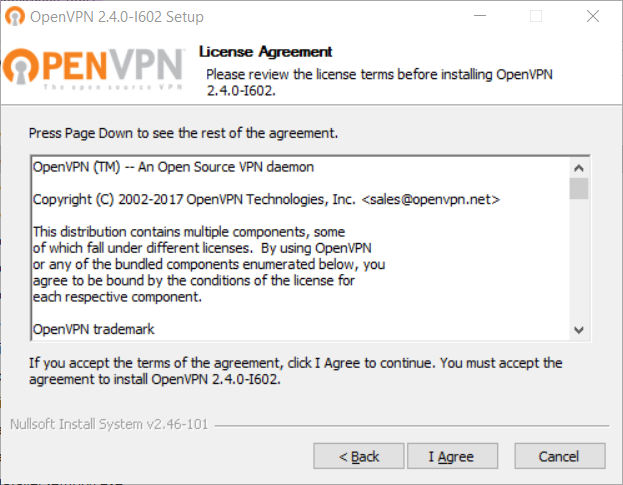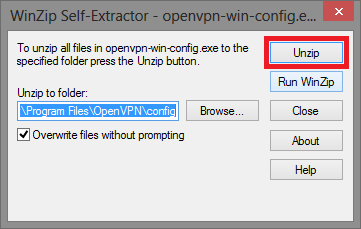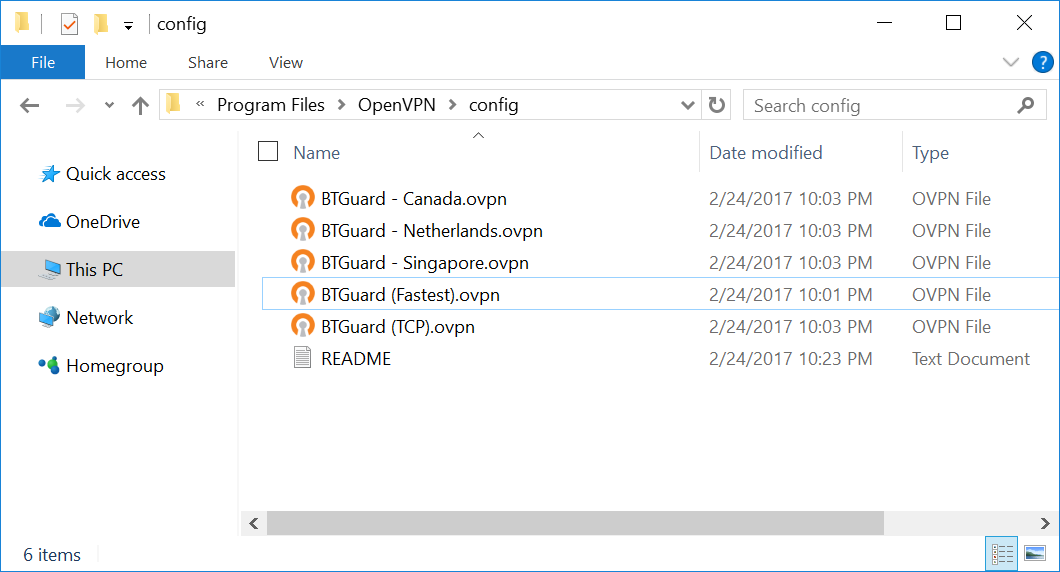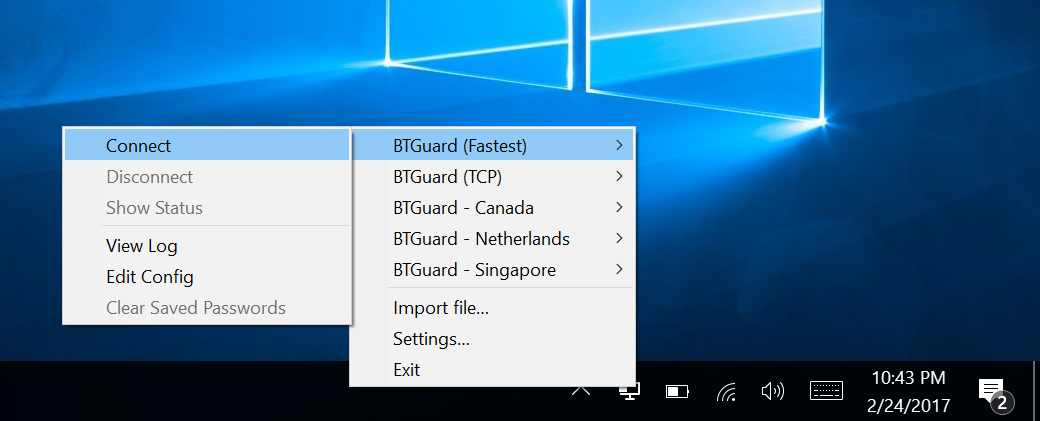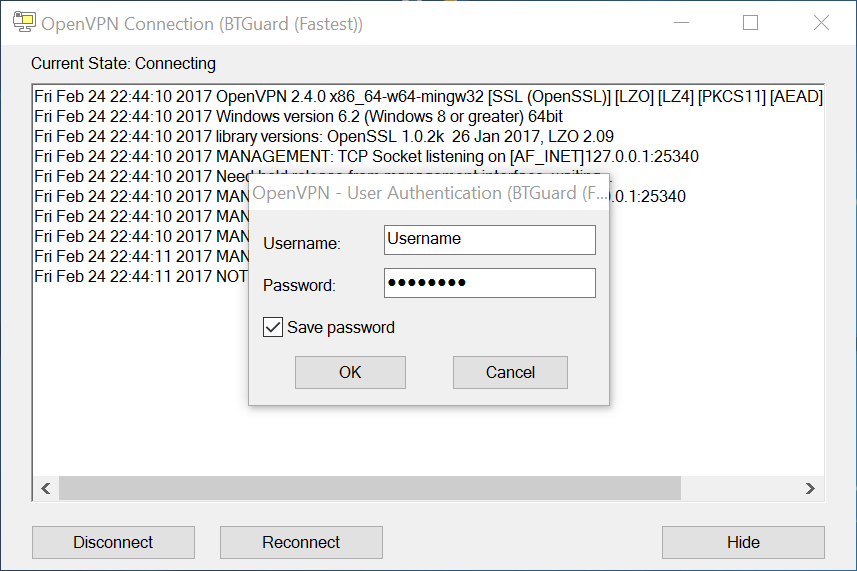Difference between revisions of "OpenVPN Windows Vista/7/8"
| Line 27: | Line 27: | ||
<div class="right"> | <div class="right"> | ||
<p> | <p> | ||
| − | 3. Download the [ | + | 3. Download the [https://wiki.btguard.com/uploads/openvpn_auto_config.exe OpenVPN BTGuard Configuration] executable file.([https://wiki.btguard.com/uploads/openvpn2.4.zip ZIP]).<br /><br/> |
4. Open '''openvpn-win-config.exe''' and hit '''OK'''. | 4. Open '''openvpn-win-config.exe''' and hit '''OK'''. | ||
<br /> | <br /> | ||
Revision as of 19:34, 7 June 2017
Setup Instructions for Windows Vista/7/8/10 for OpenVPN version 2.4 (older version 2.3 here)
1. Download the OpenVPN Installation Program
Click here to download.
OpenVPN Official Download Page
2. Double-click openvpn-install-2.4.0-I602.exe to install.
HIT NEXT, CONTINUE, AND CONFIRM ALL STAGES OF INSTALLATION
3. Download the OpenVPN BTGuard Configuration executable file.(ZIP).
4. Open openvpn-win-config.exe and hit OK.
6. Go to C:\Program Files\OpenVPN\Config
If non-existant then go to C:\Program Files (x86)\OpenVPN\Config
You should have the following files in the Config folder.
If the Self-Extractor didn't work, download the ZIP file and move those files manually.
If it won't allow you to unzip the files directly in the Config folder, try extracting them to the desktop then moving them to the folder
2. RIGHT CLICK the OpenVPN icon in the Windows system tray, select which server you'd like to connect to and hit Connect
If BTGuard (Fastest) doesn't work, please try BTGuard (TCP). All Config files use the UDP protocol except BTGuard (TCP).