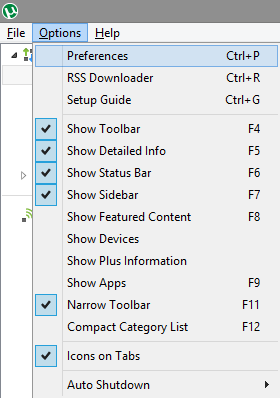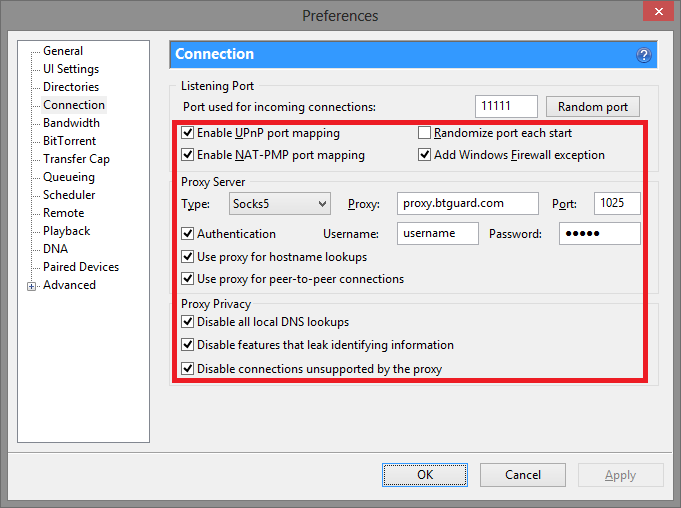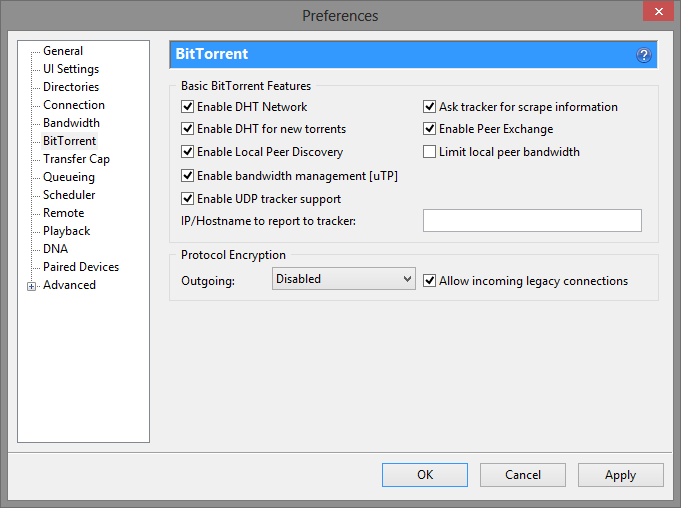Difference between revisions of "UTorrent"
| (24 intermediate revisions by the same user not shown) | |||
| Line 2: | Line 2: | ||
<div class="wrapleft"> | <div class="wrapleft"> | ||
<div class="left"> | <div class="left"> | ||
| − | < | + | <span class="plainlinks">[https://wiki.btguard.com/images/d/d6/Utorrent_1.png https://wiki.btguard.com/images/d/d6/Utorrent_1.png]</span> |
</div> | </div> | ||
</div> | </div> | ||
| Line 8: | Line 8: | ||
<p> | <p> | ||
| − | == Setup Instructions == | + | == Setup Instructions for versions: 2.2 or higher ([[uTorrent_old|older versions here]]) == |
| − | [ | + | [https://www.utorrent.com/downloads/ Download uTorrent] |
<br/> | <br/> | ||
| − | + | ||
<br/> | <br/> | ||
| − | 1. From uTorrent select Options->Preferences or hit CTRL+P.<br/> | + | 1. From uTorrent select, '''Options->Preferences''' or hit CTRL+P.<br/> |
| − | 2. Select Connection on the left side.<br/> | + | </p> |
| − | 3. In the Proxy Box enter the following information:<br/> | + | </div> |
| + | </div> | ||
| + | |||
| + | |||
| + | |||
| + | <div class="wrapper"> | ||
| + | <div class="wrapleft"> | ||
| + | <div class="left"> | ||
| + | <span class="plainlinks">[https://wiki.btguard.com/images/6/6a/Utorrent_2.png https://wiki.btguard.com/images/6/6a/Utorrent_2.png]</span> | ||
| + | </div> | ||
| + | </div> | ||
| + | <div class="right"> | ||
| + | <p> | ||
| + | 2. Select '''Connection''' on the left side.<br/> | ||
| + | 3. In the '''Proxy Box''' enter the following information:<br/> | ||
<br/> | <br/> | ||
| − | Type: Socks5<br/> | + | Type: '''Socks5'''<br/> |
| − | Proxy: proxy.btguard.com<br/> | + | Proxy: '''proxy.btguard.com'''<br/> |
| − | Port: 1025<br/> | + | ''You can also try with eu.btguard.com or fix.btguard.com or ca.btguard.com''<br/> |
| − | Checkmark Authentication<br/> | + | Port: '''1025'''<br/> |
| + | ''You can also try with port 80''<br/> | ||
| + | Checkmark '''Authentication'''<br/> | ||
Username: <br/> | Username: <br/> | ||
Password: <br/> | Password: <br/> | ||
| + | ''Both username and password are case sensitive. Make sure not to add/forget Capital Letters.'' <br/> | ||
4. Check/uncheck all options exactly as they are inside the red box.<br/> | 4. Check/uncheck all options exactly as they are inside the red box.<br/> | ||
| − | 5. Click OK and restart uTorrent<br/> | + | 5. Click '''OK''' and restart uTorrent<br/> |
| − | [https://btguard.com/test.torrent SPEED TEST TORRENT]<br/> | + | <br/> |
| − | This is a very fast torrent that will allow you to perform an | + | [https://btguard.com/test.torrent '''SPEED TEST TORRENT''']<br/> |
| + | This is a very fast torrent that will allow you to perform an accurate speed test.<br/> | ||
| + | <br/> | ||
| + | [https://btguard.com/BTGuard_Torrent_IP_Check.torrent '''TRACKING TORRENT''']<br/> | ||
| + | This torrent will allow you to confirm your Torrent IP has been changed.<br/> | ||
| + | Full instructions here: [[CheckMyTorrentIP|Check My Torrent IP]]<br/> | ||
| + | <br/> | ||
| + | </p> | ||
| + | </div> | ||
| + | </div> | ||
| + | |||
| + | |||
| + | <div class="wrapper"><br/> | ||
| + | ---- | ||
| + | <br/></div> | ||
| + | |||
| + | |||
| + | <div class="wrapper"> | ||
| + | <div class="wrapleft"> | ||
| + | <div class="left"> | ||
| + | <span class="plainlinks">[https://wiki.btguard.com/images/1/1d/Utorrent_3.png https://wiki.btguard.com/images/1/1d/Utorrent_3.png]</span> | ||
| + | </div> | ||
| + | </div> | ||
| + | <div class="right"> | ||
| + | <p> | ||
| + | <div style="font-size: 150%">BitTorrent tab <br/> | ||
| + | </div> | ||
| + | These features are safe to turn on. | ||
| + | <br/> | ||
</p> | </p> | ||
</div> | </div> | ||
</div> | </div> | ||
Latest revision as of 15:31, 4 April 2021
Setup Instructions for versions: 2.2 or higher (older versions here)
1. From uTorrent select, Options->Preferences or hit CTRL+P.
2. Select Connection on the left side.
3. In the Proxy Box enter the following information:
Type: Socks5
Proxy: proxy.btguard.com
You can also try with eu.btguard.com or fix.btguard.com or ca.btguard.com
Port: 1025
You can also try with port 80
Checkmark Authentication
Username:
Password:
Both username and password are case sensitive. Make sure not to add/forget Capital Letters.
4. Check/uncheck all options exactly as they are inside the red box.
5. Click OK and restart uTorrent
SPEED TEST TORRENT
This is a very fast torrent that will allow you to perform an accurate speed test.
TRACKING TORRENT
This torrent will allow you to confirm your Torrent IP has been changed.
Full instructions here: Check My Torrent IP