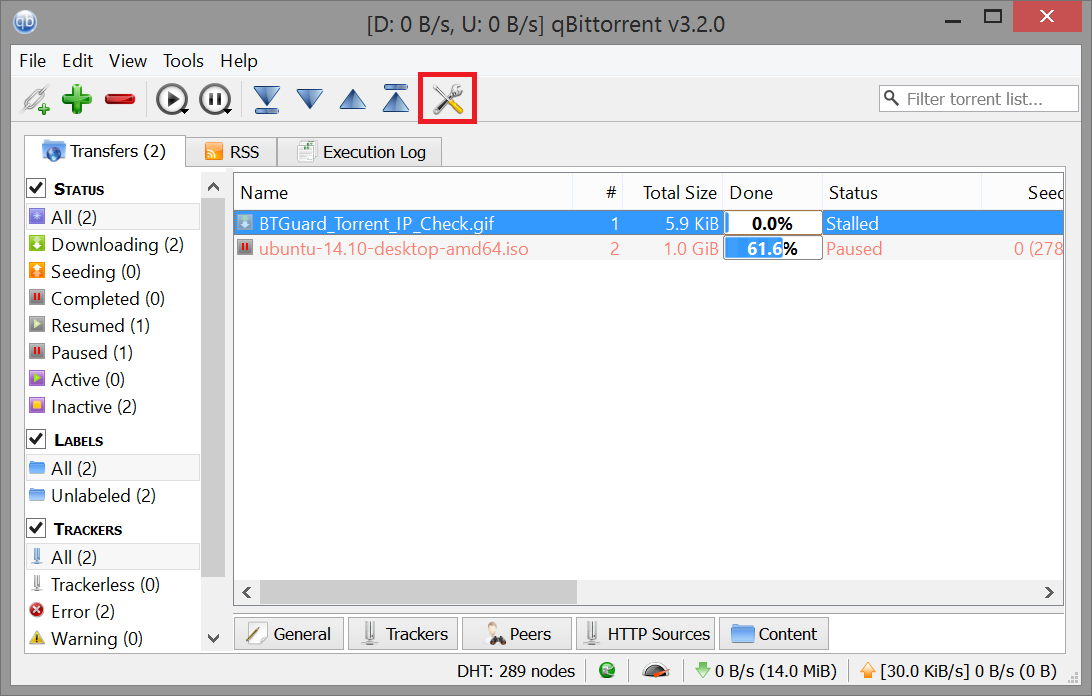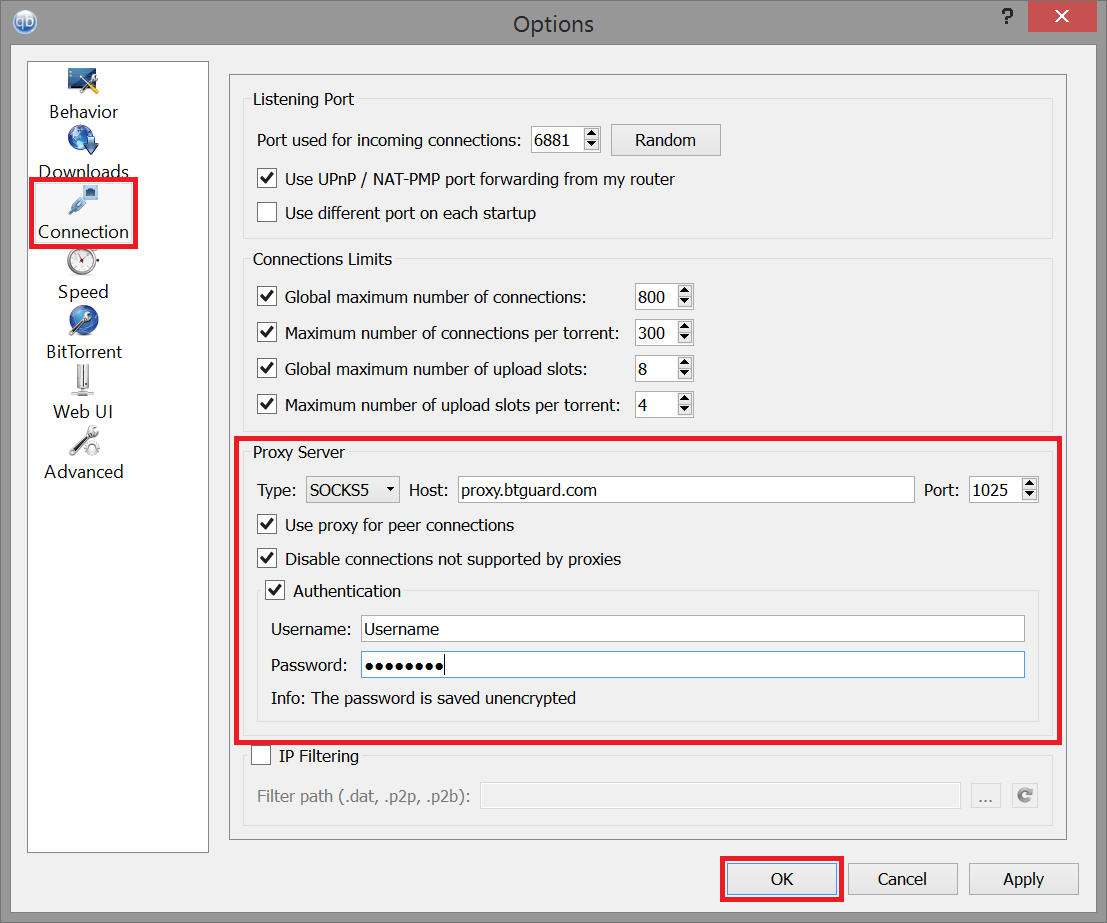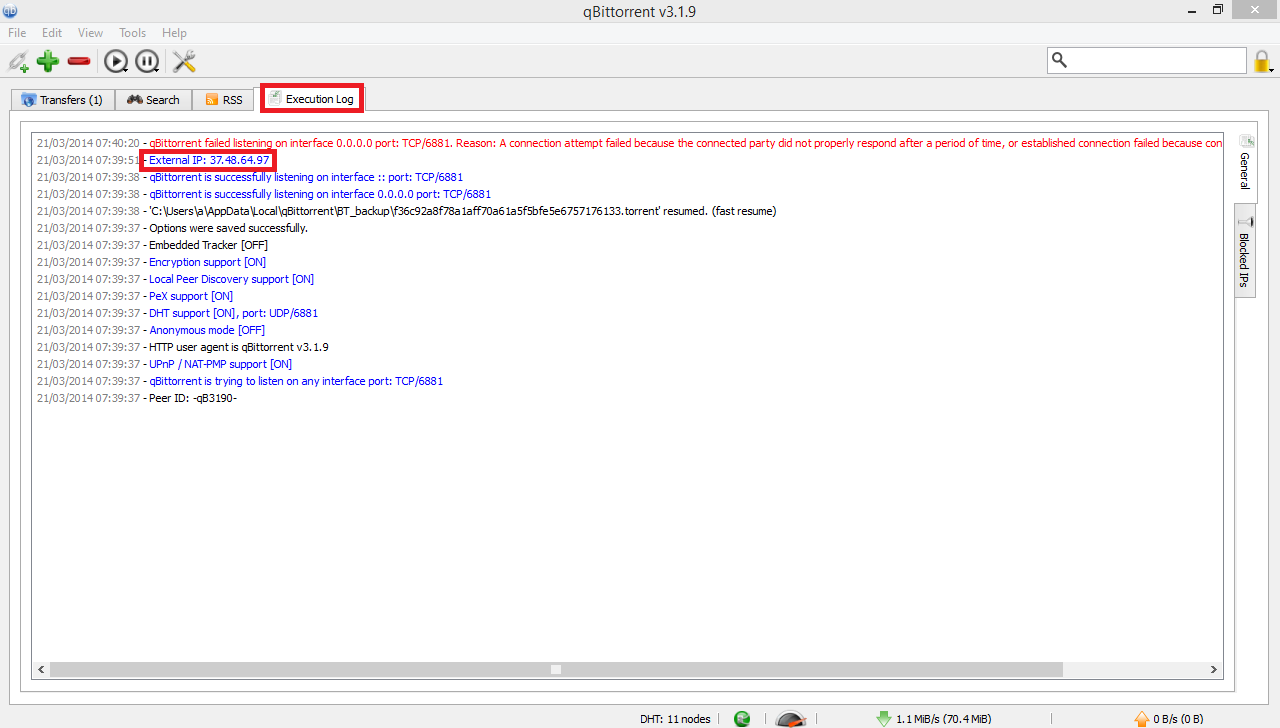Difference between revisions of "QBittorrent"
From BTGuard Wiki
| (24 intermediate revisions by the same user not shown) | |||
| Line 1: | Line 1: | ||
| − | |||
| − | |||
| − | |||
| − | |||
| − | |||
| − | |||
| − | |||
| − | |||
| − | |||
| − | |||
| − | |||
| − | |||
| − | |||
| − | |||
| − | |||
| − | |||
| − | |||
| − | |||
| − | |||
| − | |||
| − | |||
| − | |||
| − | |||
| − | |||
<div class="wrapper"> | <div class="wrapper"> | ||
<div class="wrapleft"> | <div class="wrapleft"> | ||
<div class="left"> | <div class="left"> | ||
| − | <span class="plainlinks">[https://btguard.com/images/qbittorrent1.png https://btguard.com/images/qbittorrent1.png]</span> | + | <span class="plainlinks">[https://wiki.btguard.com/images/qbittorrent1.png https://wiki.btguard.com/images/qbittorrent1.png]</span> |
</div> | </div> | ||
</div> | </div> | ||
| Line 32: | Line 8: | ||
<p> | <p> | ||
== Setup Instructions == | == Setup Instructions == | ||
| − | [https:// | + | [https://www.qbittorrent.org/download.php Download qBittorrent] |
<br/> | <br/> | ||
1. Click on the '''settings''' icon.<br/> | 1. Click on the '''settings''' icon.<br/> | ||
| + | <br/><br/> | ||
</p> | </p> | ||
</div> | </div> | ||
| Line 42: | Line 19: | ||
<div class="wrapleft"> | <div class="wrapleft"> | ||
<div class="left"> | <div class="left"> | ||
| − | <span class="plainlinks">[https://btguard.com/images/qbittorrent2.png https://btguard.com/images/qbittorrent2.png]</span> | + | <span class="plainlinks">[https://wiki.btguard.com/images/qbittorrent2.png https://wiki.btguard.com/images/qbittorrent2.png]</span> |
</div> | </div> | ||
</div> | </div> | ||
| Line 51: | Line 28: | ||
Type: '''Socks5'''<br/> | Type: '''Socks5'''<br/> | ||
Host: '''proxy.btguard.com'''<br/> | Host: '''proxy.btguard.com'''<br/> | ||
| + | ''You can also try with fix.btguard.com or ca.btguard.com''<br/> | ||
Port: '''1025'''<br/> | Port: '''1025'''<br/> | ||
Checkmark '''Use proxy for peer connections'''<br/> | Checkmark '''Use proxy for peer connections'''<br/> | ||
| + | Checkmark '''Disable connections not supported by proxies '''<br/> | ||
Checkmark '''Authentication'''<br/> | Checkmark '''Authentication'''<br/> | ||
Username: <br/> | Username: <br/> | ||
| Line 61: | Line 40: | ||
[https://btguard.com/test.torrent '''SPEED TEST TORRENT''']<br/> | [https://btguard.com/test.torrent '''SPEED TEST TORRENT''']<br/> | ||
This is a very fast torrent that will allow you to perform an accurate speed test.<br/> | This is a very fast torrent that will allow you to perform an accurate speed test.<br/> | ||
| + | <br/> | ||
| + | [https://btguard.com/BTGuard_Torrent_IP_Check.torrent '''TRACKING TORRENT''']<br/> | ||
| + | This torrent will allow you to confirm your Torrent IP has been changed.<br/> | ||
| + | Full instructions here: [[CheckMyTorrentIP|Check My Torrent IP]]<br/> | ||
</p> | </p> | ||
</div> | </div> | ||
</div> | </div> | ||
| + | |||
| + | |||
| + | |||
| + | |||
| + | <div class="wrapper"><br/> | ||
| + | ---- | ||
| + | <br/></div> | ||
| Line 69: | Line 59: | ||
<div class="wrapleft"> | <div class="wrapleft"> | ||
<div class="left"> | <div class="left"> | ||
| − | <span class="plainlinks">[https://wiki.btguard.com/images/ | + | <span class="plainlinks">[https://wiki.btguard.com/images/qbittorrent_ip.png https://wiki.btguard.com/images/qbittorrent_ip.png]</span> |
</div> | </div> | ||
</div> | </div> | ||
<div class="right"> | <div class="right"> | ||
<p> | <p> | ||
| − | + | == How To Check your IP in [[QBittorrent|qBittorrent]] == | |
| − | + | ||
| − | + | Open [[QBittorrent|qBittorrent]] and go to the '''Execution Log''' tab<br/> | |
| + | |||
| + | |||
| + | If you do not see the Execution Log tab, hit '''view''' and check '''Execution log'''.<br/> | ||
| + | |||
| + | |||
<br/> | <br/> | ||
</p> | </p> | ||
</div> | </div> | ||
| − | |||
Latest revision as of 15:33, 4 April 2021
2. Select Connection on the left side.
3. In the Proxy Server box enter the following information:
Type: Socks5
Host: proxy.btguard.com
You can also try with fix.btguard.com or ca.btguard.com
Port: 1025
Checkmark Use proxy for peer connections
Checkmark Disable connections not supported by proxies
Checkmark Authentication
Username:
Password:
Both username and password are case sensitive. Make sure not to add/forget Capital Letters.
5. Click OK and restart qBittorrent
SPEED TEST TORRENT
This is a very fast torrent that will allow you to perform an accurate speed test.
TRACKING TORRENT
This torrent will allow you to confirm your Torrent IP has been changed.
Full instructions here: Check My Torrent IP