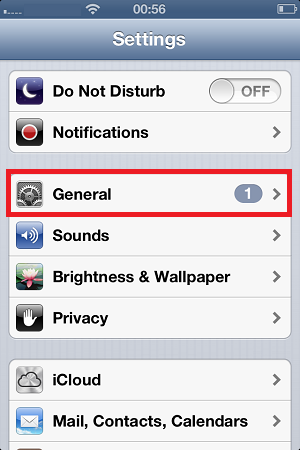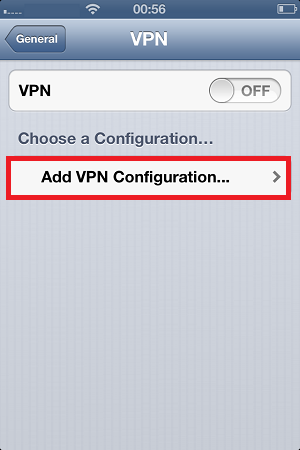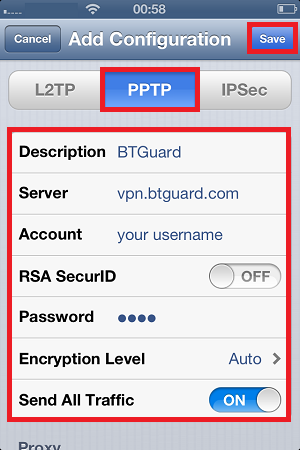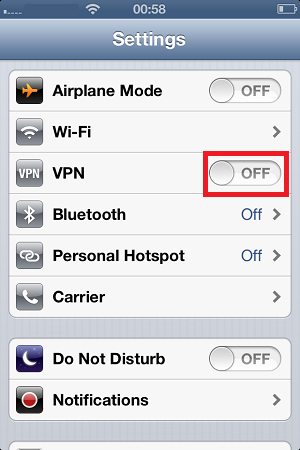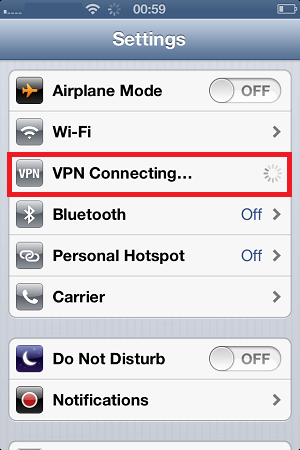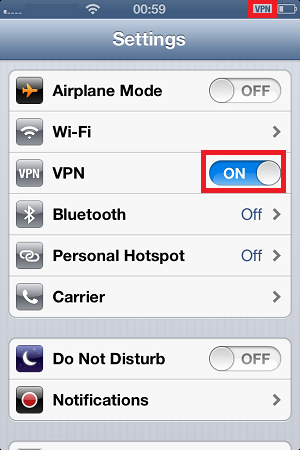Difference between revisions of "PPTP iOS"
From BTGuard Wiki
| Line 65: | Line 65: | ||
</div> | </div> | ||
| − | <div | + | |
| − | <br/> | + | <div class="wrapper3"><br/> |
---- | ---- | ||
| − | <br/> | + | <br/></div> |
| − | </div> | + | |
Revision as of 03:24, 4 June 2013
4. Select PPTP
5. In the box below PPTP, enter the following information:
Description: BTGuard
Server: vpn.btguard.com
Optional: To manually select your server location, please use ca.vpn.btguard.com for Canada or eu.vpn.btguard.com for Europe or sg.vpn.btguard.com for Singapore.
Account: Your username
RSA SecurID: OFF
Password: Your Password
Encryption Level: Auto
Send All Traffic: ON
Both username and password are case sensitive. Make sure not to add/forget Capital Letters.
6. Hit Save
Setup Complete!