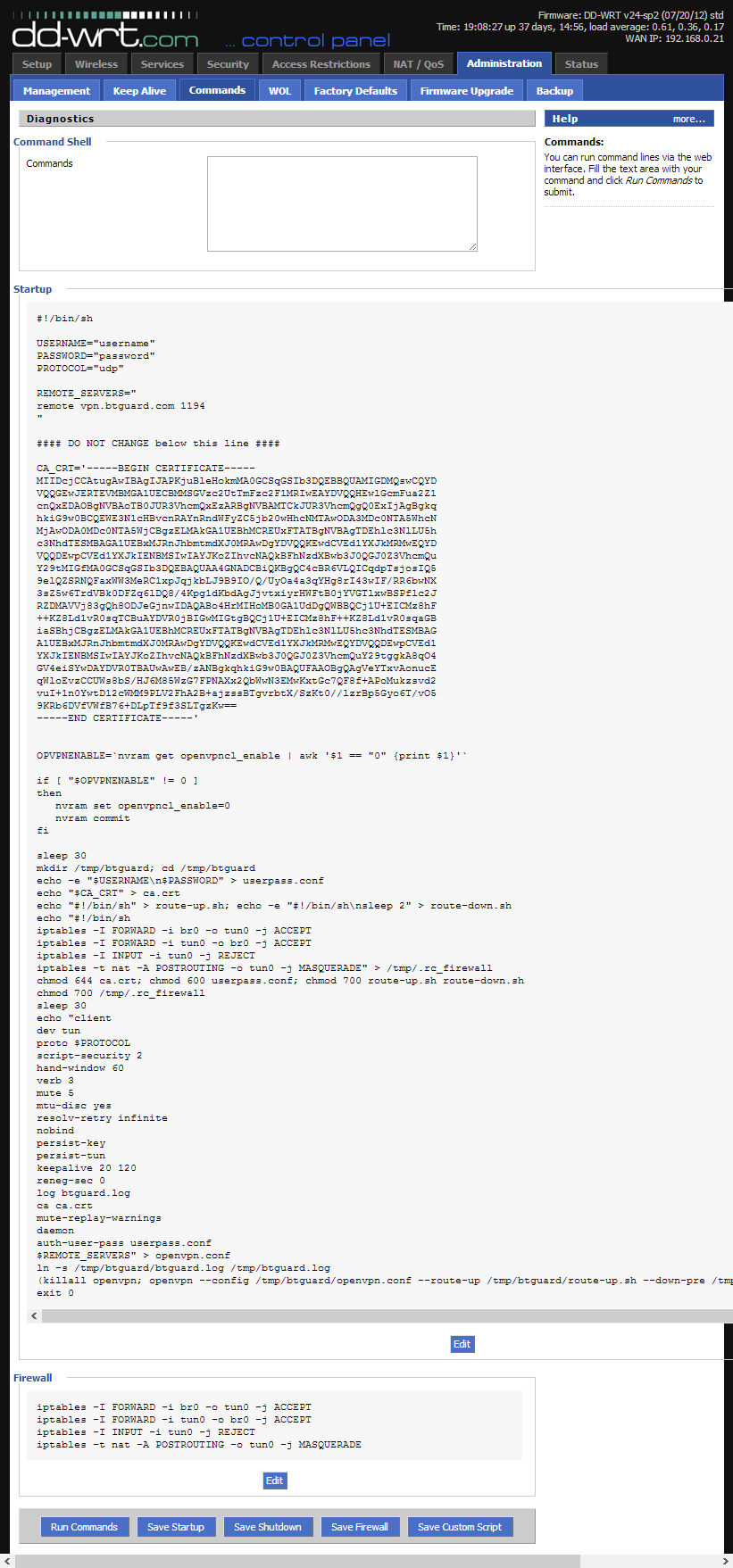Difference between revisions of "OpenVPN dd-wrt"
| Line 37: | Line 37: | ||
<div style="padding-left:5px;border-left:black 1px solid"> | <div style="padding-left:5px;border-left:black 1px solid"> | ||
<p> | <p> | ||
| − | == Links == | + | == Links for dd-wrt == |
*[http://www.dd-wrt.com/ dd-wrt Website] | *[http://www.dd-wrt.com/ dd-wrt Website] | ||
*[http://www.dd-wrt.com/phpBB2/ Forum] | *[http://www.dd-wrt.com/phpBB2/ Forum] | ||
Revision as of 06:51, 31 May 2013
PLEASE READ THROUGH THIS WHOLE ARTICLE!
You risk breaking your router when using a custom firmware!
Proceed carefully and make sure your router is compatible!
INFORMATION & REQUIREMENTS
These instructions are ONLY for users who already have a dd-wrt compatible router flashed with the latest version of the firmware. If you haven't flashed your router, please check the links on the right. Make sure your router is supported and read through the dd-wrt instructions to flash your device.
Router used for this tutorial: D-Link DIR-825 rev. B2 was used,Firmware: DD-WRT v24-sp2 (05/27/13) std build 21676.
If you're having issues with OpenVPN, please try the PPTP method.
Check List
- Router must support OpenVPN. (big, mega or some std builds of the firmware)
- Check both Model and Revision of your router to get the correct firmware.
- Router must be configured to connect to the internet. (connected to modem through WAN port)
- Firewall on modem must be off.
- Time & Date & Time Zone on the router must be set correctly. (Setup > Basic Setup > Time Settings)
WARNING!
Only big, mega and some std builds of dd-wrt support OpenVPN.
mini and micro builds will not work with OpenVPN!
Setup Instructions
1. Connect to http://192.168.1.1/
2. Click the Administration > Commands.
3. Copy the whole content of the ddwrt_btguard.txt file in the Command Shell.
ZIP with both .txt files
- ddwrt_btguard.txt Full Content:
4. Type in your username and password.
Both username and password are case sensitive.
If UDP doesn't work, please type tcp instead of udp.
5. Click on Save Startup.
6. Copy the whole content of the ddwrt_firewall.txt file in the Command Shell.
7. Click on Save Firewall
- ddwrt_firewall.txt Full Content:
8. Your settings should look like this.
Please make sure your username and password are typed in correctly! Both are case sensitive.
9. Now click on the Management tab, go to the bottom of the page and click on Reboot Router.
Setup Complete!
The router will reboot and it will take it a minute or two to finish setting everything up.