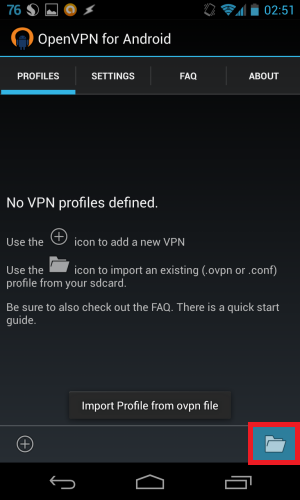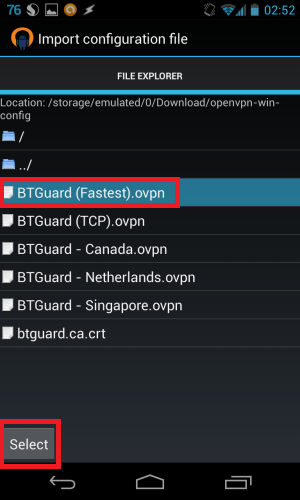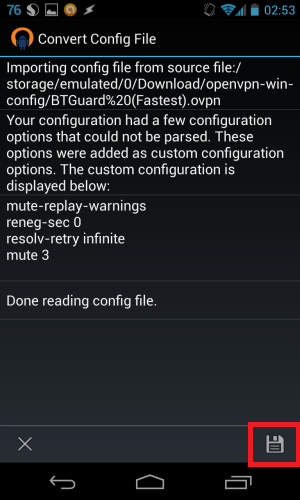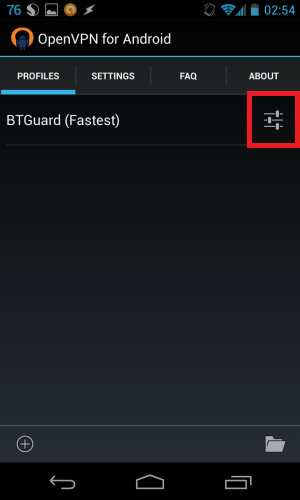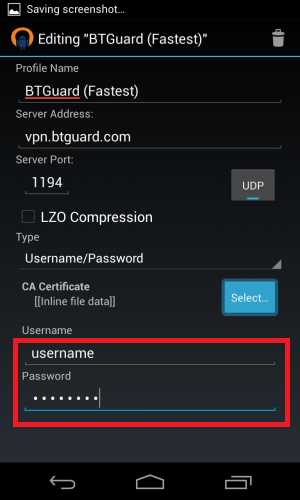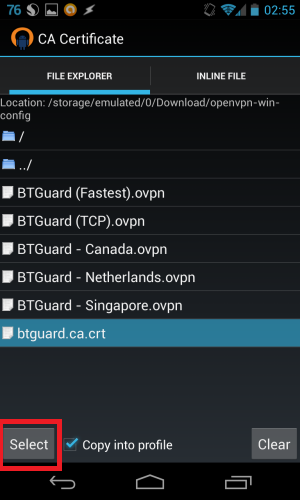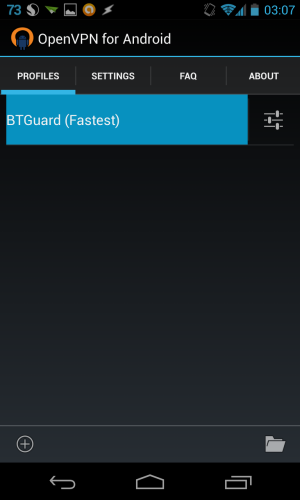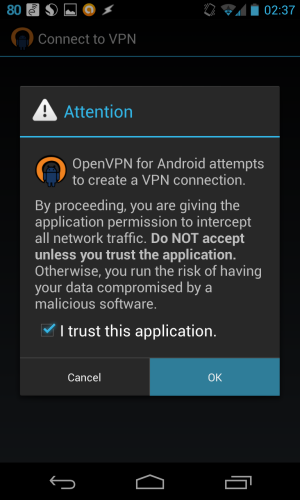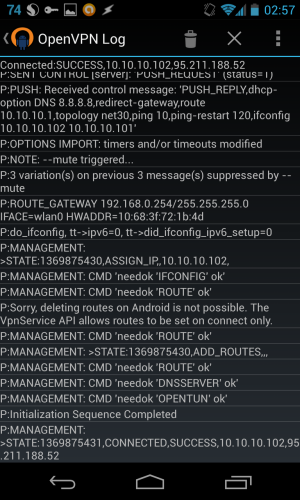Difference between revisions of "OpenVPN Android"
| Line 105: | Line 105: | ||
<div class="right3"> | <div class="right3"> | ||
<p> | <p> | ||
| − | 9. | + | 9. Tap on '''Select...''' next to CA certificate, then browse to the folder where the configuration files are located. Tap on '''btguard.ca.crt''' and hit '''Select'''.<br/> |
10. Hit the back button until you're back at '''the main page'''. <br/> | 10. Hit the back button until you're back at '''the main page'''. <br/> | ||
<br/> | <br/> | ||
Revision as of 10:19, 25 December 2013
Setup Instructions
1. Download and install OpenVPN for Android by Arne Schwabe.
2. Open a browser on your Android device and Download the Configuration Files and unzip the files.
ES File Explorer is a free file manager if you don't have a tool to unzip.
3. Open OpenVPN for Android and tap on the bottom right icon to import.
4. Browse to the folder where the configuration files are located. Tap on the server you wish to connect to and hit Select.
8. Fill in your username and password in the red box.
Both username and password are case sensitive. Make sure not to add/forget Capital Letters.
9. Tap on Select... next to CA certificate, then browse to the folder where the configuration files are located. Tap on btguard.ca.crt and hit Select.
10. Hit the back button until you're back at the main page.
Setup Complete!