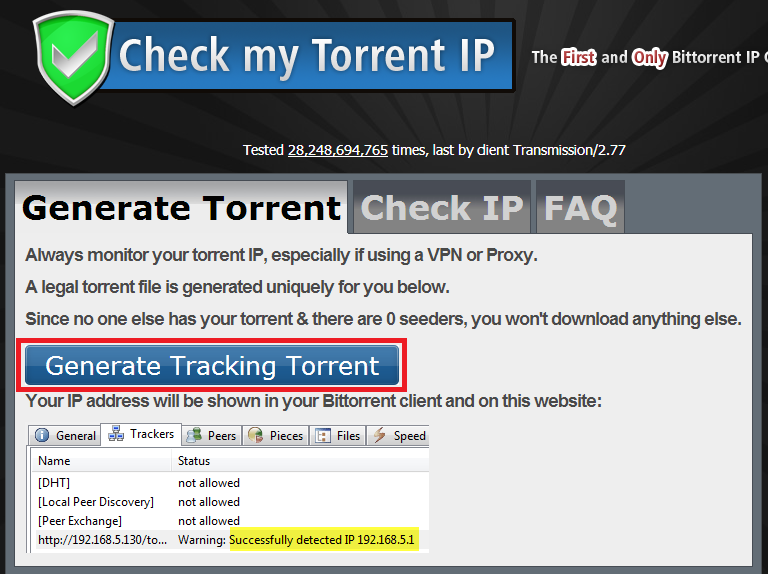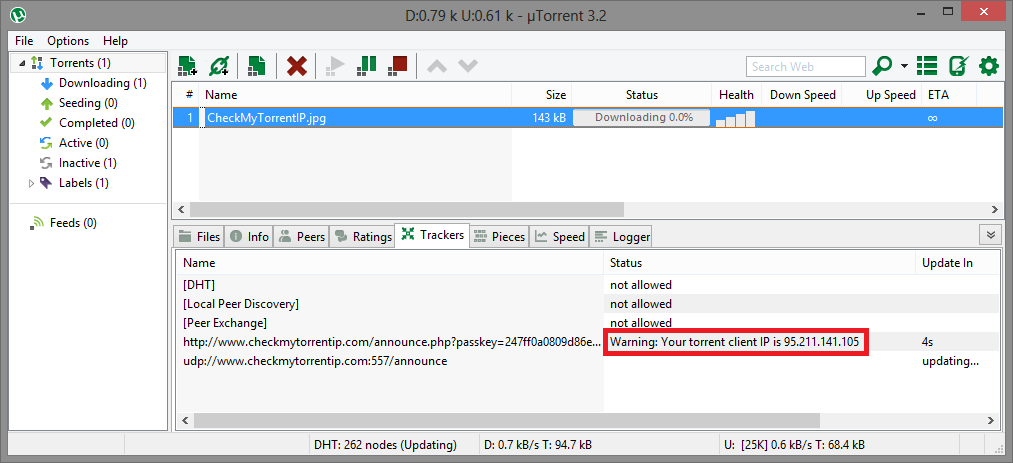Difference between revisions of "CheckMyTorrentIP"
| Line 13: | Line 13: | ||
1. Visit http://checkmytorrentip.com to check your BitTorrent IP address. <br/> | 1. Visit http://checkmytorrentip.com to check your BitTorrent IP address. <br/> | ||
<br/> | <br/> | ||
| − | 2. Click on Generate Tracking Torrent. <br/> | + | 2. Click on '''Generate Tracking Torrent'''. <br/> |
| − | ''A .torrent file will download | + | ''A .torrent file will download. Open it with your torrent client.'' <br/> |
<br/> | <br/> | ||
| − | + | ''The highlighted part showing an IP is NOT your IP, it is just an example of how it will appear in utorrent.'' | |
<br/> | <br/> | ||
| Line 32: | Line 32: | ||
<div class="right"> | <div class="right"> | ||
<p> | <p> | ||
| − | 3. | + | 3. The checkmytorrentip file is '''not''' suppose to download. It will stay '''stuck at 0.0%'''. It is only used to see what IP address you are using while downloading torrent files.<br/> |
| + | <br/> | ||
| + | Once the torrent file from checkmytorrentip is loaded in your torrent client, please go back to the web page to see what IP address is being used.<br/> | ||
| + | <br/> | ||
| + | ---- | ||
| + | |||
| + | If you're using uTorrent, go to the '''Trackers''' tab and the IP address should appear as shown on the left. | ||
| + | <br/> | ||
Instead of yours, you should get 208.71.113.xxx or 204.16.202.xxx or 85.131.129.xxx or 95.211.139.xxx or 95.211.141.xxx or 95.211.149.xxx or 85.17.73.xxx or 85.17.74.xxx or 85.17.28.xxx or 63.142.161.xxx or 95.211.188.xxx or 95.211.81.xxx <br/> | Instead of yours, you should get 208.71.113.xxx or 204.16.202.xxx or 85.131.129.xxx or 95.211.139.xxx or 95.211.141.xxx or 95.211.149.xxx or 85.17.73.xxx or 85.17.74.xxx or 85.17.28.xxx or 63.142.161.xxx or 95.211.188.xxx or 95.211.81.xxx <br/> | ||
| − | + | ||
| − | + | ||
| − | + | ||
| − | + | ||
| − | + | ||
<br/> | <br/> | ||
</p> | </p> | ||
| Line 56: | Line 59: | ||
<div class="right"> | <div class="right"> | ||
<p> | <p> | ||
| − | + | 4. Go back to your web browser and you should see the IP address. | |
| + | Instead of yours, you should get 208.71.113.xxx or 204.16.202.xxx or 85.131.129.xxx or 95.211.139.xxx or 95.211.141.xxx or 95.211.149.xxx or 85.17.73.xxx or 85.17.74.xxx or 85.17.28.xxx or 63.142.161.xxx or 95.211.188.xxx or 95.211.81.xxx <br/> | ||
<br/> | <br/> | ||
</p> | </p> | ||
Revision as of 02:39, 13 June 2013
How To use CheckMyTorrentIP.com
Please follow these steps to confirm BTGuard (proxy) is setup correctly.
1. Visit http://checkmytorrentip.com to check your BitTorrent IP address.
2. Click on Generate Tracking Torrent.
A .torrent file will download. Open it with your torrent client.
The highlighted part showing an IP is NOT your IP, it is just an example of how it will appear in utorrent.
3. The checkmytorrentip file is not suppose to download. It will stay stuck at 0.0%. It is only used to see what IP address you are using while downloading torrent files.
Once the torrent file from checkmytorrentip is loaded in your torrent client, please go back to the web page to see what IP address is being used.
If you're using uTorrent, go to the Trackers tab and the IP address should appear as shown on the left.
Instead of yours, you should get 208.71.113.xxx or 204.16.202.xxx or 85.131.129.xxx or 95.211.139.xxx or 95.211.141.xxx or 95.211.149.xxx or 85.17.73.xxx or 85.17.74.xxx or 85.17.28.xxx or 63.142.161.xxx or 95.211.188.xxx or 95.211.81.xxx
4. Go back to your web browser and you should see the IP address.
Instead of yours, you should get 208.71.113.xxx or 204.16.202.xxx or 85.131.129.xxx or 95.211.139.xxx or 95.211.141.xxx or 95.211.149.xxx or 85.17.73.xxx or 85.17.74.xxx or 85.17.28.xxx or 63.142.161.xxx or 95.211.188.xxx or 95.211.81.xxx