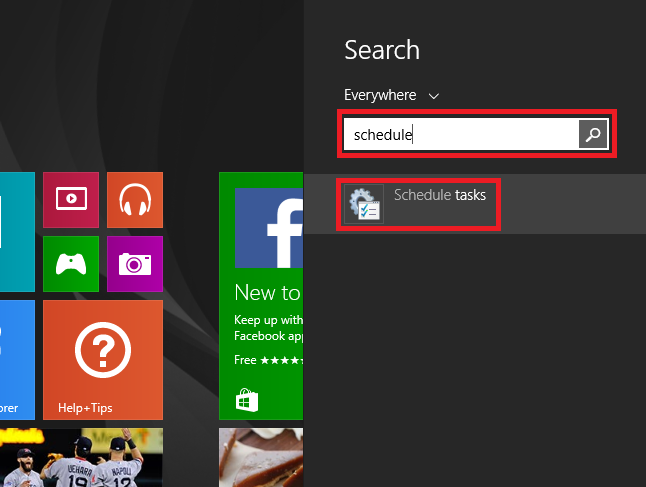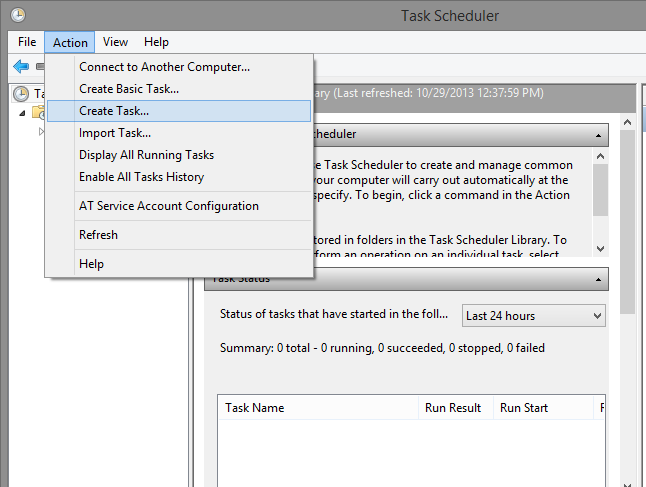Difference between revisions of "OpenVPN Startup"
| Line 2: | Line 2: | ||
<div class="wrapleft"> | <div class="wrapleft"> | ||
<div class="left"> | <div class="left"> | ||
| − | <span class="plainlinks">[https://btguard.com/images/openvpn_start_1.png https://btguard.com/images/openvpn_start_1.png]</span> | + | <span class="plainlinks">[https://wiki.btguard.com/images/openvpn_start_1.png https://wiki.btguard.com/images/openvpn_start_1.png]</span> |
</div> | </div> | ||
</div> | </div> | ||
| Line 18: | Line 18: | ||
<div class="wrapleft"> | <div class="wrapleft"> | ||
<div class="left"> | <div class="left"> | ||
| − | <span class="plainlinks">[https://btguard.com/images/openvpn_start_2.png https://btguard.com/images/openvpn_start_2.png]</span> | + | <span class="plainlinks">[https://wiki.btguard.com/images/openvpn_start_2.png https://wiki.btguard.com/images/openvpn_start_2.png]</span> |
</div> | </div> | ||
</div> | </div> | ||
Revision as of 11:38, 29 October 2013
"C:\Program Files\OpenVPN\bin\openvpn-gui.exe" --connect "BTGuard (Fastest).ovpn"
Please follow these instructions to have OpenVPN automatically start and connect when you start your computer.
- Locate the OpenVPN GUI shortcut, then right click and hit Properties.
- Add this line in Target: --connect "vpn.btguard.ovpn"
So it looks like this:
Target: "C:\Program Files\OpenVPN\bin\openvpn-gui.exe" --connect "vpn.btguard.ovpn"
Note that you need to replace "vpn.btguard.ovpn" with one of the filenames found in "C:\Program Files\OpenVPN\config" if you have made some changes in the config files or are using the CA or EU config files.
If you don't have administrator privileges yourself, you'll also need to click "Advanced" and enable the shortcut to run with administrator privileges. (REQUIRED FOR WINDOWS VISTA / 7 / 8).
Close the VPN if it's running and double-click your new shortcut to see if it works properly.
The VPN should connect automatically now.
- Move the shortcut to the Startup folder:
Right-click the Start button and choose "Explore".
Navigate to "Start Menu" -> "Programs" -> "Startup".