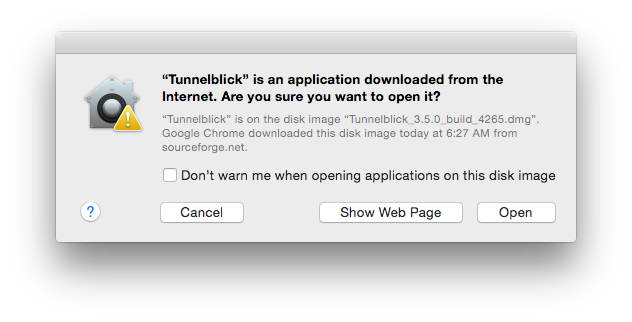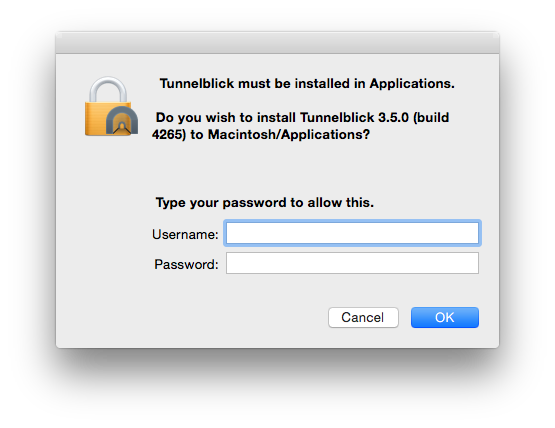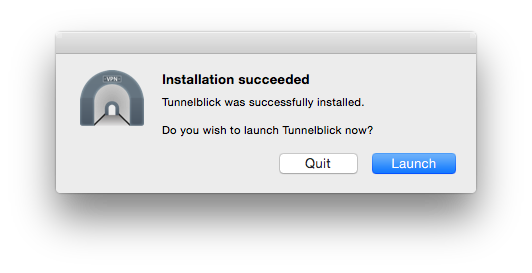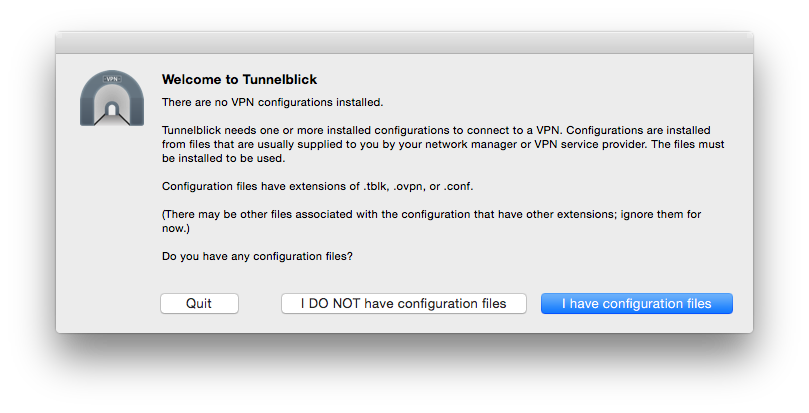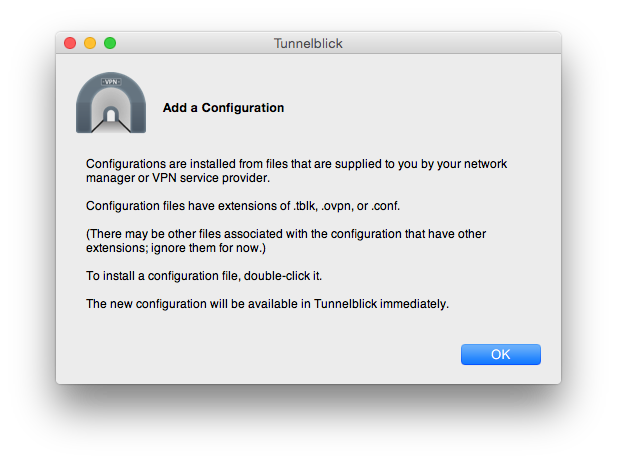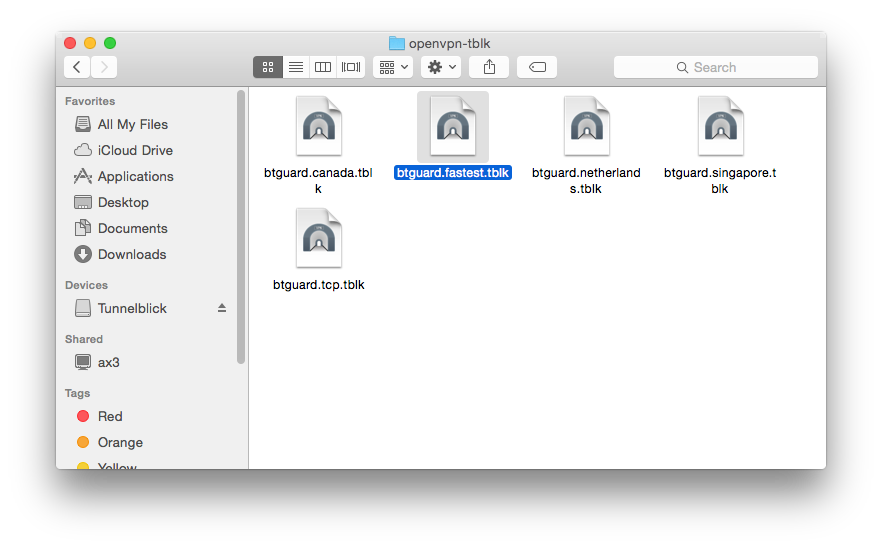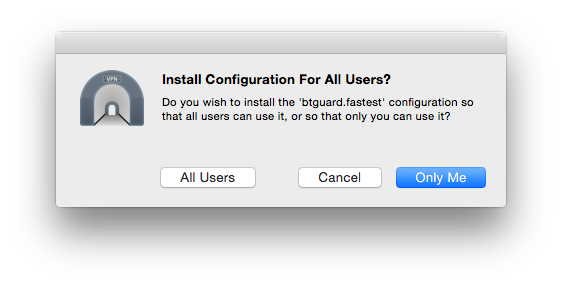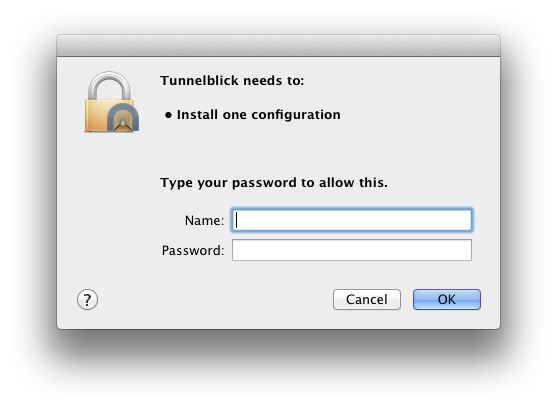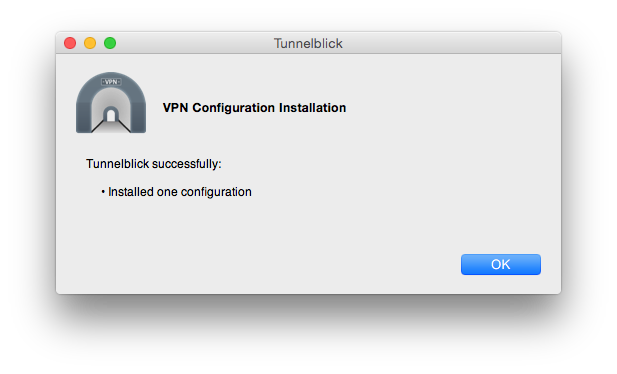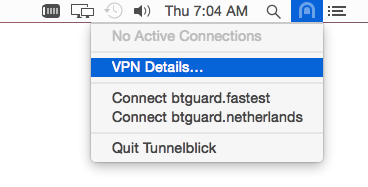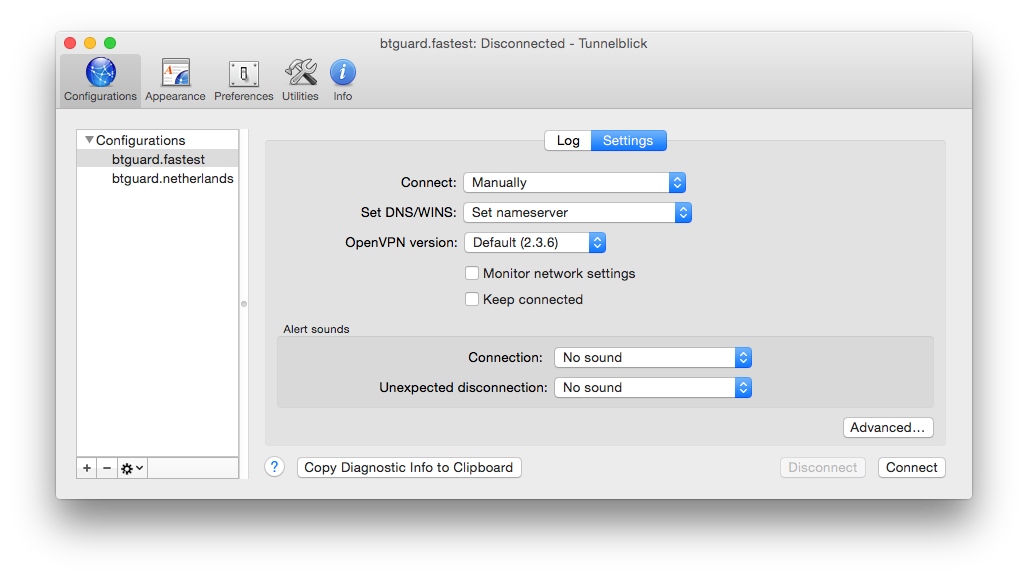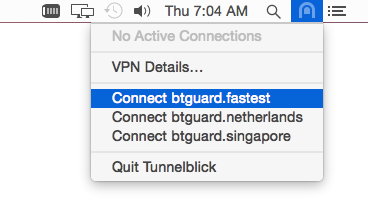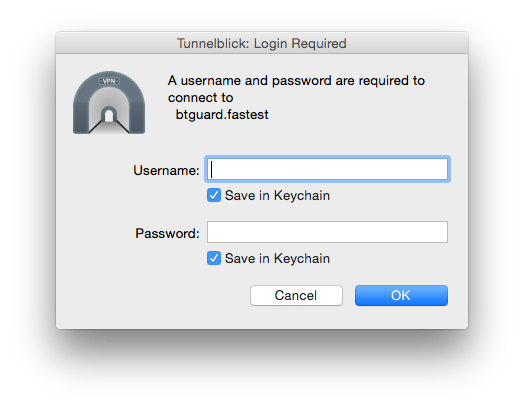Difference between revisions of "OpenVPN Mac OS X"
| Line 8: | Line 8: | ||
<p> | <p> | ||
| − | == Setup Instructions for Tunnelblick 3.5 ([[OpenVPN_Mac_OS_X_3.4|older version 3.4 here]] or [[OpenVPN_Mac_OS_X_old|3.2 here]]) == | + | == Setup Instructions for Tunnelblick 3.5.8 ([[OpenVPN_Mac_OS_X_3.4|older version 3.4 here]] or [[OpenVPN_Mac_OS_X_old|3.2 here]]) == |
| − | 1. Download the [https://tunnelblick.net/release/Tunnelblick_3.5. | + | 1. Download the [https://tunnelblick.net/release/Tunnelblick_3.5.8_build_4270.4530.dmg Tunnelblick Installation File]. <br/><br/> |
[https://tunnelblick.net/downloads.html Official Download Page]<br/> | [https://tunnelblick.net/downloads.html Official Download Page]<br/> | ||
<br/> | <br/> | ||
Revision as of 16:44, 6 March 2016
Setup Instructions for Tunnelblick 3.5.8 (older version 3.4 here or 3.2 here)
1. Download the Tunnelblick Installation File.
Official Download Page
2. Run the downloaded file and click on Open.
7. Download the OpenVPN BTGuard Configuration Zip and open it.
8. Double click on the the server you wish to connect to, for example btguard.fastest.tblk
9. Pick whichever you prefer depending on your needs.
Sometimes this window will not appear and nothing happens when you do step 11. If this occurs, just quit Tunnelblick and repeat step 11. Tunnelblick should automatically open and you should see this window.
14. Select one of the configurations on the left and click on Settings.
15. Uncheck Monitor network settings.
16. Repeat steps 14 & 15 for each configurations.
Setup Complete!
How To Connect
1. Click on the Tunnelblick icon in the menu bar and select Connect btguard.fastest or any of the other servers.
If BTGuard (Fastest) doesn't work, please try BTGuard (TCP). All Config files use the UDP protocol except BTGuard (TCP).