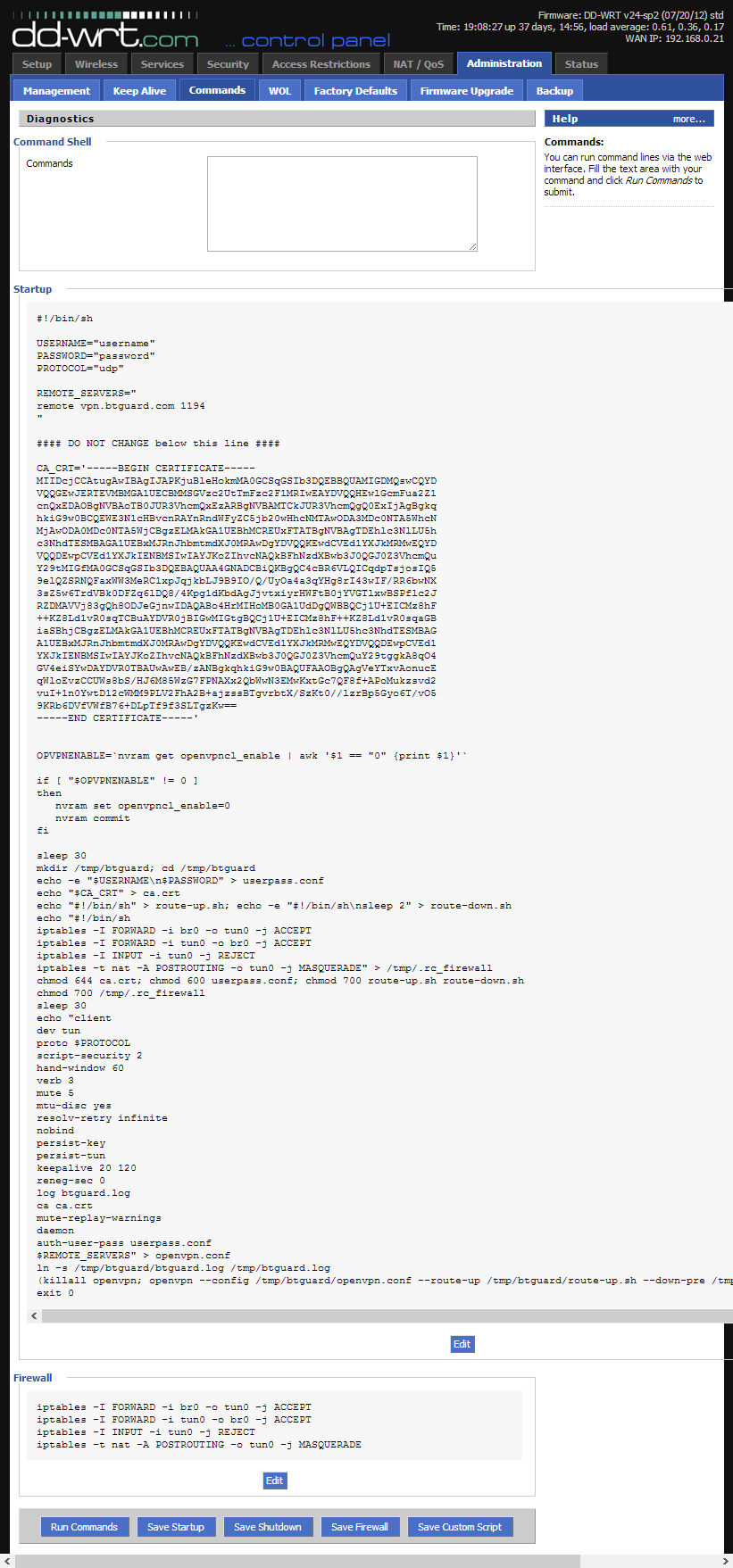Difference between revisions of "OpenVPN dd-wrt"
| Line 10: | Line 10: | ||
| − | If you're having issues with OpenVPN, please try the [ | + | If you're having issues with OpenVPN, please try the [[PPTP_dd-wrt PPTP method]] |
</div> | </div> | ||
</div> | </div> | ||
Revision as of 20:34, 30 May 2013
REQUIREMENTS
These instructions are ONLY for people who already have a dd-wrt compatible router flashed with the latest version.
In this tutorial, a DIR-825 rev. B2 was used. Firmware: DD-WRT v24-sp2 (05/27/13) std.
If you're having issues with OpenVPN, please try the PPTP_dd-wrt PPTP method
Setup Instructions
1. Connect and Log into your router by going to http://192.168.1.1/ or http://192.168.0.1/
2. Click on the Administration tab and then on Commands.
3. Copy the whole content of the ddwrt_btguard.txt file in the Command Shell.
4. Type in your username and password.
Both username and password are case sensitive.
If UDP doesn't work, please type tcp instead of udp.
5. Click on Save Startup.
6. Copy the whole content of the ddwrt_firewall.txt file in the Command Shell.
7. Click on Save Firewall
- ddwrt_btguard.txt Full Content:
START
#!/bin/sh
USERNAME="replace with your username"
PASSWORD="replace with your password"
PROTOCOL="udp"
REMOTE_SERVERS="
remote vpn.btguard.com 1194
"
#### DO NOT CHANGE below this line ####
CA_CRT='-----BEGIN CERTIFICATE-----
MIIDcjCCAtugAwIBAgIJAPKjuBleHokmMA0GCSqGSIb3DQEBBQUAMIGDMQswCQYD
VQQGEwJERTEVMBMGA1UECBMMSGVzc2UtTmFzc2F1MRIwEAYDVQQHEwlGcmFua2Z1
cnQxEDAOBgNVBAoTB0JUR3VhcmQxEzARBgNVBAMTCkJUR3VhcmQgQ0ExIjAgBgkq
hkiG9w0BCQEWE3N1cHBvcnRAYnRndWFyZC5jb20wHhcNMTAwODA3MDc0NTA5WhcN
MjAwODA0MDc0NTA5WjCBgzELMAkGA1UEBhMCREUxFTATBgNVBAgTDEhlc3NlLU5h
c3NhdTESMBAGA1UEBxMJRnJhbmtmdXJ0MRAwDgYDVQQKEwdCVEd1YXJkMRMwEQYD
VQQDEwpCVEd1YXJkIENBMSIwIAYJKoZIhvcNAQkBFhNzdXBwb3J0QGJ0Z3VhcmQu
Y29tMIGfMA0GCSqGSIb3DQEBAQUAA4GNADCBiQKBgQC4cBR6VLQICqdpTsjosIQ5
9elQZSRNQFaxWW3MeRC1xpJqjkbLJ9B9IO/Q/UyOa4a3qYHg8rI43wIF/RR6bwNX
3sZ5w6TrdVBk0DFZq6lDQ8/4Kpg1dKbdAgJjvtxiyrHWFtB0jYVGTlxwBSPflc2J
RZDMAVVj83gQh8ODJeGjnwIDAQABo4HrMIHoMB0GA1UdDgQWBBQCj1U+EICMz8hF
++KZ8Ld1vR0sqTCBuAYDVR0jBIGwMIGtgBQCj1U+EICMz8hF++KZ8Ld1vR0sqaGB
iaSBhjCBgzELMAkGA1UEBhMCREUxFTATBgNVBAgTDEhlc3NlLU5hc3NhdTESMBAG
A1UEBxMJRnJhbmtmdXJ0MRAwDgYDVQQKEwdCVEd1YXJkMRMwEQYDVQQDEwpCVEd1
YXJkIENBMSIwIAYJKoZIhvcNAQkBFhNzdXBwb3J0QGJ0Z3VhcmQuY29tggkA8qO4
GV4eiSYwDAYDVR0TBAUwAwEB/zANBgkqhkiG9w0BAQUFAAOBgQAgVeYTxvAonucE
qWloEvzCCUWs8bS/HJ6M85WzG7FPNAXx2QbWwN3EMwKxtGc7QF8f+APoMukzsvd2
vuI+1n0YwtD12cWMM9PLV2FhA2B+ajzssBTgvrbtX/SzKt0//lzrBp5Gyo6T/vO5
9KRb6DVfVWfB76+DLpTf9f3SLTgzKw==
-----END CERTIFICATE-----'
OPVPNENABLE=`nvram get openvpncl_enable | awk '$1 == "0" {print $1}'`
if [ "$OPVPNENABLE" != 0 ]
then
nvram set openvpncl_enable=0
nvram commit
fi
sleep 30
mkdir /tmp/btguard; cd /tmp/btguard
echo -e "$USERNAME\n$PASSWORD" > userpass.conf
echo "$CA_CRT" > ca.crt
echo "#!/bin/sh" > route-up.sh; echo -e "#!/bin/sh\nsleep 2" > route-down.sh
echo "#!/bin/sh
iptables -I FORWARD -i br0 -o tun0 -j ACCEPT
iptables -I FORWARD -i tun0 -o br0 -j ACCEPT
iptables -I INPUT -i tun0 -j REJECT
iptables -t nat -A POSTROUTING -o tun0 -j MASQUERADE" > /tmp/.rc_firewall
chmod 644 ca.crt; chmod 600 userpass.conf; chmod 700 route-up.sh route-down.sh
chmod 700 /tmp/.rc_firewall
sleep 30
echo "client
dev tun
proto $PROTOCOL
script-security 2
hand-window 60
verb 3
mute 5
mtu-disc yes
resolv-retry infinite
nobind
persist-key
persist-tun
keepalive 20 120
reneg-sec 0
log btguard.log
ca ca.crt
mute-replay-warnings
daemon
auth-user-pass userpass.conf
$REMOTE_SERVERS" > openvpn.conf
ln -s /tmp/btguard/btguard.log /tmp/btguard.log
(killall openvpn; openvpn --config /tmp/btguard/openvpn.conf --route-up /tmp/btguard/route-up.sh --down-pre /tmp/btguard/route-down.sh) &
exit 0
END
- ddwrt_firewall.txt Full Content:
START
iptables -I FORWARD -i br0 -o tun0 -j ACCEPT iptables -I FORWARD -i tun0 -o br0 -j ACCEPT iptables -I INPUT -i tun0 -j REJECT iptables -t nat -A POSTROUTING -o tun0 -j MASQUERADE
END
8. Your settings should look like this.
Please make sure your username and password are typed in correctly! Both are case sensitive.
9. Now click on the Management tab, go to the bottom of the page and click on Reboot Router.
Setup Complete!
The router will reboot and it will take it a minute or two to finish setting everything up.