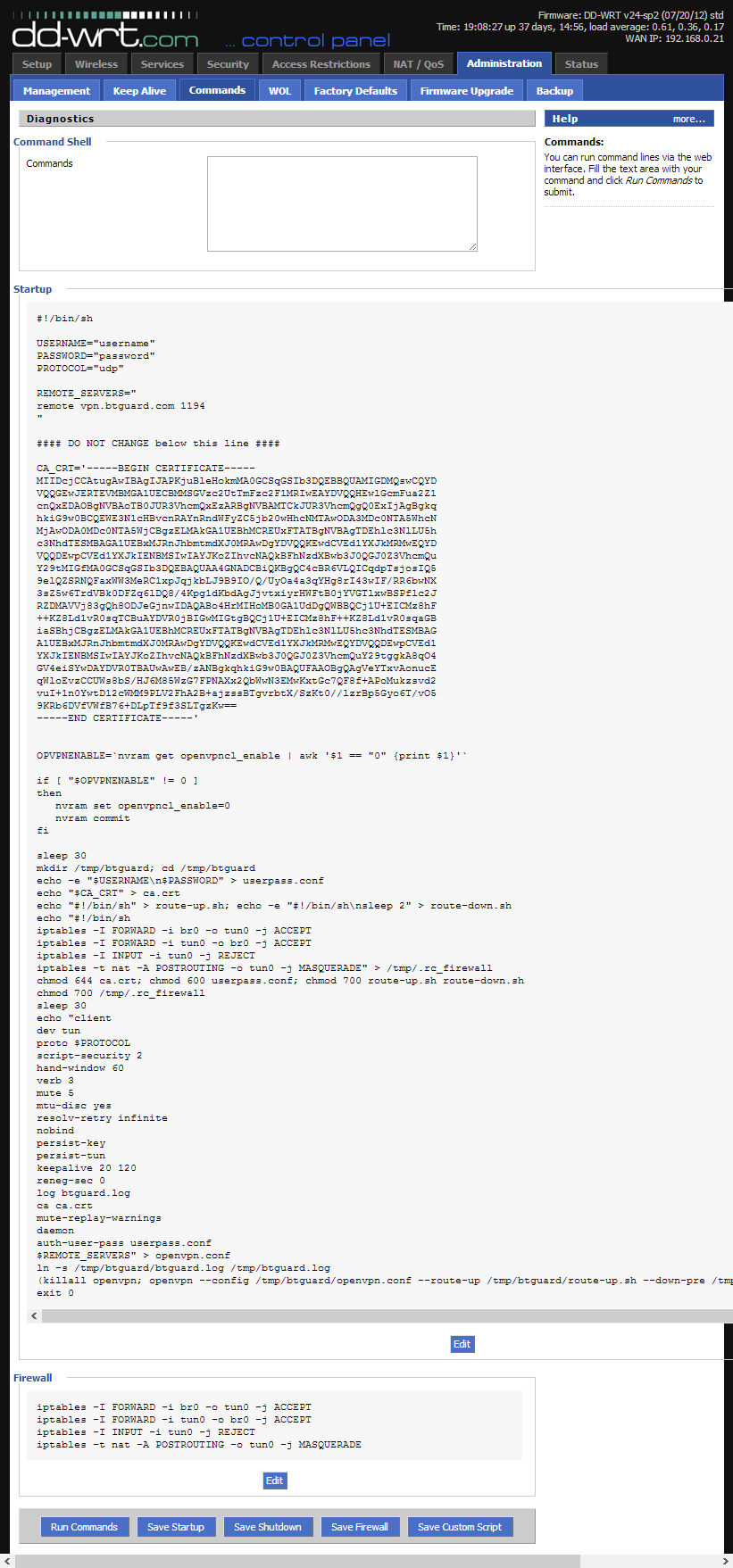Difference between revisions of "OpenVPN dd-wrt"
| Line 38: | Line 38: | ||
<div class="left"> | <div class="left"> | ||
<p> | <p> | ||
| − | <div style="float:left;border:#cedff2 1px solid;background-color:#f4f7fa"> | + | <div style="float:left;border:#cedff2 1px solid;background-color:#f4f7fa;padding:20px 10px"> |
<h3 style="color:#6D8DAF; border-bottom:1px solid #6D8DAF"> REQUIREMENTS </h3> | <h3 style="color:#6D8DAF; border-bottom:1px solid #6D8DAF"> REQUIREMENTS </h3> | ||
These instructions are ONLY for people who already have a dd-wrt compatible router flashed with the latest version. Make sure your router is supported and read through the dd-wrt instructions to flash your device<br/> | These instructions are ONLY for people who already have a dd-wrt compatible router flashed with the latest version. Make sure your router is supported and read through the dd-wrt instructions to flash your device<br/> | ||
Revision as of 05:46, 31 May 2013
PLEASE READ THROUGH THIS WHOLE ARTICLE!
You risk breaking your router when using a custom firmware!
Proceed carefully and make sure your router is compatible!
REQUIREMENTS
These instructions are ONLY for people who already have a dd-wrt compatible router flashed with the latest version. Make sure your router is supported and read through the dd-wrt instructions to flash your device
In this tutorial, a DIR-825 rev. B2 was used. Firmware: DD-WRT v24-sp2 (05/27/13) std.
If you're having issues with OpenVPN, please try the PPTP method.
Setup Instructions
1. Connect to http://192.168.1.1/
2. Click the Administration > Commands.
3. Copy the whole content of the ddwrt_btguard.txt file in the Command Shell.
ZIP with both .txt files
- ddwrt_btguard.txt Full Content:
4. Type in your username and password.
Both username and password are case sensitive.
If UDP doesn't work, please type tcp instead of udp.
5. Click on Save Startup.
6. Copy the whole content of the ddwrt_firewall.txt file in the Command Shell.
7. Click on Save Firewall
- ddwrt_firewall.txt Full Content:
8. Your settings should look like this.
Please make sure your username and password are typed in correctly! Both are case sensitive.
9. Now click on the Management tab, go to the bottom of the page and click on Reboot Router.
Setup Complete!
The router will reboot and it will take it a minute or two to finish setting everything up.