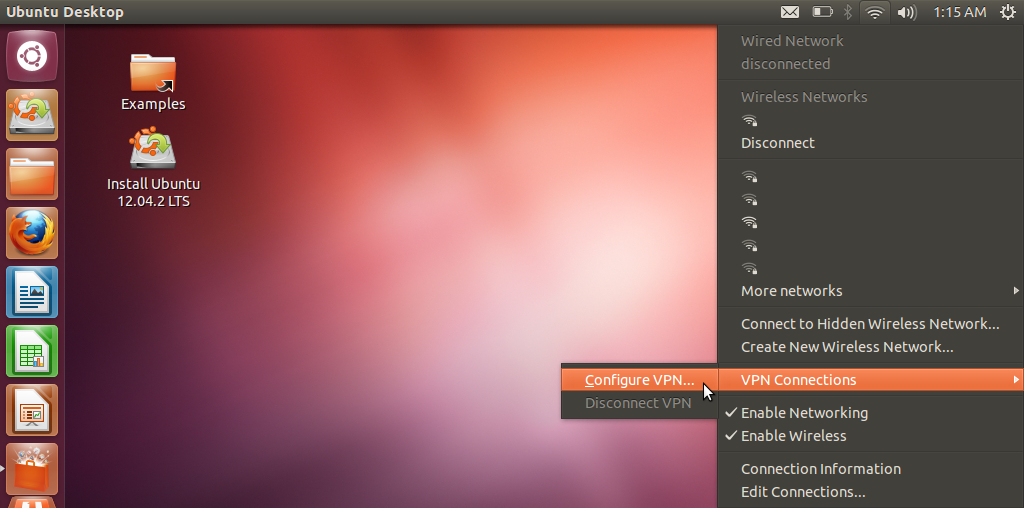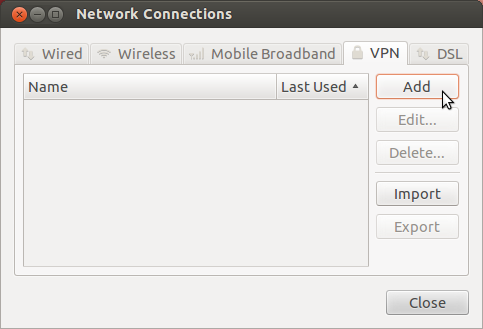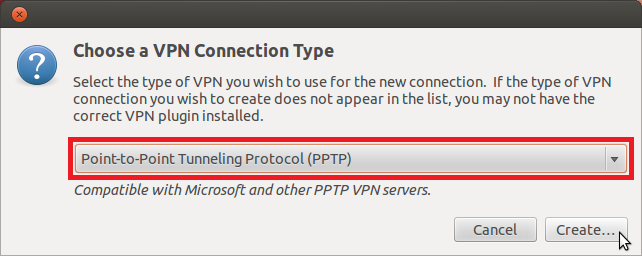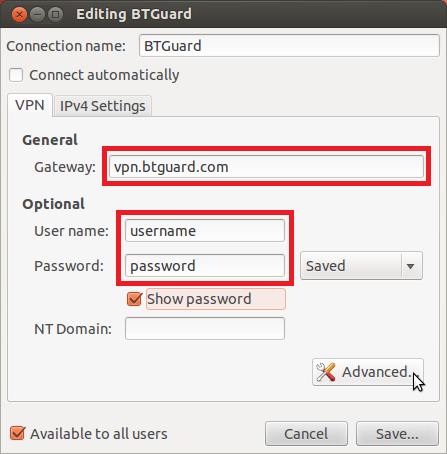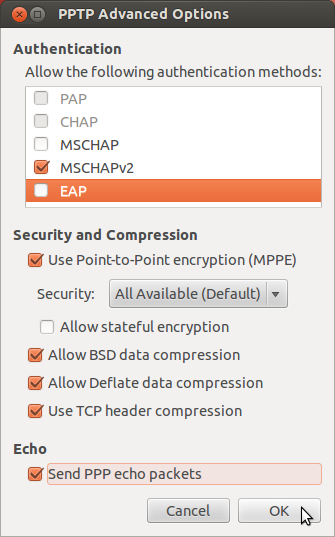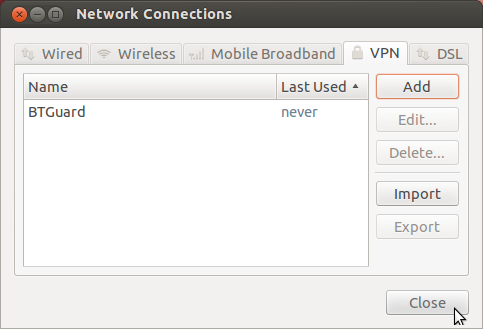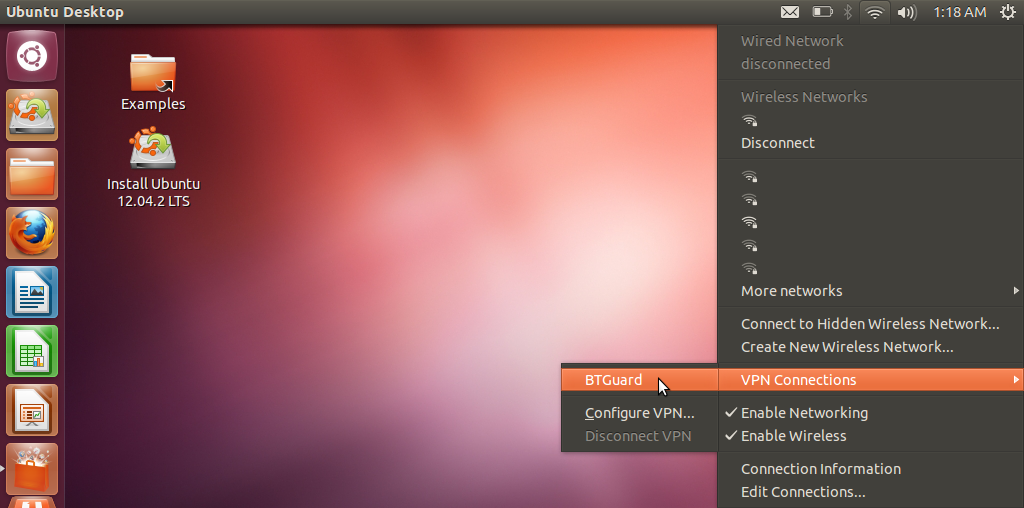Difference between revisions of "PPTP ubuntu"
From BTGuard Wiki
| Line 2: | Line 2: | ||
<div class="wrapleft"> | <div class="wrapleft"> | ||
<div class="left"> | <div class="left"> | ||
| − | + | <span class="plainlinks">[http://wiki.btguard.com/images/pptp_ubuntu_1.png http://wiki.btguard.com/images/pptp_ubuntu_1.png]</span> | |
</div> | </div> | ||
</div> | </div> | ||
| Line 105: | Line 105: | ||
<div class="right"> | <div class="right"> | ||
<p> | <p> | ||
| − | + | == How To Connect == | |
| − | + | 1. Click on the '''Network icon''' in the top right corner and go to '''VPN Connections > BTGuard...'''. | |
| − | + | ||
| − | + | ||
| − | + | ||
| − | + | ||
| − | + | ||
| − | + | ||
| − | + | ||
| − | + | ||
| − | + | ||
| − | + | ||
| − | + | ||
| − | + | ||
| − | + | ||
| − | + | ||
| − | + | ||
<br/> | <br/> | ||
</p> | </p> | ||
</div> | </div> | ||
</div> | </div> | ||
Revision as of 01:28, 4 June 2013
Setup Instructions
These instructions are for ubuntu 12.04
1. Click on the Network icon in the top right corner and go to VPN Connections > Configure VPN....