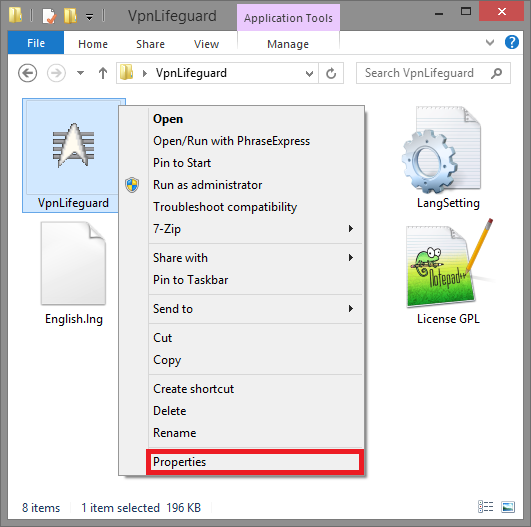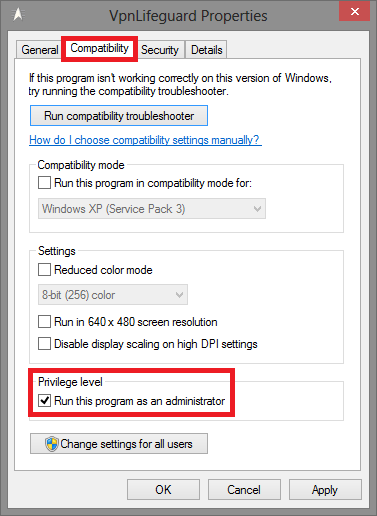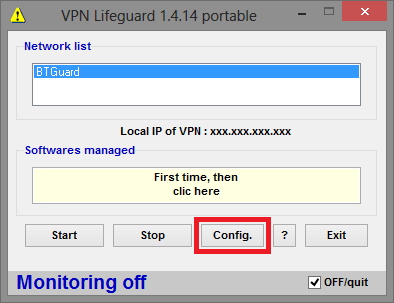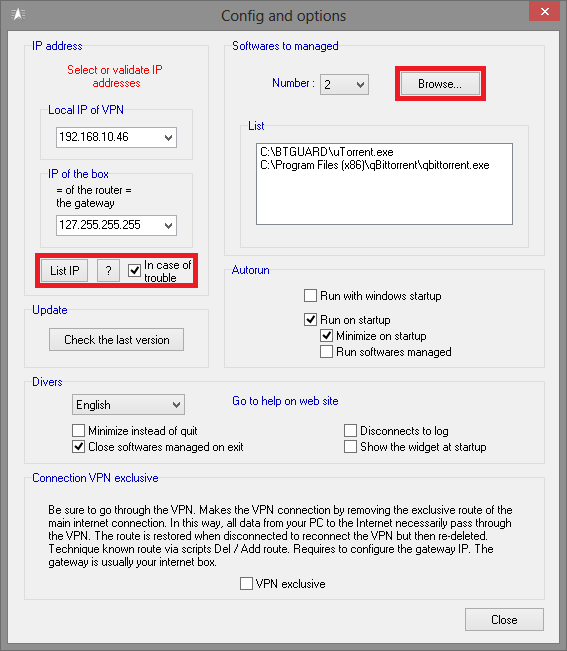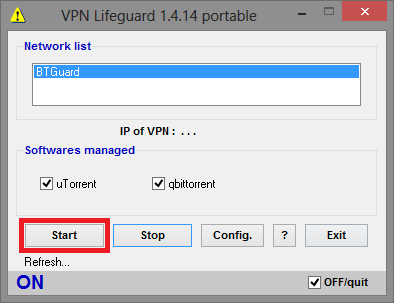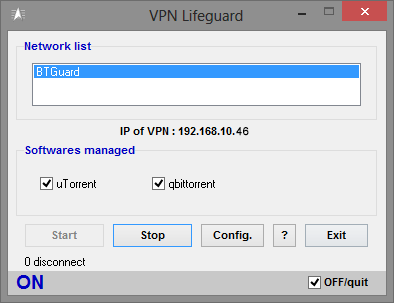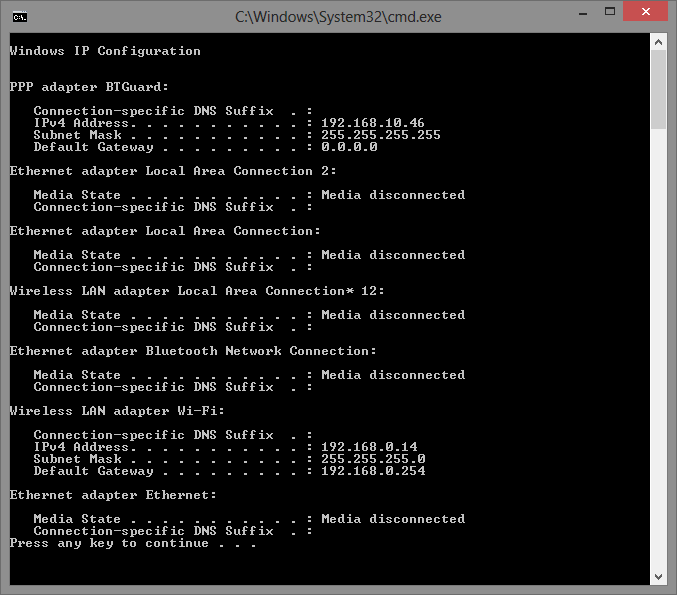Difference between revisions of "VPN Lifeguard"
From BTGuard Wiki
| Line 8: | Line 8: | ||
<p> | <p> | ||
== Setup Instructions == | == Setup Instructions == | ||
| − | 1. Download the [http://sourceforge.net/projects/vpnlifeguard/ VPN Lifeguard] zip file. | + | This software '''only''' works with the '''PPTP''' protocol. |
| + | 1. Download the [http://sourceforge.net/projects/vpnlifeguard/ VPN Lifeguard] zip file. <br/> | ||
| + | <br/> | ||
| + | 2. Open the file '''VPNLifeguard.zip''' and extract the '''VPNLifeguard folder''' and it's content to the location you wish to install it. <br/> | ||
| + | <br/> | ||
| + | 3. Open the folder you just extracted and '''right click''' on the '''VPNLifeguard''' icon and hit '''Properties'''. | ||
<br/> | <br/> | ||
</p> | </p> | ||
| Line 24: | Line 29: | ||
<div class="right"> | <div class="right"> | ||
<p> | <p> | ||
| − | + | 4. Click on the '''Compatibility''' tab and checkmark '''Run this program as an administrator''' and hit '''OK'''. | |
<br/> | <br/> | ||
</p> | </p> | ||
| Line 40: | Line 45: | ||
<div class="right"> | <div class="right"> | ||
<p> | <p> | ||
| − | + | Make sure you are connected to the VPN before the next step!<br/> | |
| + | 5. Open '''VPNLifeguard''' and click on '''Config.'''. | ||
<br/> | <br/> | ||
</p> | </p> | ||
Revision as of 23:30, 4 June 2013
Setup Instructions
This software only works with the PPTP protocol.
1. Download the VPN Lifeguard zip file.
2. Open the file VPNLifeguard.zip and extract the VPNLifeguard folder and it's content to the location you wish to install it.
3. Open the folder you just extracted and right click on the VPNLifeguard icon and hit Properties.
Make sure you are connected to the VPN before the next step!
5. Open VPNLifeguard and click on Config..