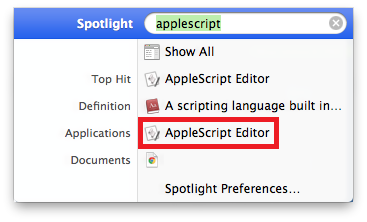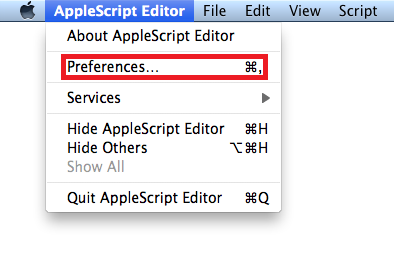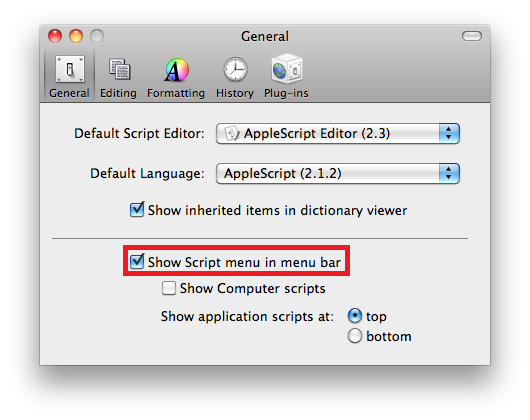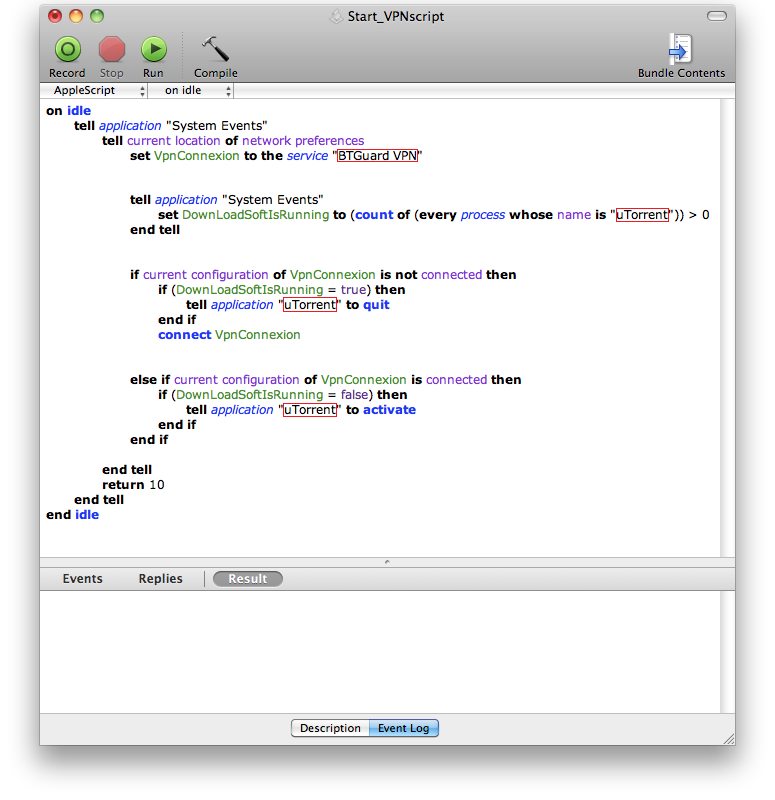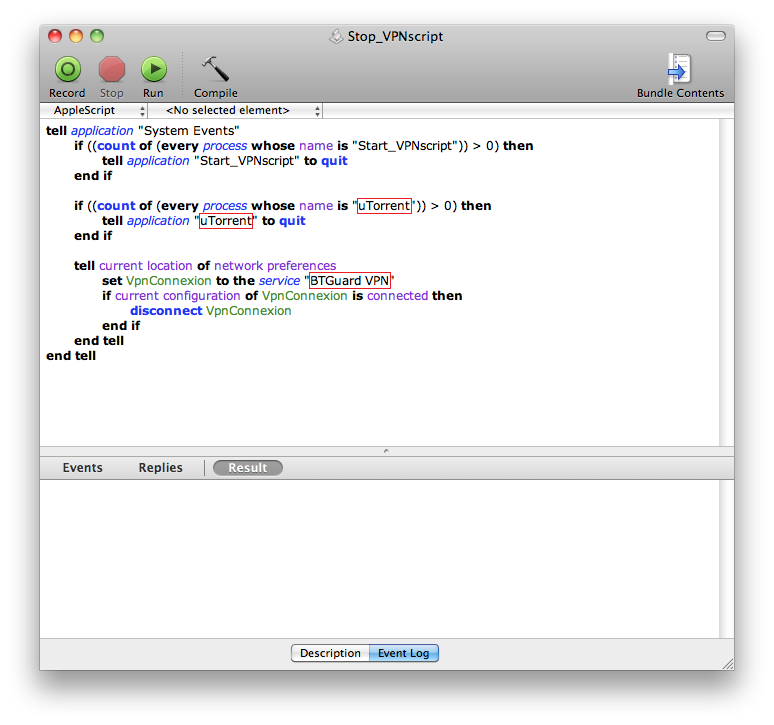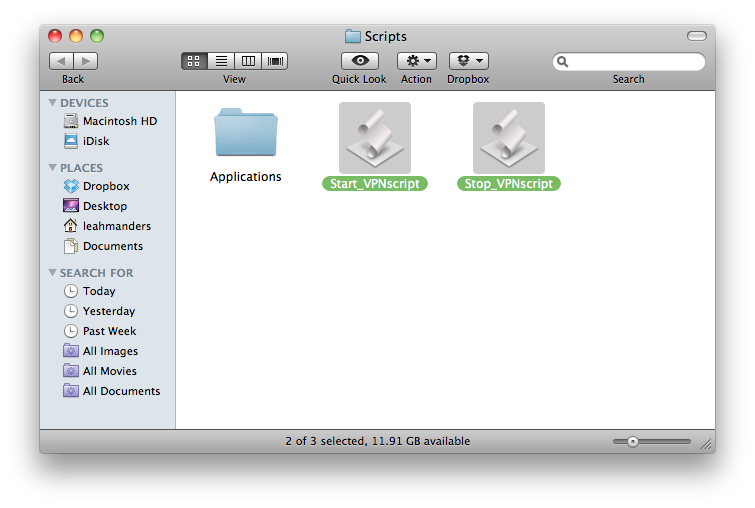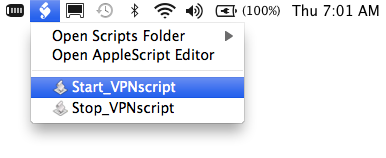Difference between revisions of "VPN AppleScript Auto Reconnect"
From BTGuard Wiki
| Line 7: | Line 7: | ||
<div class="right"> | <div class="right"> | ||
<p> | <p> | ||
| − | == VPN Script for Mac == | + | == How To use the VPN Script for Mac == |
<br/> | <br/> | ||
This script will monitor the status of your VPN connection and will automatically try to reconnect you to the VPN if you're disconnected.<br/> | This script will monitor the status of your VPN connection and will automatically try to reconnect you to the VPN if you're disconnected.<br/> | ||
| Line 26: | Line 26: | ||
<div class="right"> | <div class="right"> | ||
<p> | <p> | ||
| − | + | 1. First, you'll need to open the '''AppleScript Editor''' and go to '''Preferences'''. | |
<br/> | <br/> | ||
</p> | </p> | ||
| Line 41: | Line 41: | ||
<div class="right"> | <div class="right"> | ||
<p> | <p> | ||
| − | + | 2. Make sure '''Show Script menu in menu bar''' is checked. <br/> | |
<br/> | <br/> | ||
</p> | </p> | ||
| Line 57: | Line 57: | ||
<p> | <p> | ||
| + | 3. | ||
<br/> | <br/> | ||
</p> | </p> | ||
Revision as of 17:25, 20 June 2013
How To use the VPN Script for Mac
This script will monitor the status of your VPN connection and will automatically try to reconnect you to the VPN if you're disconnected.
This will also allow you to select a program (utorrent in this case) that will automatically be shutdown when disconnected and reopened when reconnected.