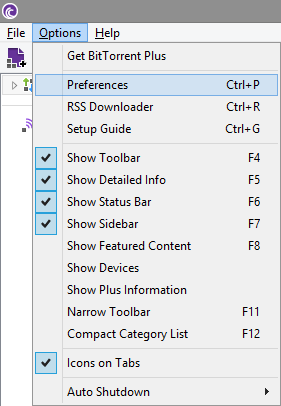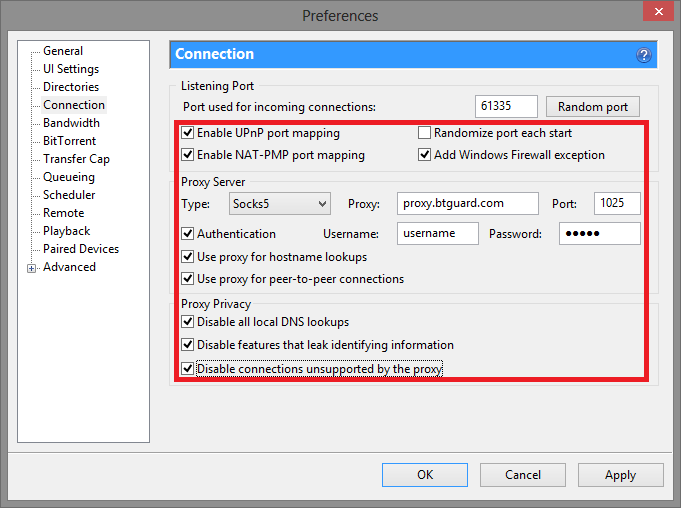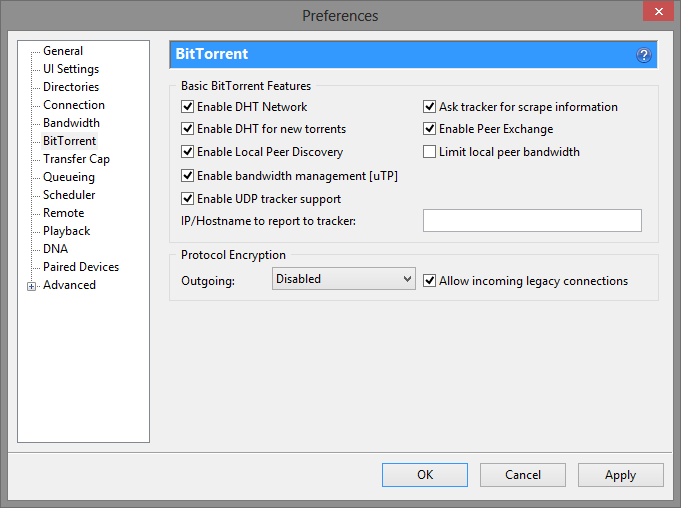Difference between revisions of "Bittorrent"
From BTGuard Wiki
| Line 44: | Line 44: | ||
[https://btguard.com/test.torrent '''SPEED TEST TORRENT''']<br/> | [https://btguard.com/test.torrent '''SPEED TEST TORRENT''']<br/> | ||
This is a very fast torrent that will allow you to perform an accurate speed test.<br/> | This is a very fast torrent that will allow you to perform an accurate speed test.<br/> | ||
| + | <br/> | ||
| + | [http://btguard.com/BTGuard_Torrent_IP_Check.torrent '''TRACKING TORRENT''']<br/> | ||
| + | This torrent will allow you to confirm your Torrent IP has been changed.<br/> | ||
| + | Full instructions here: [[CheckMyTorrentIP|Check My Torrent IP]]<br/> | ||
<br/> | <br/> | ||
</p> | </p> | ||
Revision as of 11:00, 21 November 2014
Setup Instructions for Bittorrent
1. From Bittorrent select, Options->Preferences or hit CTRL+P.
2. Select Connection on the left side.
3. In the Proxy Box enter the following information:
Type: Socks5
Proxy: proxy.btguard.com
Port: 1025
Checkmark Authentication
Username:
Password:
Both username and password are case sensitive. Make sure not to add/forget Capital Letters.
4. Check/uncheck all options exactly as they are inside the red box.
5. Click OK and restart uTorrent
SPEED TEST TORRENT
This is a very fast torrent that will allow you to perform an accurate speed test.
TRACKING TORRENT
This torrent will allow you to confirm your Torrent IP has been changed.
Full instructions here: Check My Torrent IP