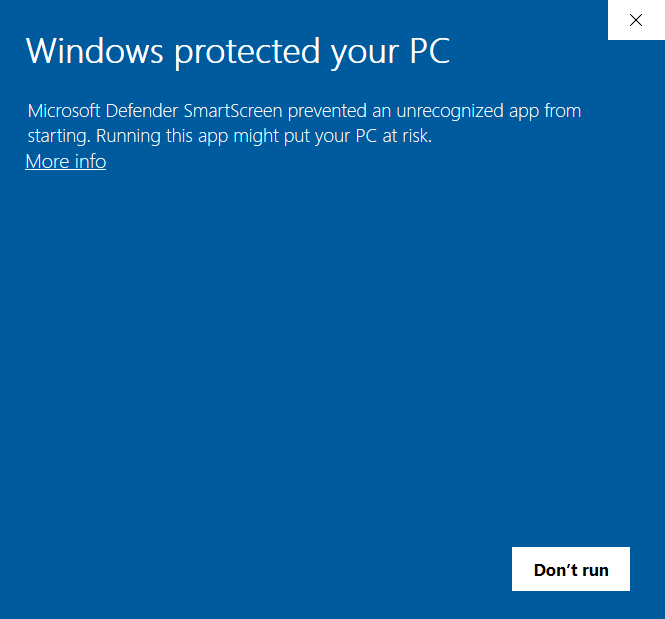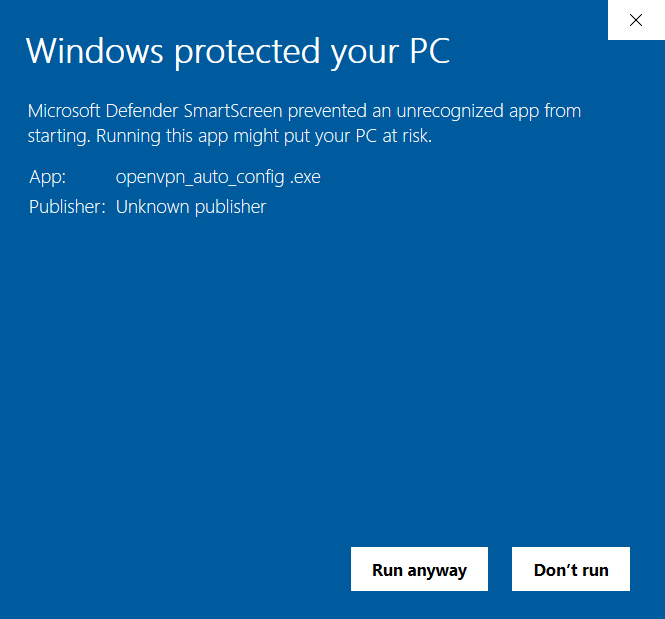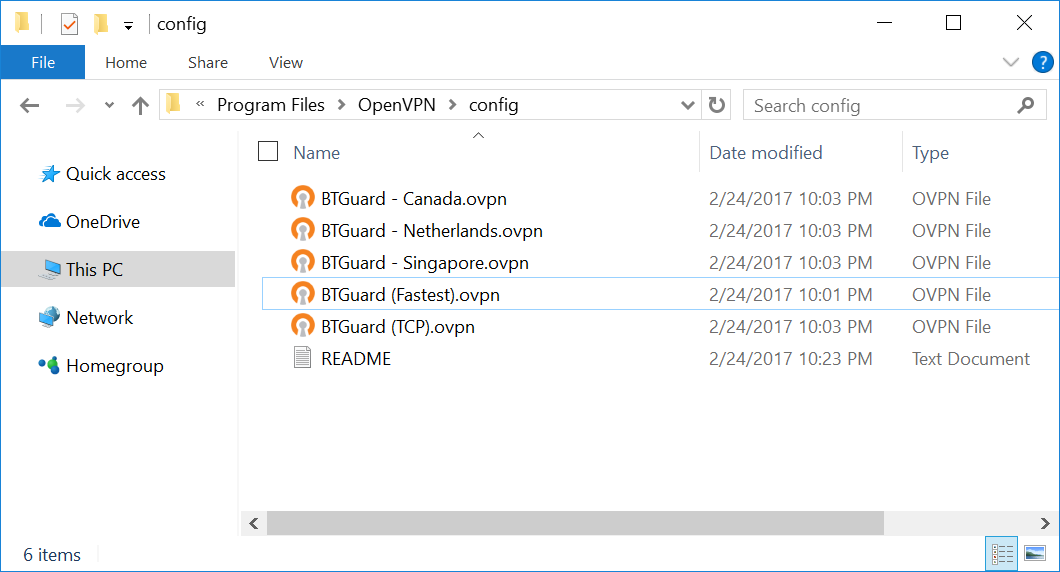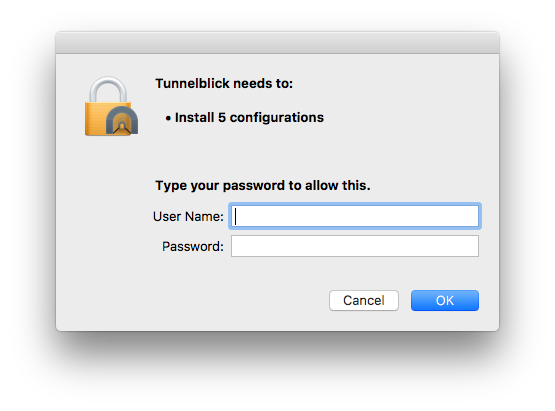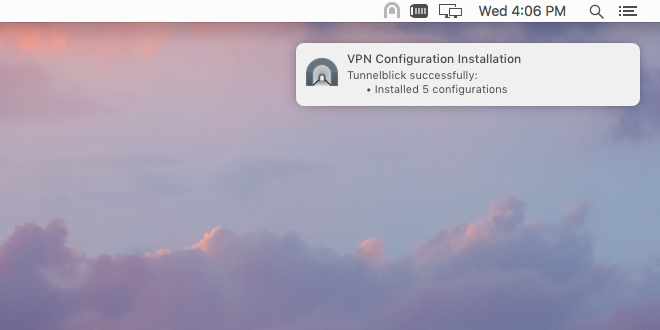Difference between revisions of "OpenVPN Config Update"
From BTGuard Wiki
| Line 12: | Line 12: | ||
[http://wiki.btguard.com/uploads/openvpn-config.zip Ovpn ZIP] <br/> | [http://wiki.btguard.com/uploads/openvpn-config.zip Ovpn ZIP] <br/> | ||
[http://wiki.btguard.com/uploads/btguard.conf Conf] <br/> | [http://wiki.btguard.com/uploads/btguard.conf Conf] <br/> | ||
| − | + | <br/> | |
</p> | </p> | ||
</div> | </div> | ||
Revision as of 09:57, 6 August 2020
Windows: How to update the new Config Files
1. Download the new OpenVPN BTGuard Configuration executable file.(ZIP).
2. Open openvpn_auto_config.exe.
3. Click on more info when the Smart Screen window opens.
4. Click on Run Anyway.
5. Click on Ok.
6. Go to C:\Program Files\OpenVPN\Config
If non-existant then go to C:\Program Files (x86)\OpenVPN\Config
You should have the following files in the Config folder.
If the Self-Extractor didn't work, download the ZIP file and move those files manually.
If it won't allow you to unzip the files directly in the Config folder, try extracting them to the desktop then moving them to the folder
MacOS: How to update the new Config Files
1. Download the new OpenVPN BTGuard Configuration Zip and open it.
2. Double click on openvpn-all.tblk