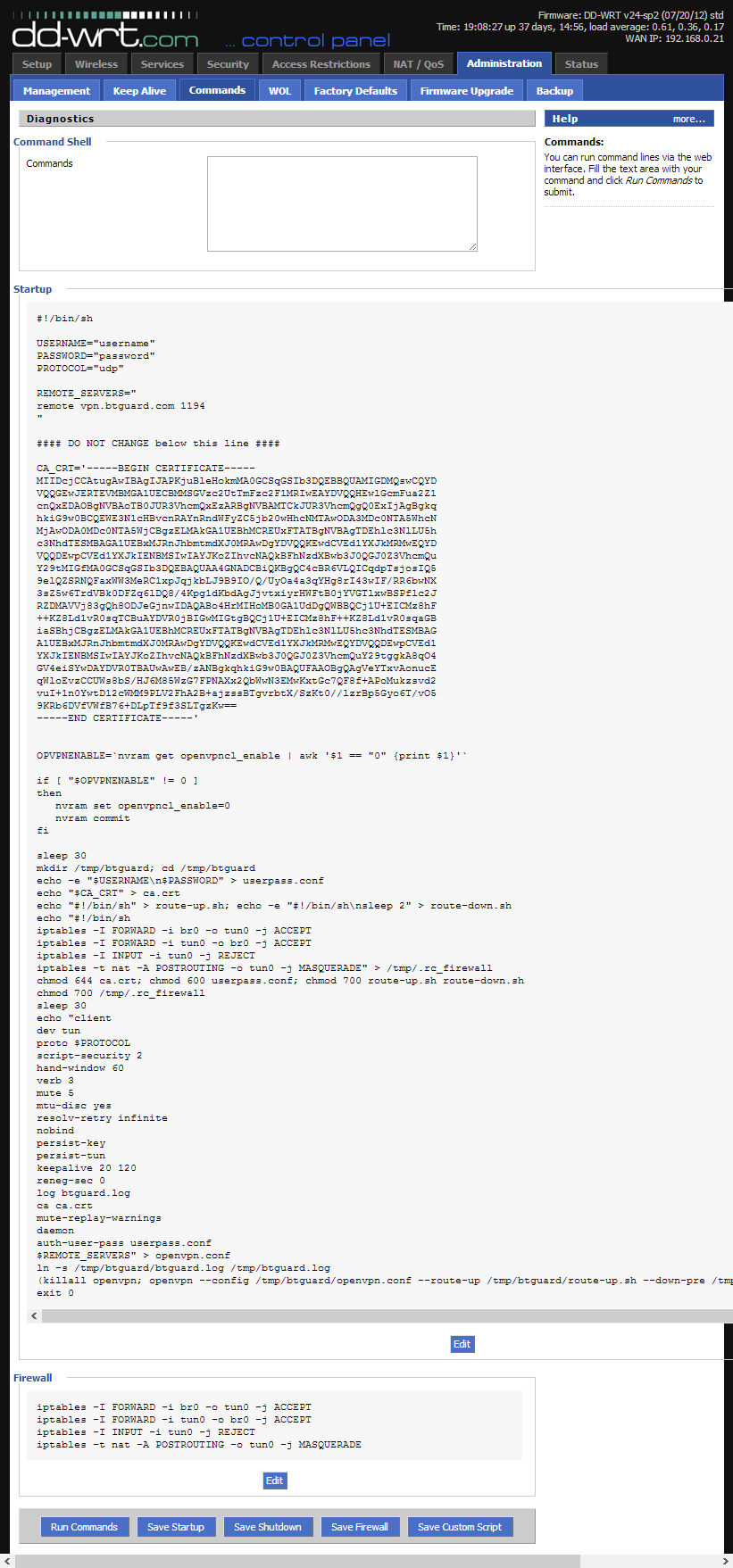Difference between revisions of "OpenVPN dd-wrt"
From BTGuard Wiki
| Line 14: | Line 14: | ||
''Both username and password are case sensitive.'' <br/> | ''Both username and password are case sensitive.'' <br/> | ||
''If UDP doesn't work, please type tcp instead of udp.'' <br/> | ''If UDP doesn't work, please type tcp instead of udp.'' <br/> | ||
| + | 5. Click on '''Save Startup'''. <br/> | ||
</p> | </p> | ||
</div> | </div> | ||
| Line 26: | Line 27: | ||
<div class="right"> | <div class="right"> | ||
<p> | <p> | ||
| − | + | 6. Copy the whole content of the ddwrt_firewall.txt file in the '''Command Shell'''. <br/> | |
| + | 6. | ||
</p> | </p> | ||
</div> | </div> | ||
Revision as of 21:10, 21 May 2013
Setup Instructions
1. Connect and Log into your router by going to http://192.168.1.1/ or http://192.168.0.1/
2. Click on the Administration tab and then on Commands.
3. Copy the whole content of the ddwrt_openvpn_btguard.txt file in the Command Shell.
4. Type in your username and password as shown on the left.
Both username and password are case sensitive.
If UDP doesn't work, please type tcp instead of udp.
5. Click on Save Startup.