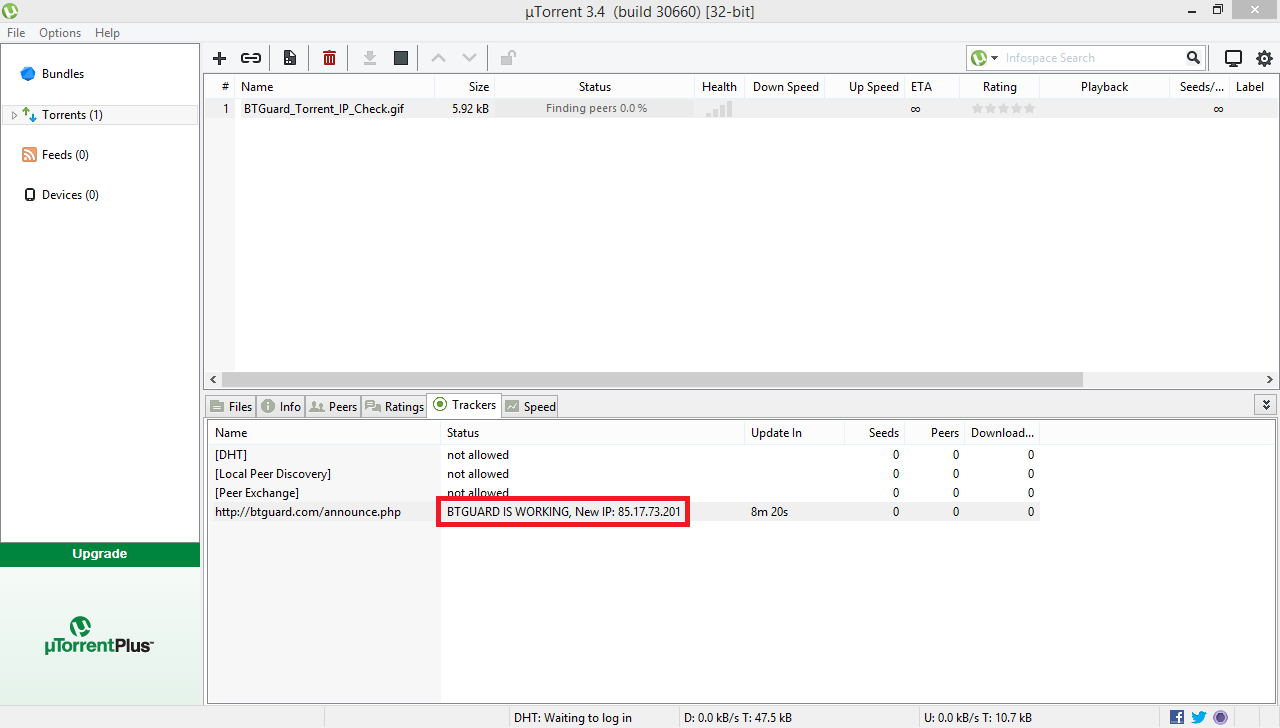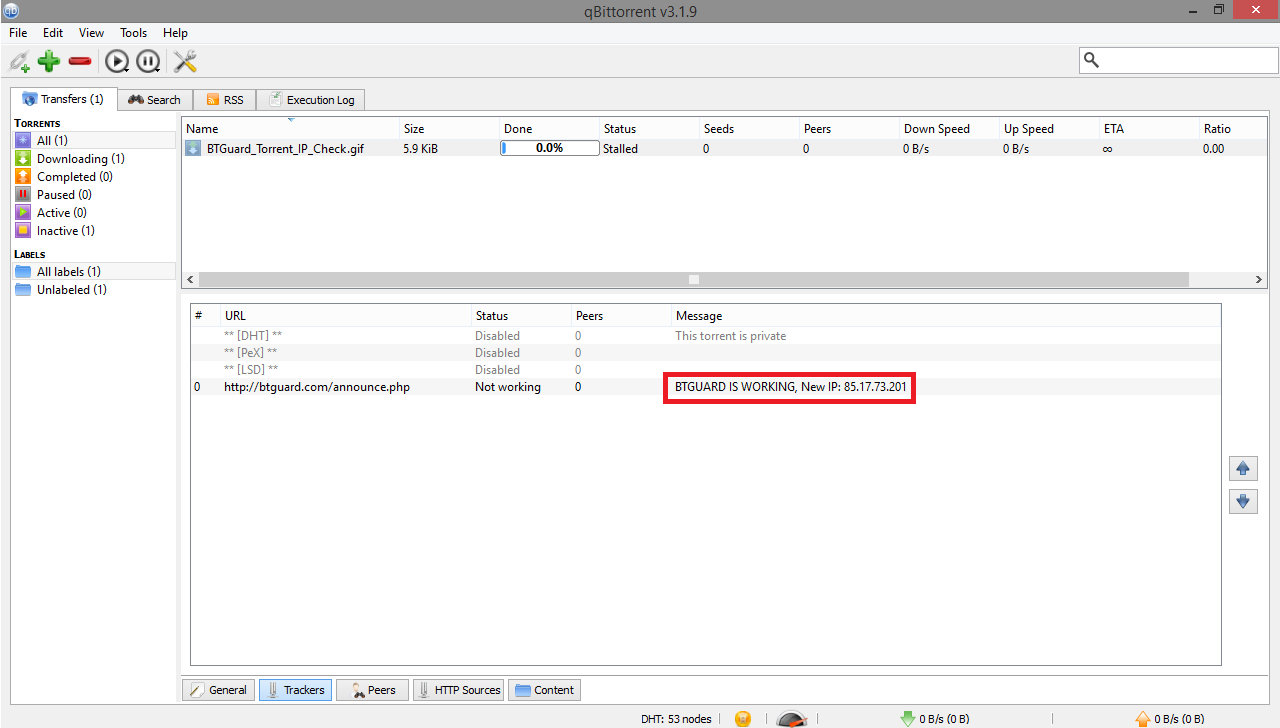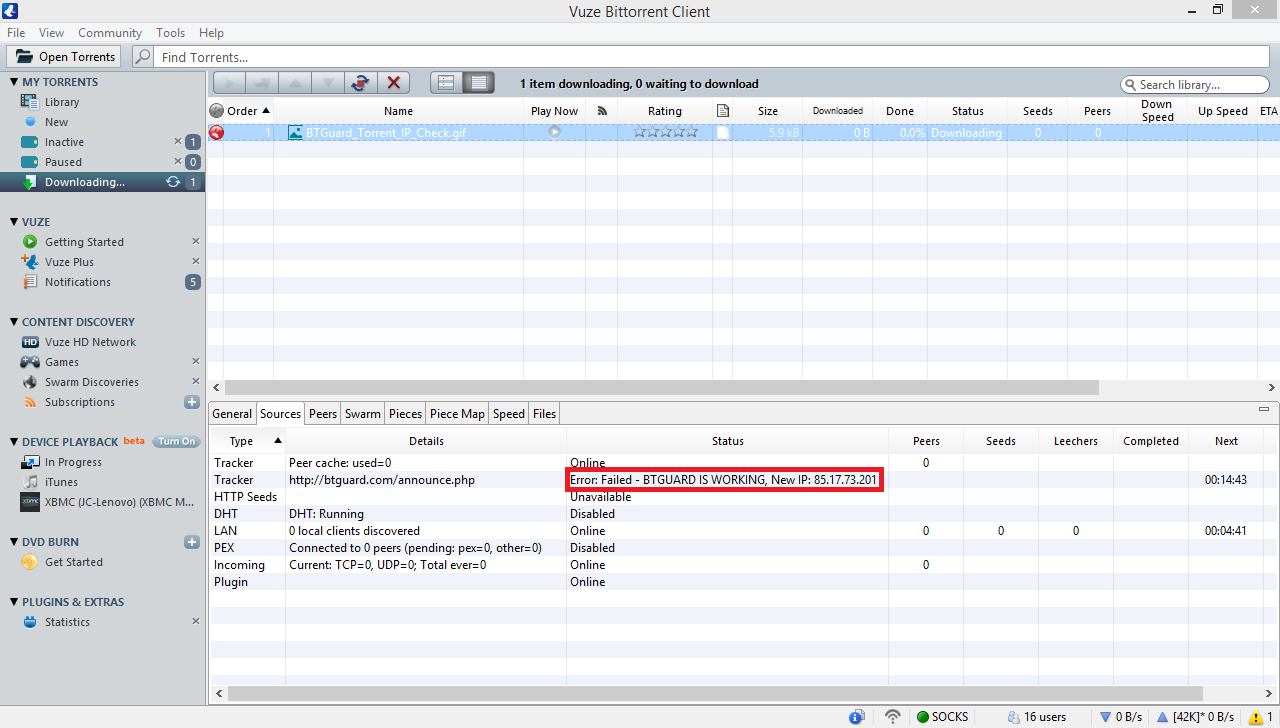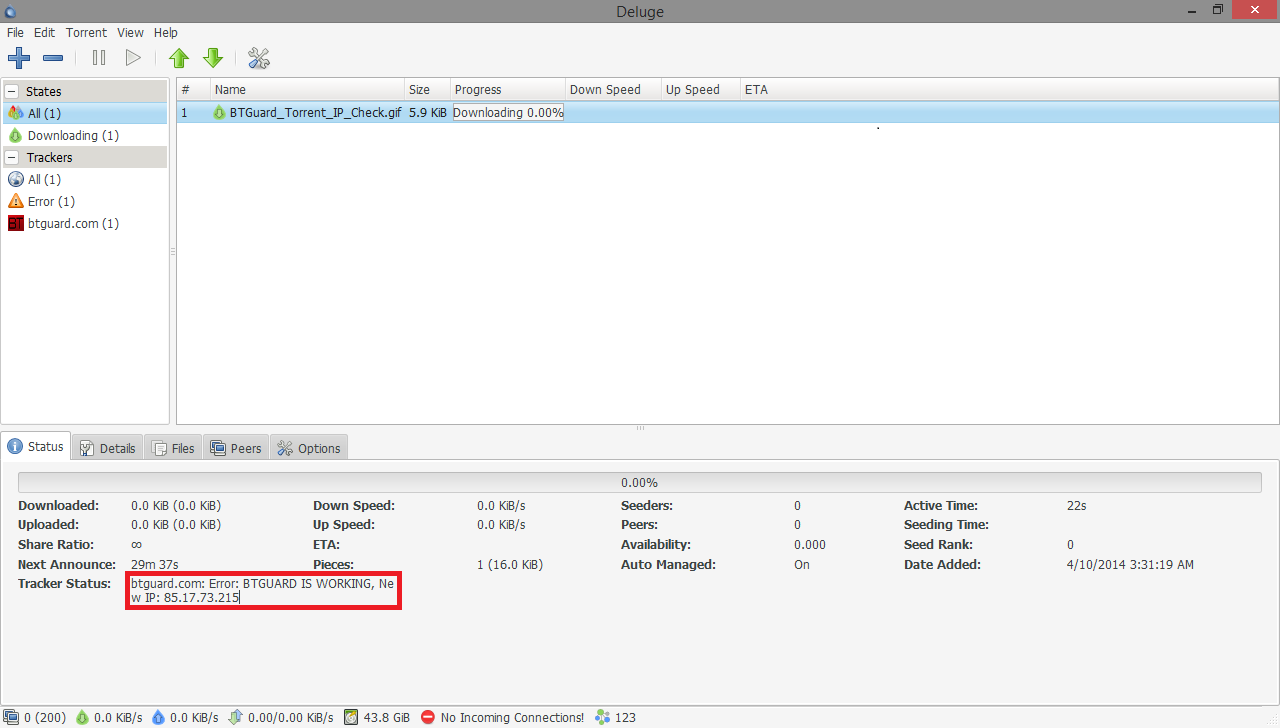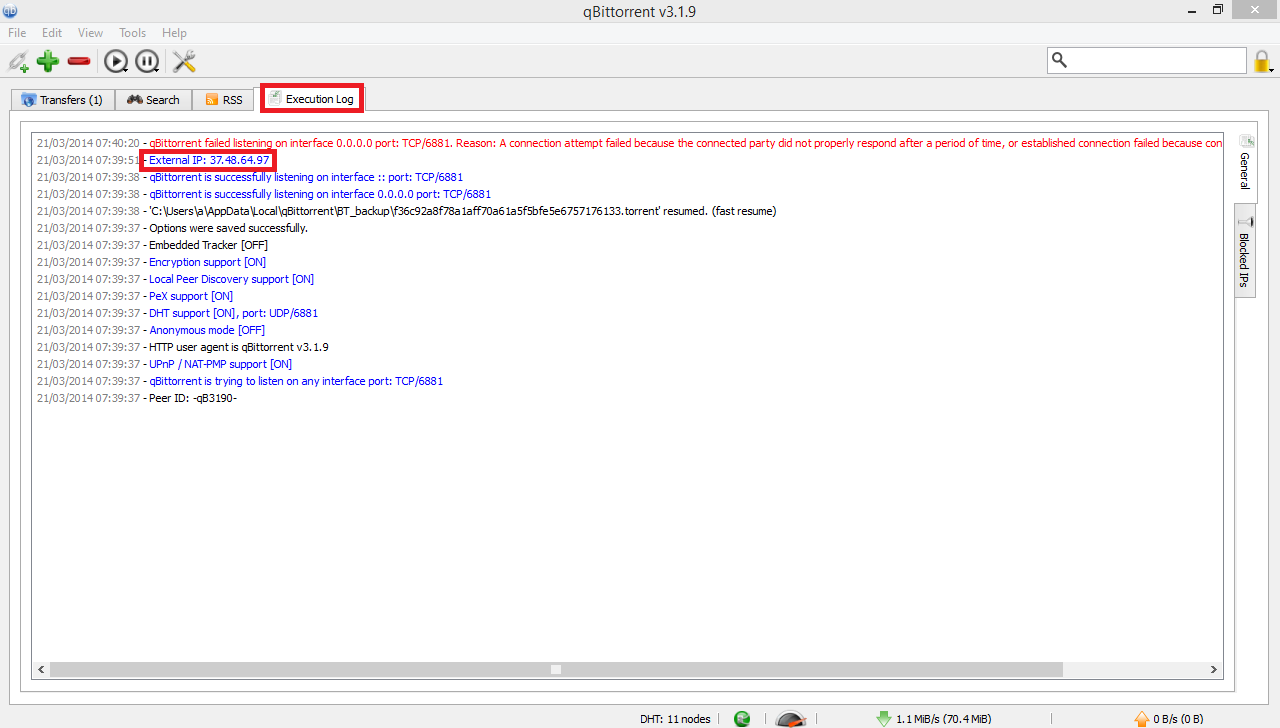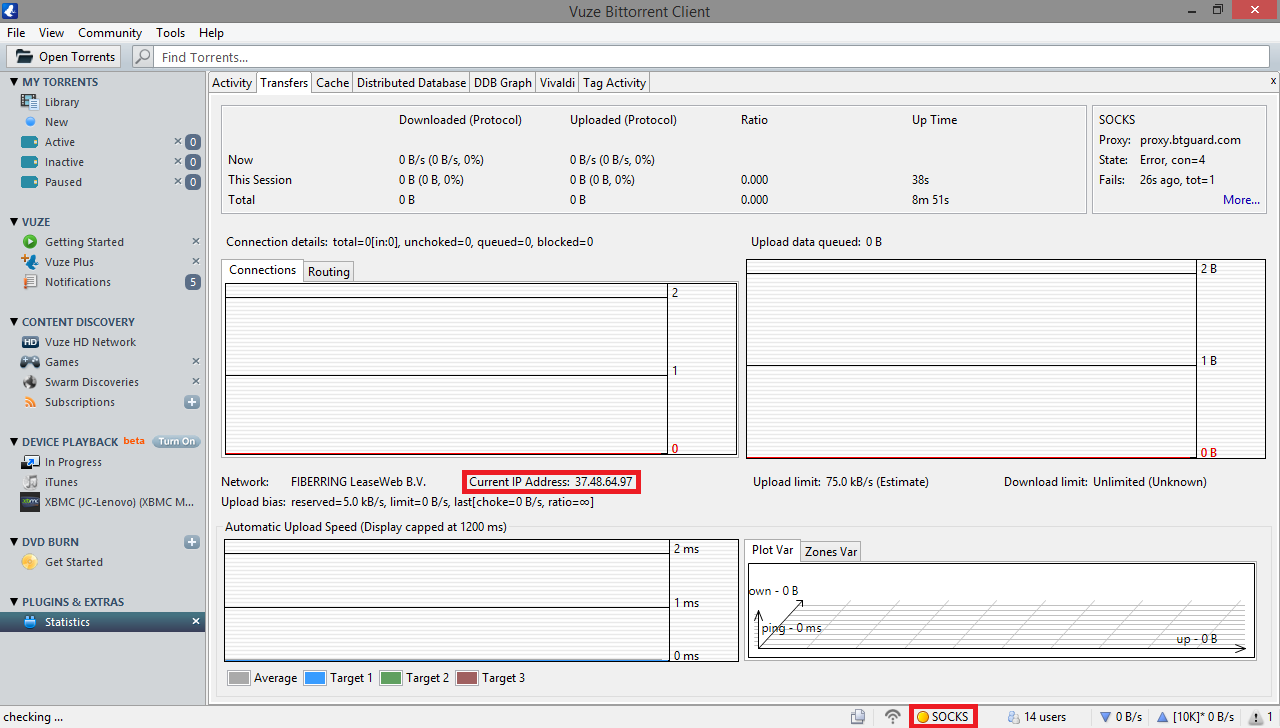CheckMyTorrentIP
How To Check your IP with our tracking torrent
1. Please download and open our tracking torrent with your preferred torrent client.
TRACKING TORRENT:
http://btguard.com/BTGuard_Torrent_IP_Check.torrent
This file is not suppose to download and will stay at 0%
2. Check in the tracker status for the IP, you should see a message saying "BTGUARD IS WORKING, New IP: xx.xx.xx.xxx"
Instead of your IP, you should see one of the following ones:
46.166.191.xxx
37.48.64.xxx
37.48.86.xxx
85.17.73.xxx
63.142.161.xxx
On the left are screenshots of where you can find this information depending on your torrent client.
In Vuze you will see "Error Failed - ..." at the beginning of the message, this is normal, nothing to worry about.
In older versions of uTorrent you will also see "Failure..." at the beginning of the message, also nothing to worry about.
How To Check your IP in qBittorrent
Open qBittorrent and go to the Execution Log tab
If you do not see the Execution Log tab, hit view and check Execution log.