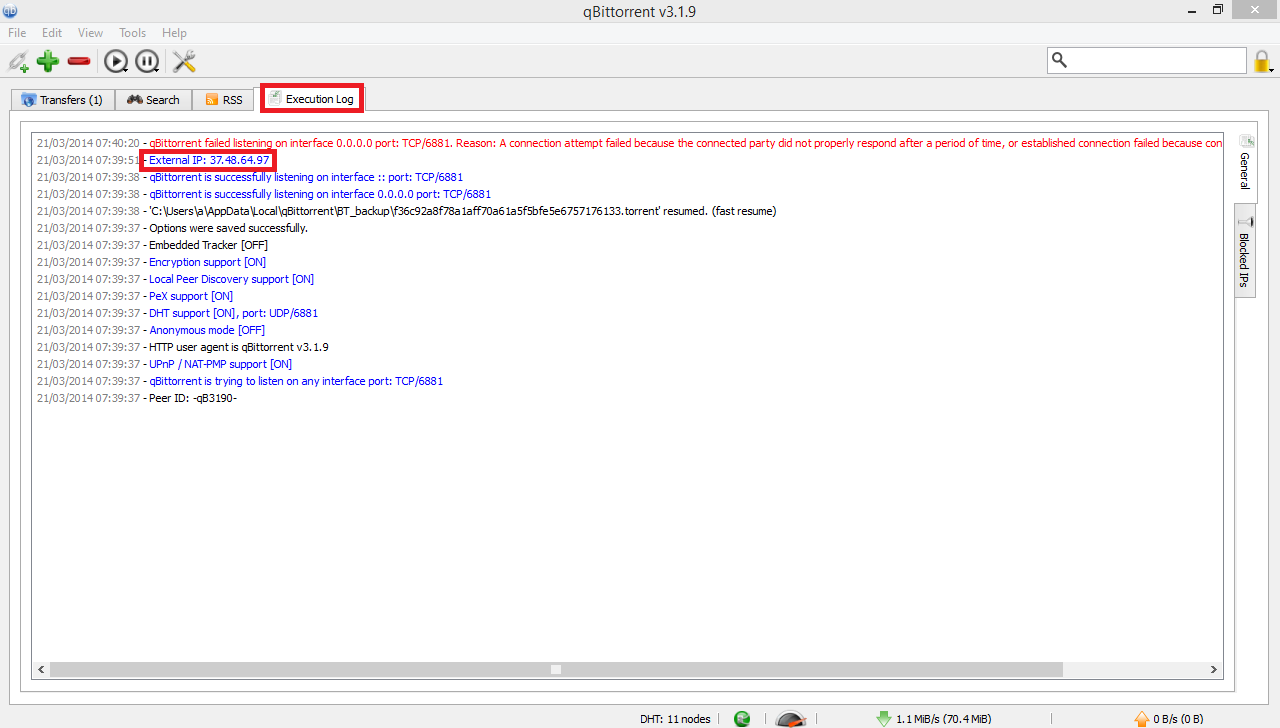QBittorrent
From BTGuard Wiki
2. Select Connection on the left side.
3. In the Proxy Server box enter the following information:
Type: Socks5
Host: proxy.btguard.com
You can also try with fix.btguard.com or ca.btguard.com
Port: 1025
Checkmark Use proxy for peer connections
Checkmark Authentication
Username:
Password:
Both username and password are case sensitive. Make sure not to add/forget Capital Letters.
5. Click OK and restart qBittorrent
SPEED TEST TORRENT
This is a very fast torrent that will allow you to perform an accurate speed test.
Enable Tracker Exchange to improve performances:
1. Select Advanced
2. Scroll down and checkmark Exchange trackers with other peers and Always announce to all trackers.