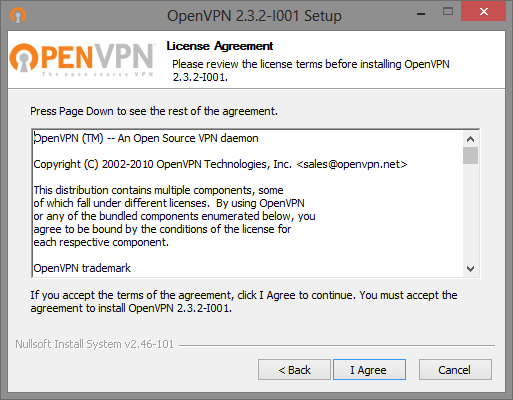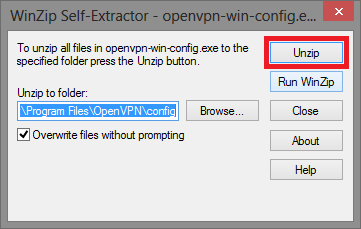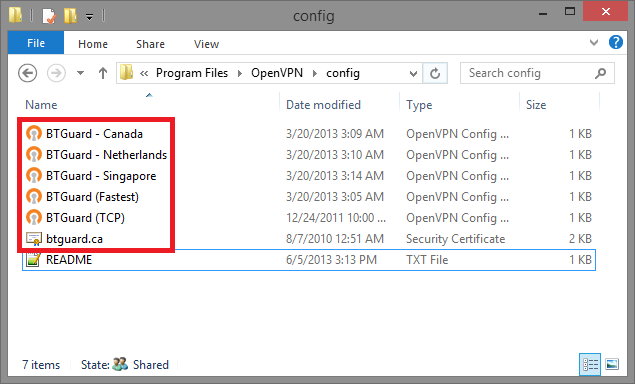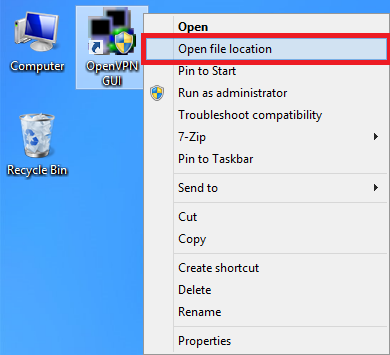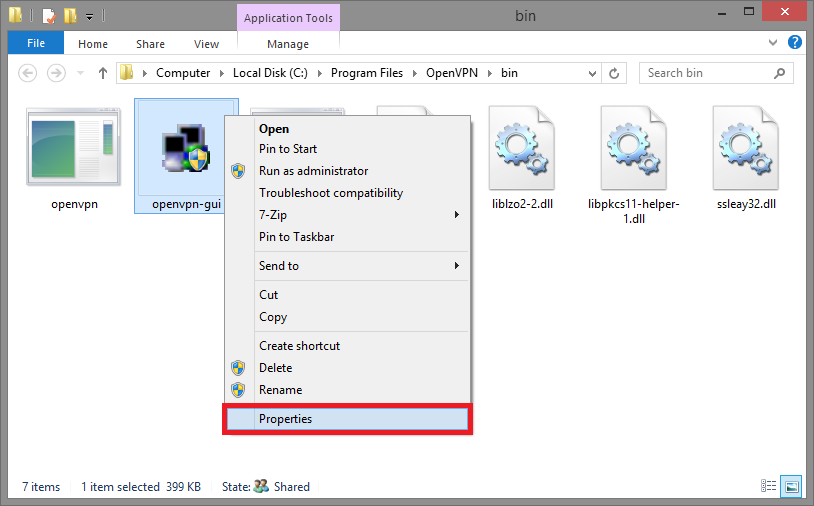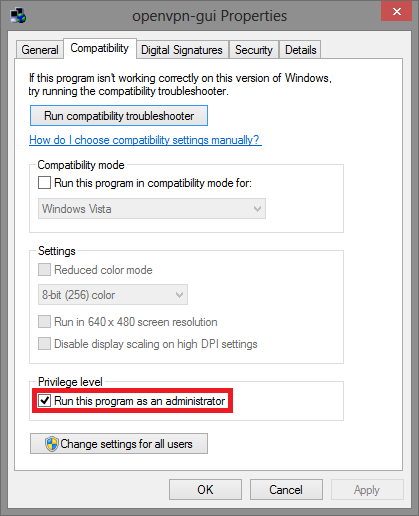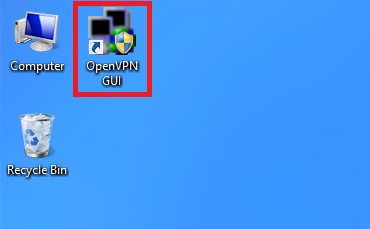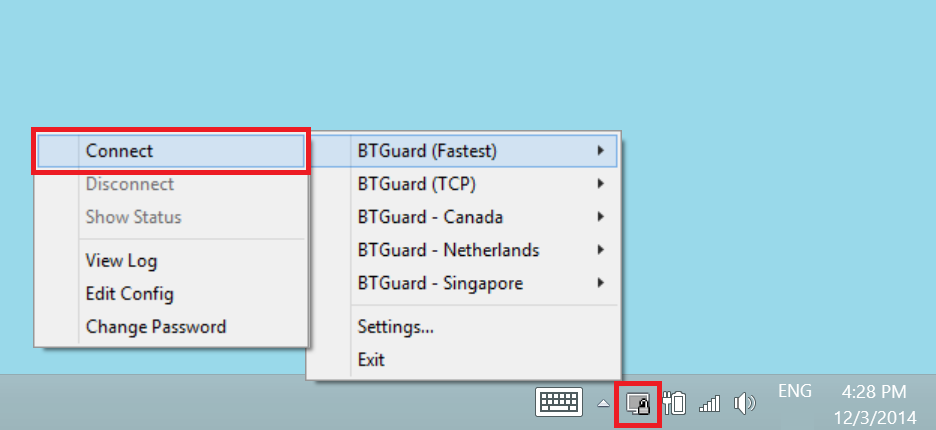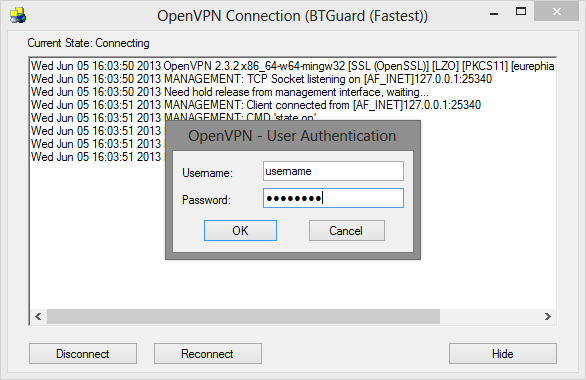OpenVPN Windows Vista/7/8
From BTGuard Wiki
Setup Instructions
1. Download the OpenVPN Installation Program.
2. Double-click openvpn-install-2.3.0-I005.exe to install.
HIT NEXT, CONTINUE, AND CONFIRM ALL STAGES OF INSTALLATION
3. Download the OpenVPN BTGuard Configuration executable file.(ZIP).
4. Open openvpn-win-config.exe and hit OK.
6. Go to C:\Program Files\OpenVPN\Config
If non-existant then go toC:\Program Files (x86)\OpenVPN\Config
You should have the following files in the Config folder.
If the Self-Extractor didn't work, download the ZIP file and move those files manually.
5. On Desktop, RIGHT CLICK OpenVPN GUI and select Properties
6. Click Compatibility tab
7. Check Run this program as an administrator
8. Click OK