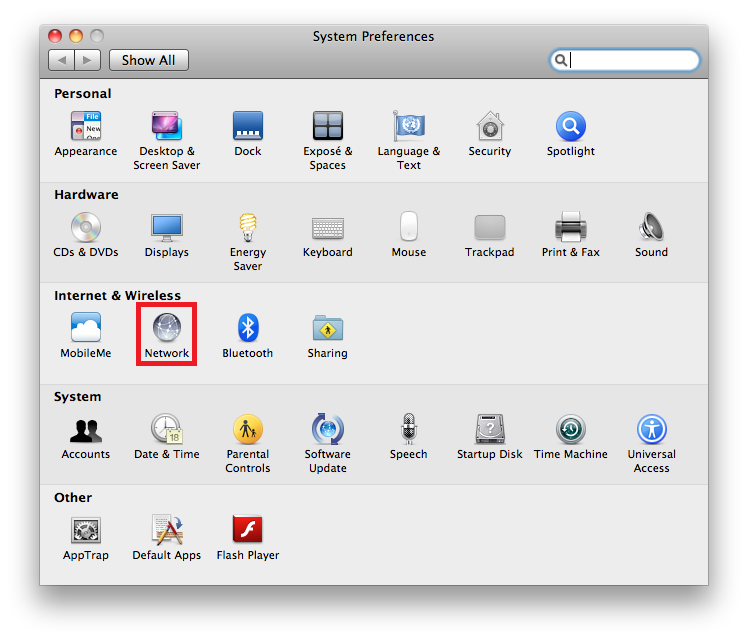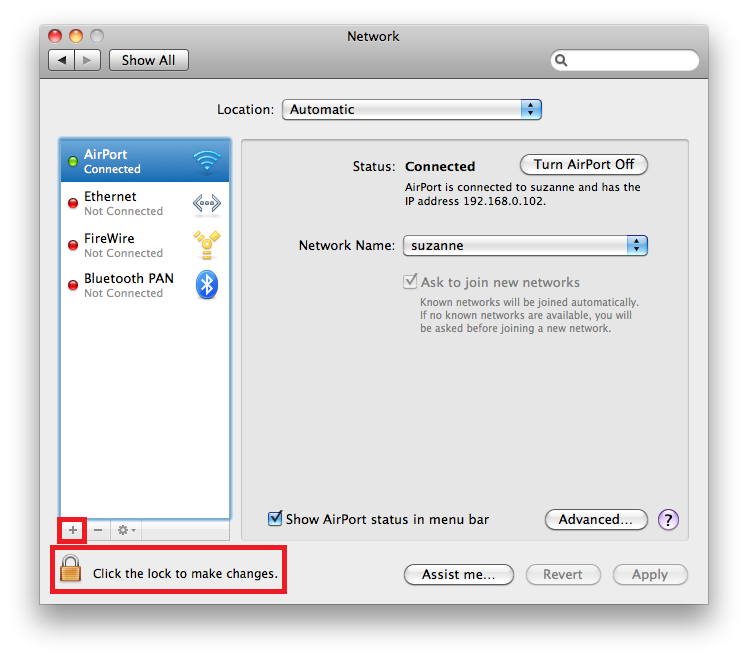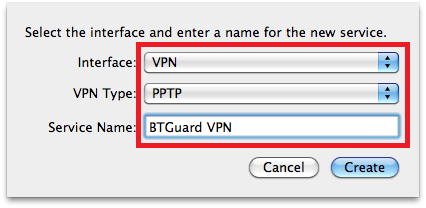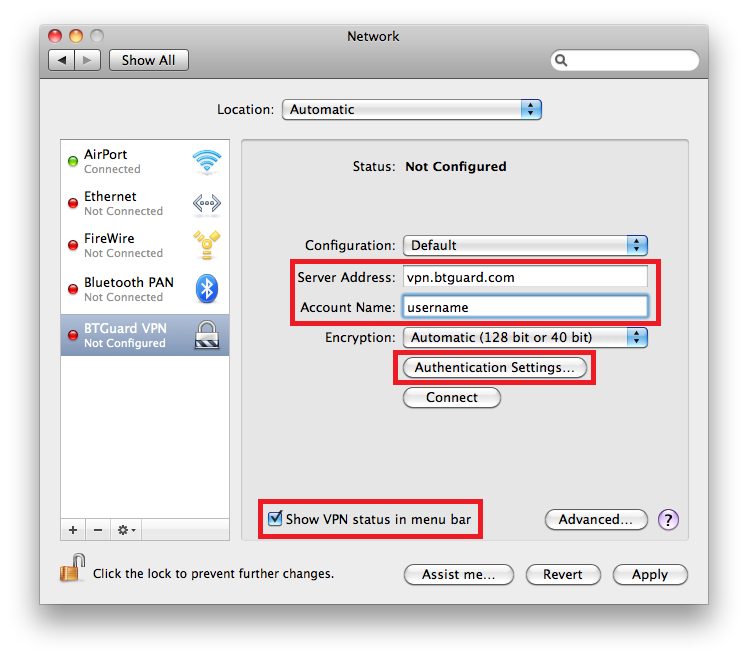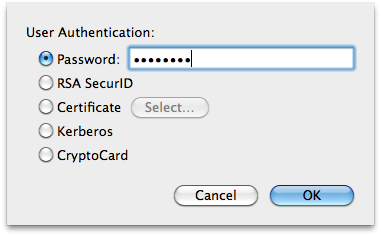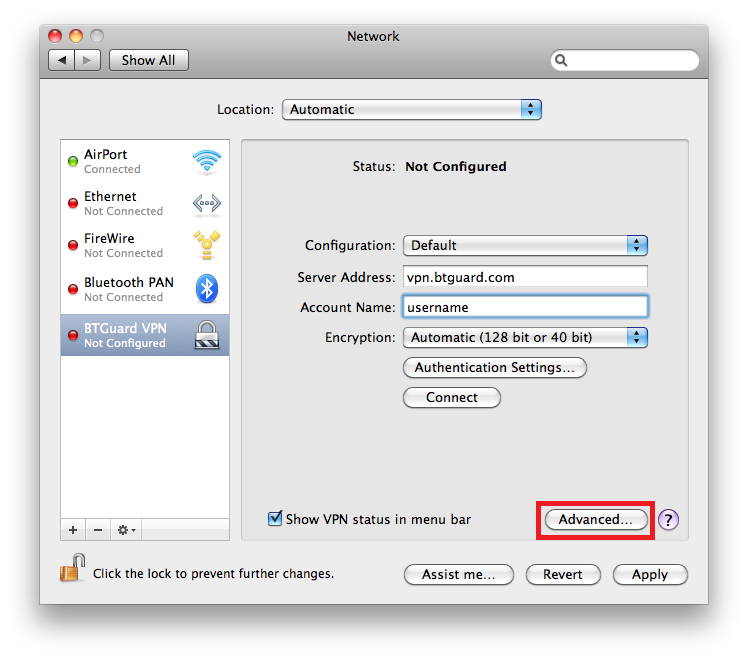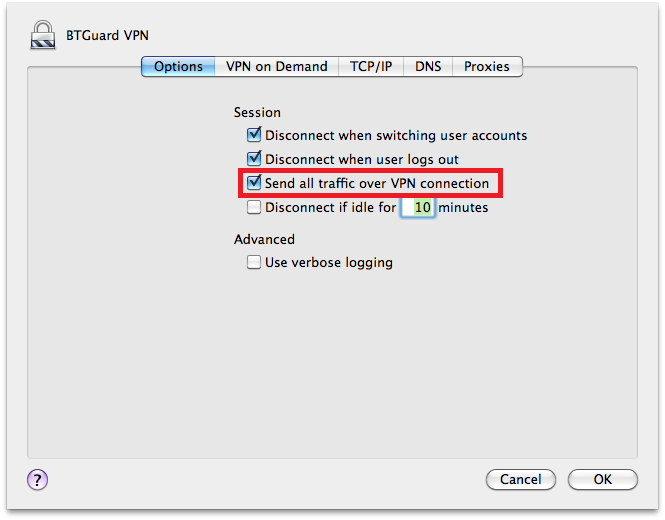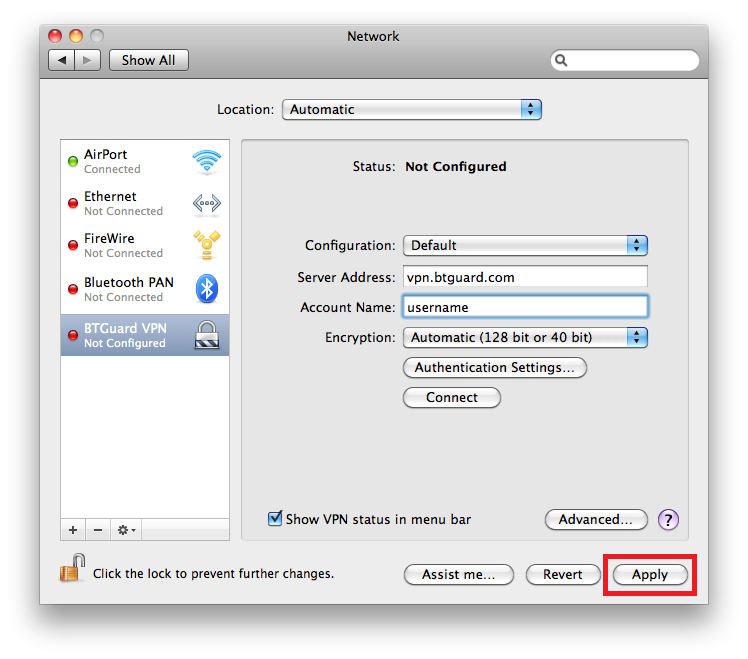Difference between revisions of "PPTP Mac OS X"
| Line 12: | Line 12: | ||
</div> | </div> | ||
| − | + | <br/> | |
<div class="wrapper"> | <div class="wrapper"> | ||
<div class="wrapleft"> | <div class="wrapleft"> | ||
| − | <div class="left"> | + | <div class="left"><br/> |
<span class="plainlinks">[https://btguard.com/images/vpn_pptp_mac_1.jpg https://btguard.com/images/vpn_pptp_mac_1.jpg]</span> | <span class="plainlinks">[https://btguard.com/images/vpn_pptp_mac_1.jpg https://btguard.com/images/vpn_pptp_mac_1.jpg]</span> | ||
</div> | </div> | ||
</div> | </div> | ||
| − | <div class="right"> | + | <div class="right"><br/> |
<p> | <p> | ||
| − | == Setup Instructions == | + | == Setup Instructions for OS X El Capitan and below == |
1. Click the '''Apple logo''', and then select '''System Preferences''' | 1. Click the '''Apple logo''', and then select '''System Preferences''' | ||
<br/> | <br/> | ||
Revision as of 10:30, 19 October 2016
For macOS Sierra users: PPTP is NOT supported anymore
If you have just upgraded to macOS Sierra, your VPN connection was removed.
Please use the OpenVPN protocol with Tunnelblick:
Please click here for instructions for macOS Sierra users.
Setup Instructions for OS X El Capitan and below
1. Click the Apple logo, and then select System Preferences
9. Server Address: vpn.btguard.com
Optional: To manually select your server location, please use ca.vpn.btguard.com for Canada or eu.vpn.btguard.com for Europe or sg.vpn.btguard.com for Singapore.
10. Account Name:
Both username and password are case sensitive. Make sure not to add/forget Capital Letters.
11. Check Show VPN status in menu bar
12. Click Authentication Settings
13. Enter your password and click OK
Both username and password are case sensitive. Make sure not to add/forget Capital Letters.
How To Connect
1. Click the above icon, located in the top right corner.
2. Select Connect BTGuard VPN