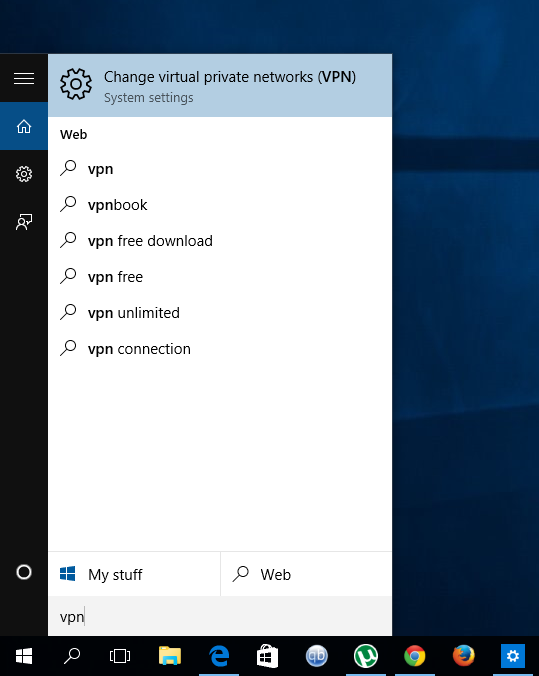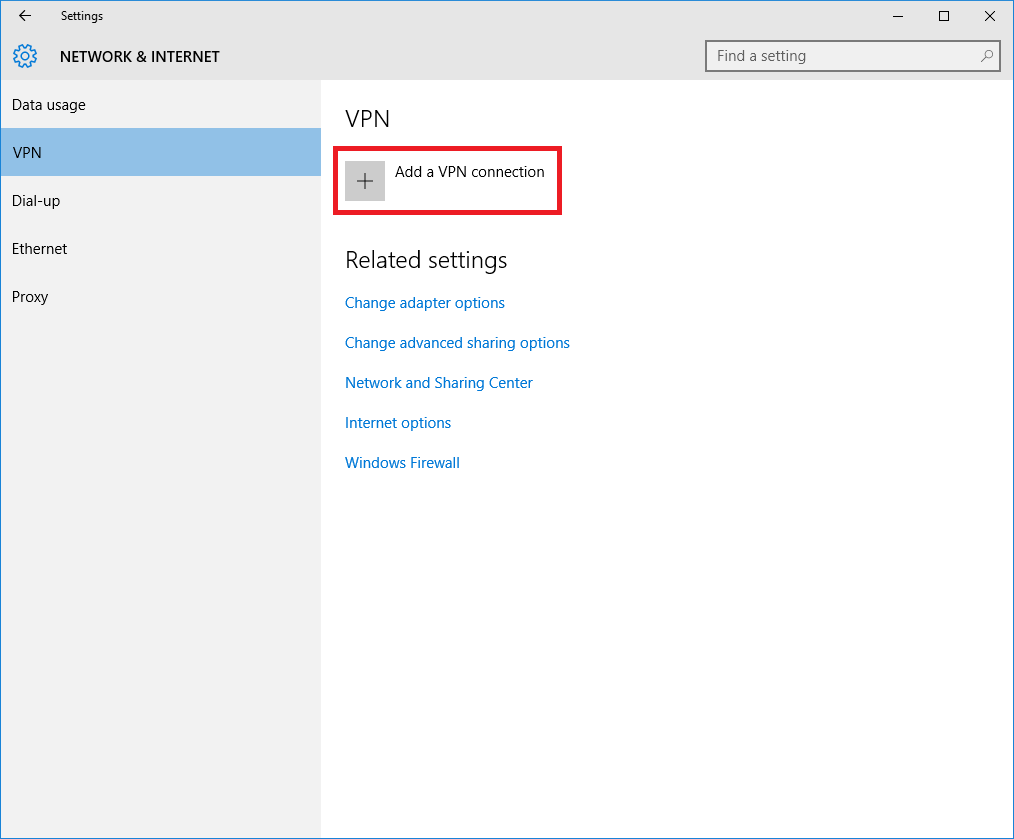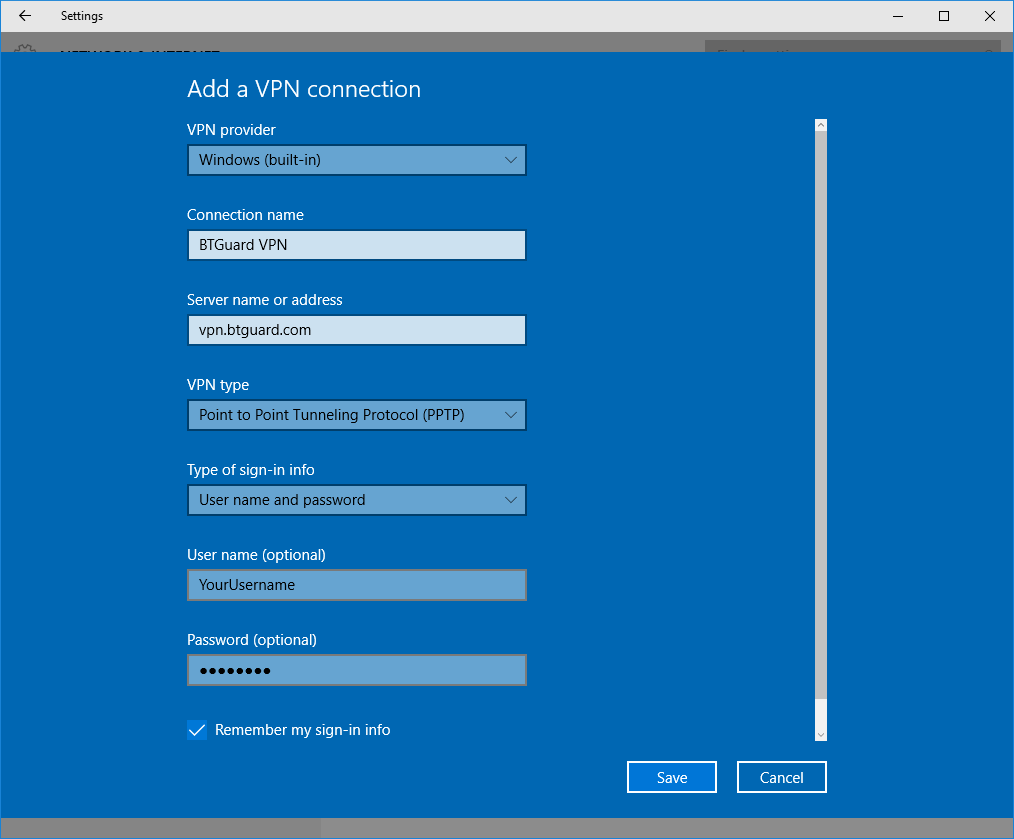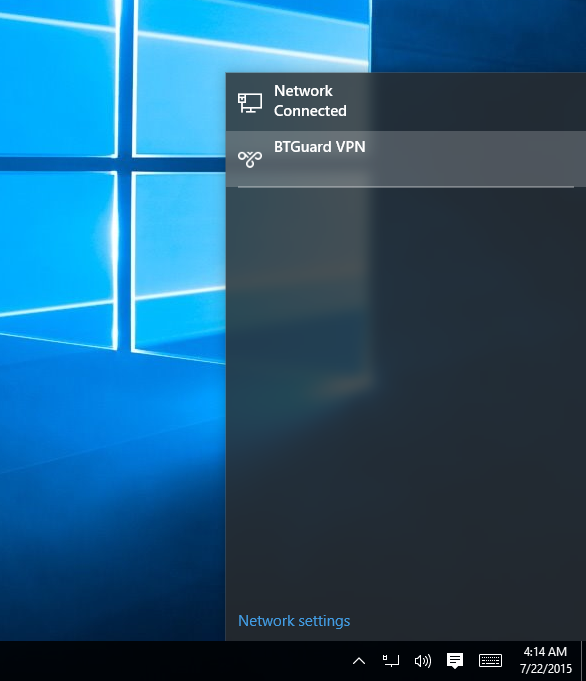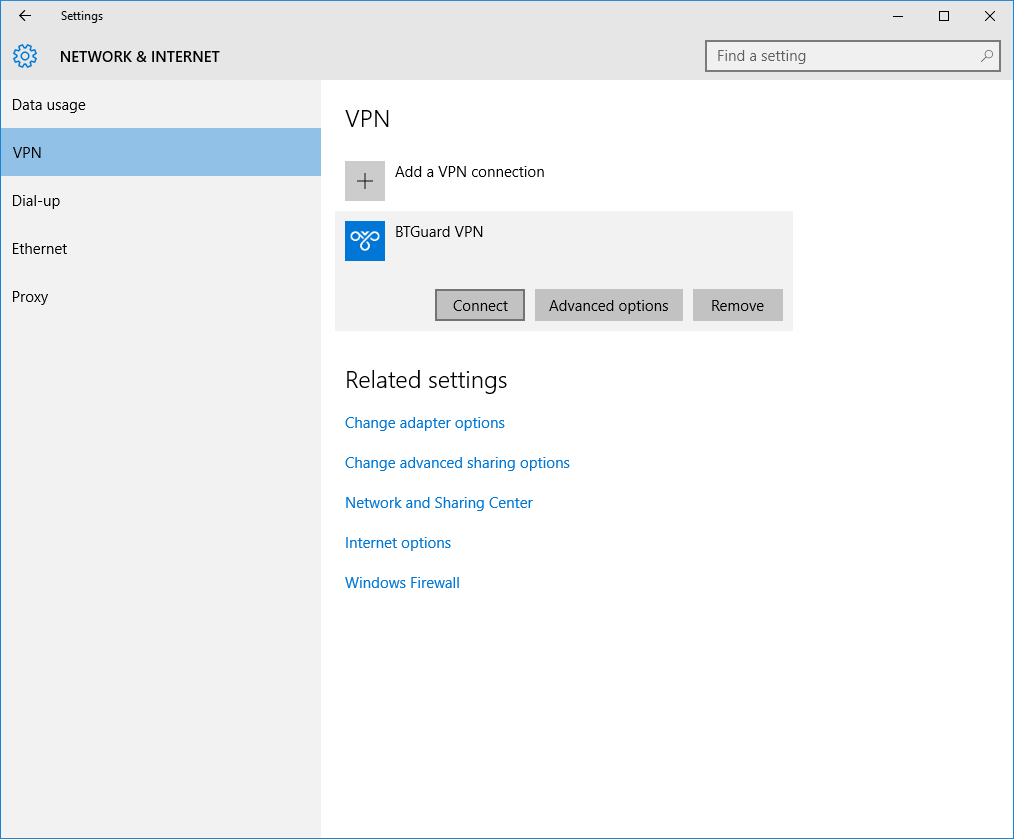PPTP Windows 10
From BTGuard Wiki
Setup Instructions
1. Click Start and type: network and sharing
2. Select Network and Sharing Center
6. Internet address: vpn.btguard.com
Optional: To manually select your server location, please use ca.vpn.btguard.com for Canada or eu.vpn.btguard.com for Europe or sg.vpn.btguard.com for Singapore.
7. Destination name: BTGuard VPN
8. Click Create.
9. Disable IPv6 for your Internet connection:
Download patch, extract, and run DisableIPv6.reg.
Setup complete!