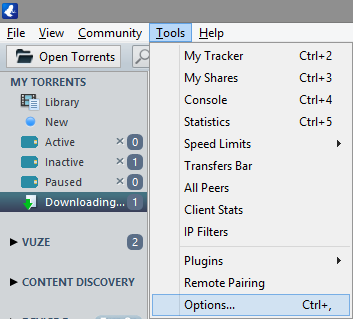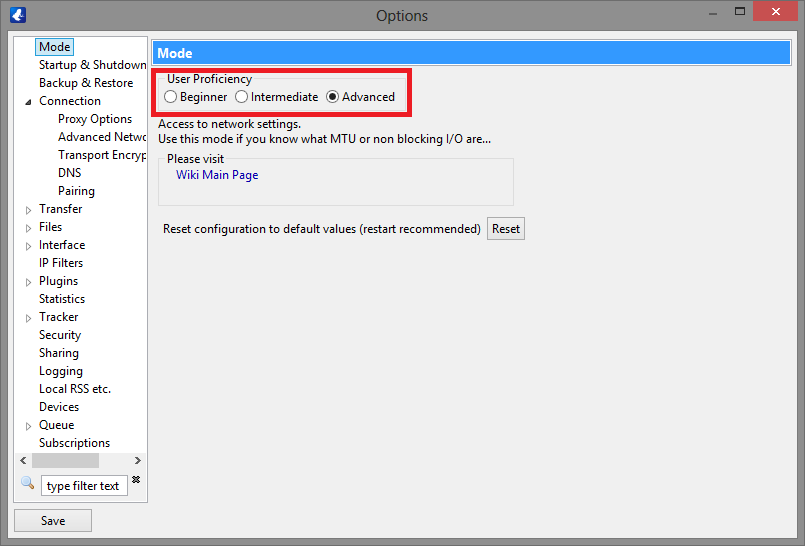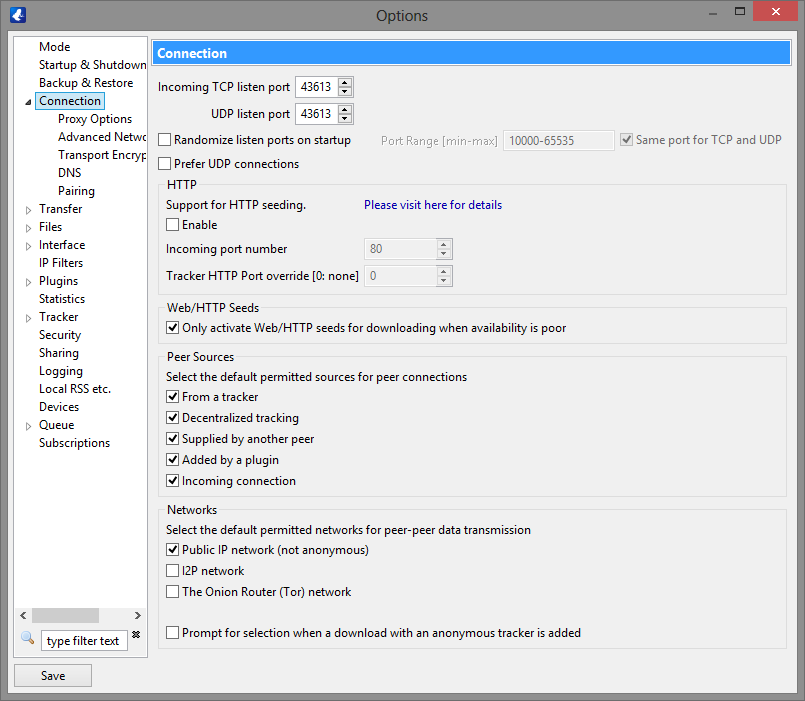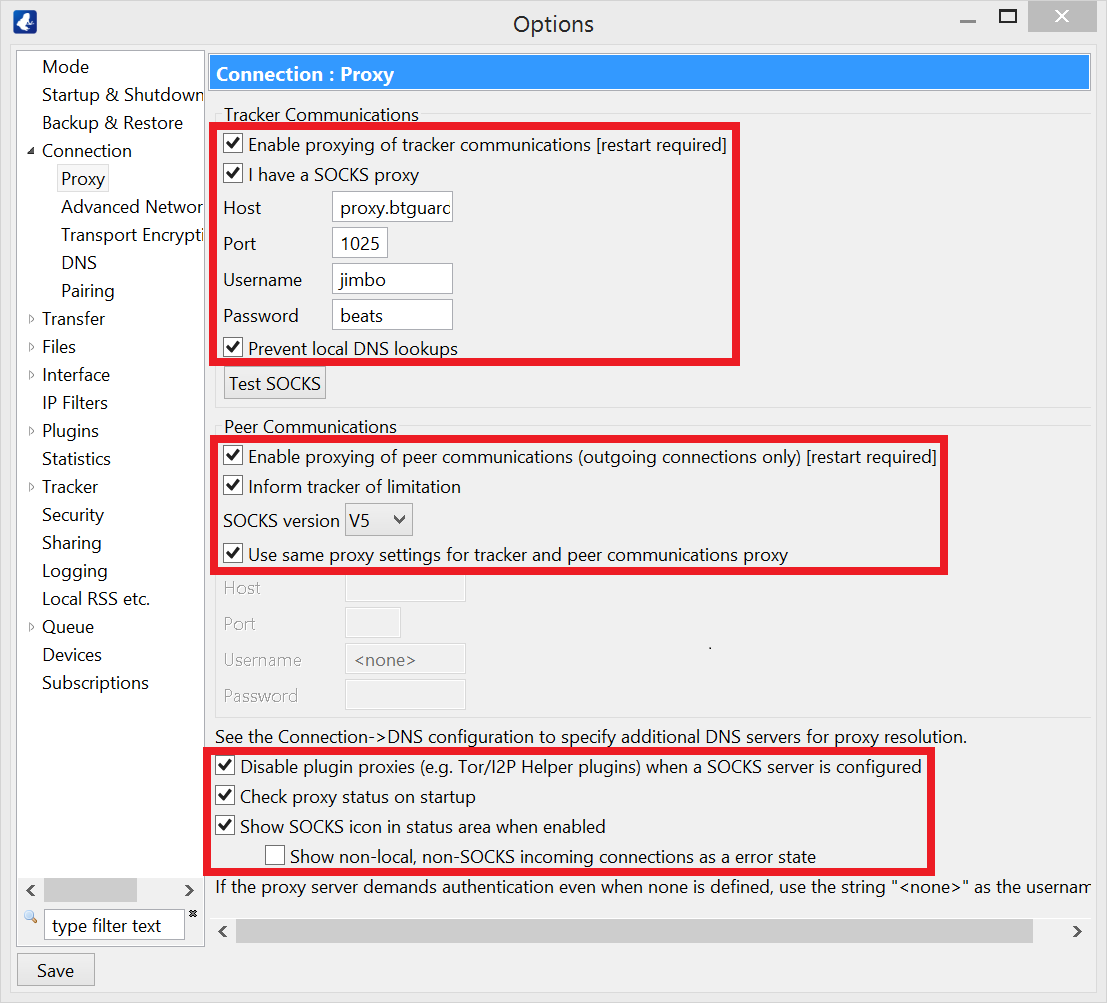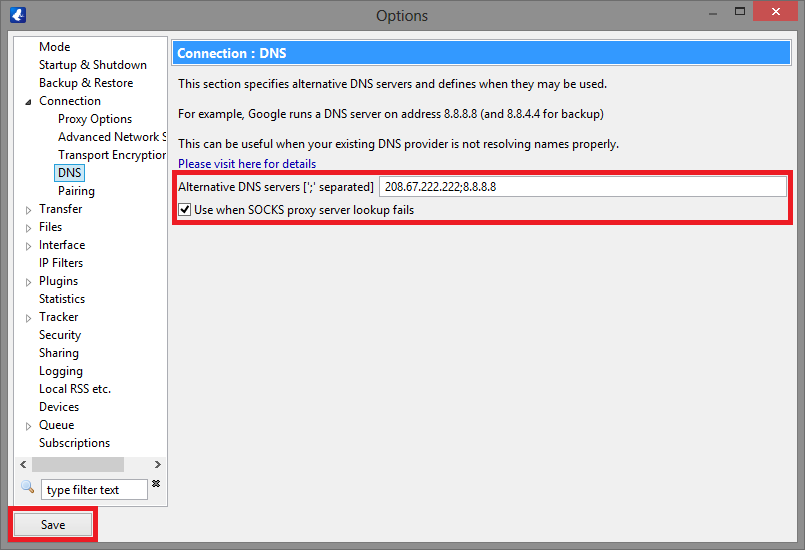Difference between revisions of "Vuze"
| Line 2: | Line 2: | ||
<div class="wrapleft"> | <div class="wrapleft"> | ||
<div class="left"> | <div class="left"> | ||
| − | <span class="plainlinks">[ | + | <span class="plainlinks">[http://wiki.btguard.com/images/8/84/Vuze_1.png http://wiki.btguard.com/images/8/84/Vuze_1.png]</span> |
</div> | </div> | ||
</div> | </div> | ||
| Line 19: | Line 19: | ||
<div class="wrapleft"> | <div class="wrapleft"> | ||
<div class="left"> | <div class="left"> | ||
| − | <span class="plainlinks">[ | + | <span class="plainlinks">[http://wiki.btguard.com/images/2/2e/Vuze_2.png http://wiki.btguard.com/images/2/2e/Vuze_2.png]</span> |
</div> | </div> | ||
</div> | </div> | ||
| Line 32: | Line 32: | ||
<div class="wrapleft"> | <div class="wrapleft"> | ||
<div class="left"> | <div class="left"> | ||
| − | <span class="plainlinks">[ | + | <span class="plainlinks">[http://wiki.btguard.com/images/5/52/Vuze_3.png http://wiki.btguard.com/images/5/52/Vuze_3.png]</span> |
</div> | </div> | ||
</div> | </div> | ||
| Line 57: | Line 57: | ||
<div class="wrapleft"> | <div class="wrapleft"> | ||
<div class="left"> | <div class="left"> | ||
| − | <span class="plainlinks">[ | + | <span class="plainlinks">[http://wiki.btguard.com/images/6/6e/Vuze_4.png http://wiki.btguard.com/images/6/6e/Vuze_4.png]</span> |
</div> | </div> | ||
</div> | </div> | ||
| Line 74: | Line 74: | ||
</div> | </div> | ||
| − | + | <div class="wrapper"> | |
| + | <div class="wrapleft"> | ||
| + | <div class="left"> | ||
| + | <span class="plainlinks">[http://wiki.btguard.com/images/5/58/Vuze_5.png http://wiki.btguard.com/images/5/58/Vuze_5.png]</span> | ||
| + | </div> | ||
| + | </div> | ||
| + | <div class="right"> | ||
| + | <p> | ||
| + | <br/> | ||
| + | <br/> | ||
| + | 12. On the left, click on the '''>''' aside Tracker, then select '''Client'''.<br/> | ||
| + | 13. Enter "0" in the box "'''Override announced TCP port for tracker announces...'''".<br/> | ||
| + | 14. Click '''Save''' and '''Restart''' Vuze!<br/> | ||
| + | <br/> | ||
| + | [https://btguard.com/test.torrent '''SPEED TEST TORRENT''']<br/> | ||
| + | This is a very fast torrent that will allow you to perform an acurate speed test.<br/> | ||
| + | </p> | ||
| + | </div> | ||
| + | </div> | ||
Revision as of 14:32, 26 May 2013
3. Click on the > aside Connection
4. Select Proxy Options
5. Checkmark Enable proxying of tracker communications
6. Checkmark I have a SOCKS proxy
7. Enter the following information:
Host: proxy.btguard.com
Port: 1025
Username:
Password:
8. Checkmark Enable proxying of peer communications
9. Checkmark Inform tracker of limitation
10. Select Socks version V5
11. Checkmark Use same proxy settings for tracker and peer communications proxy
12. On the left, click on the > aside Tracker, then select Client.
13. Enter "0" in the box "Override announced TCP port for tracker announces...".
14. Click Save and Restart Vuze!
SPEED TEST TORRENT
This is a very fast torrent that will allow you to perform an acurate speed test.
12. On the left, click on the > aside Tracker, then select Client.
13. Enter "0" in the box "Override announced TCP port for tracker announces...".
14. Click Save and Restart Vuze!
SPEED TEST TORRENT
This is a very fast torrent that will allow you to perform an acurate speed test.
Side Notes
- When using Vuze with a proxy, incoming connections are not supported (http://wiki.vuze.com/w/Proxy_support).
This means you will have a yellow smiley face next to your downloads and you will be receiving warnings from Vuze "Listen server socket on ... does not appear to be accepting inbound connections."
- Vuze indicates the status of the SOCKS proxy in the bottom right corner. If you see it switching from yellow to green and vice versa, it is normal and this happens when Vuze is switching servers. No need to worry though as nothing will download without going through our servers when this is happenning!