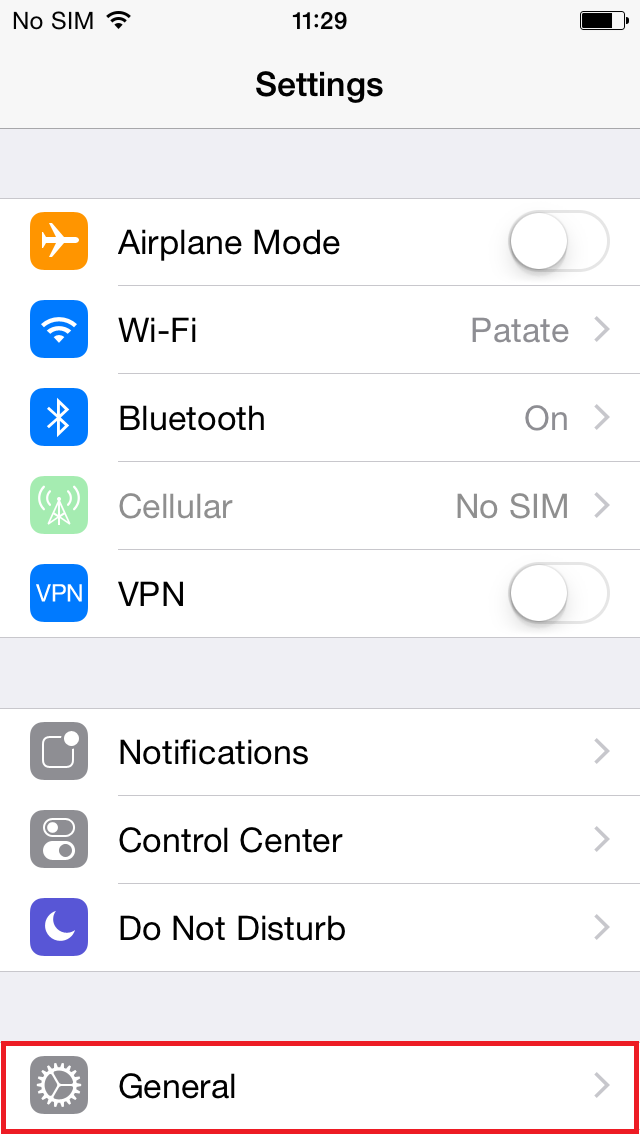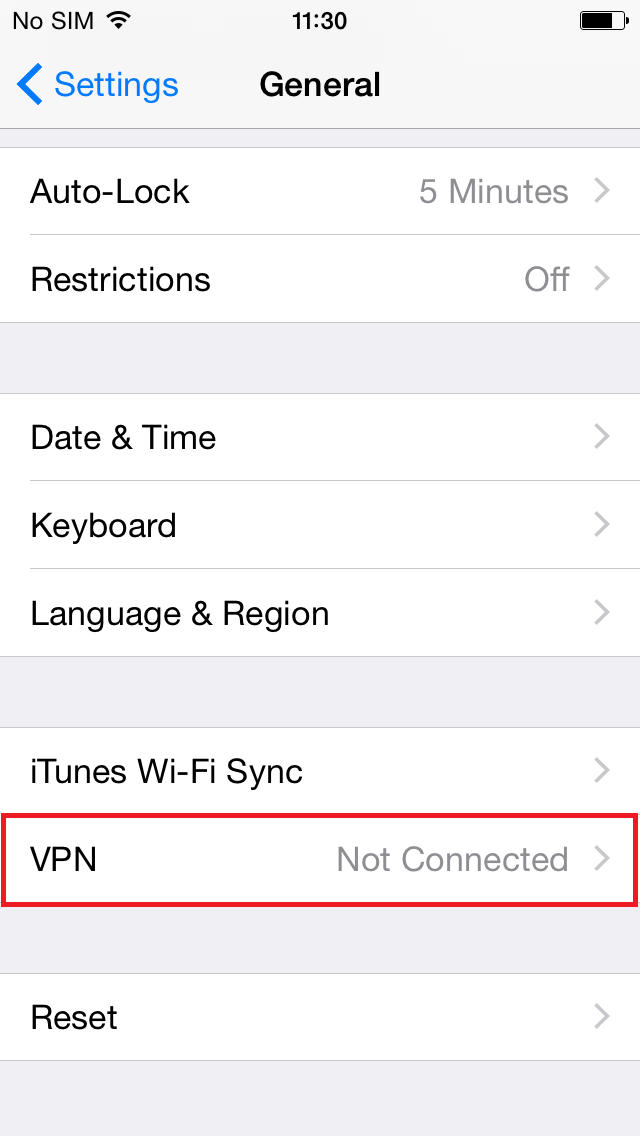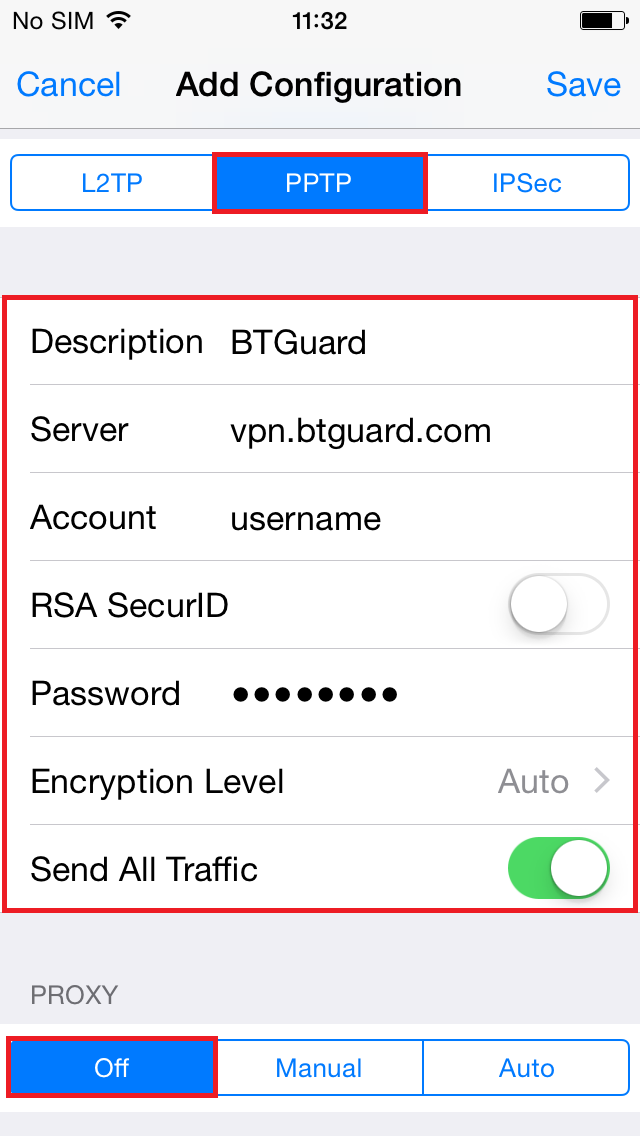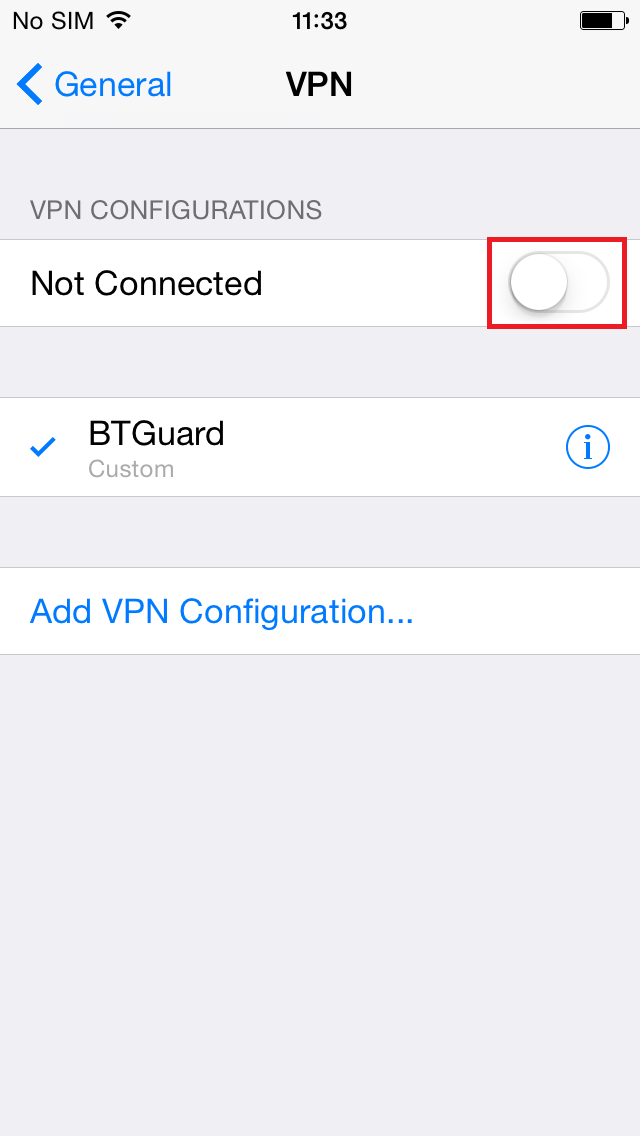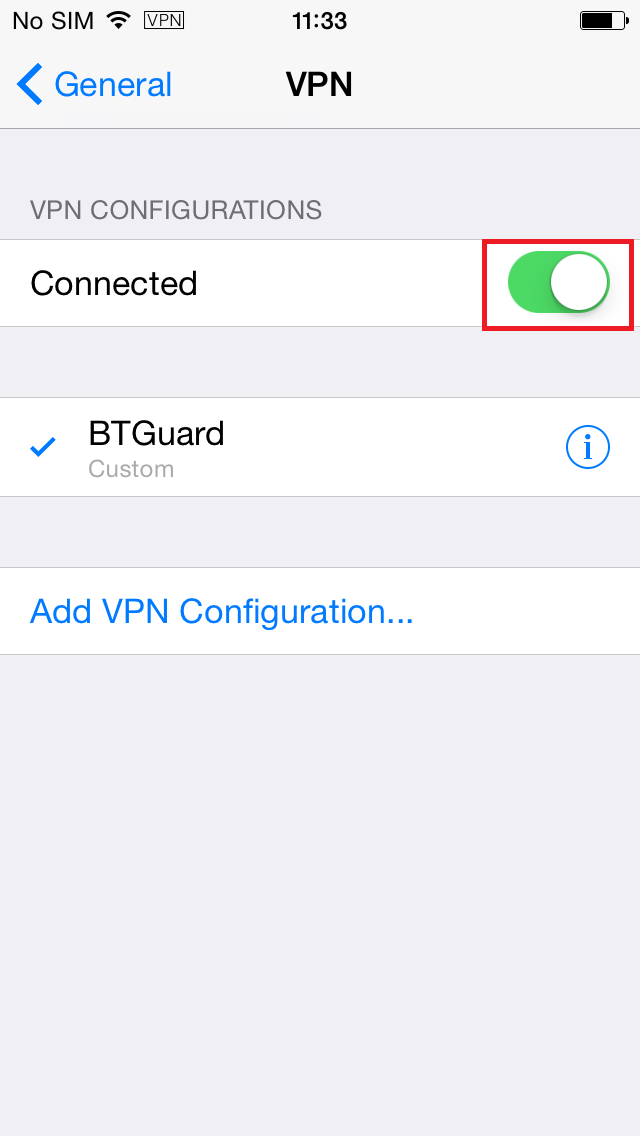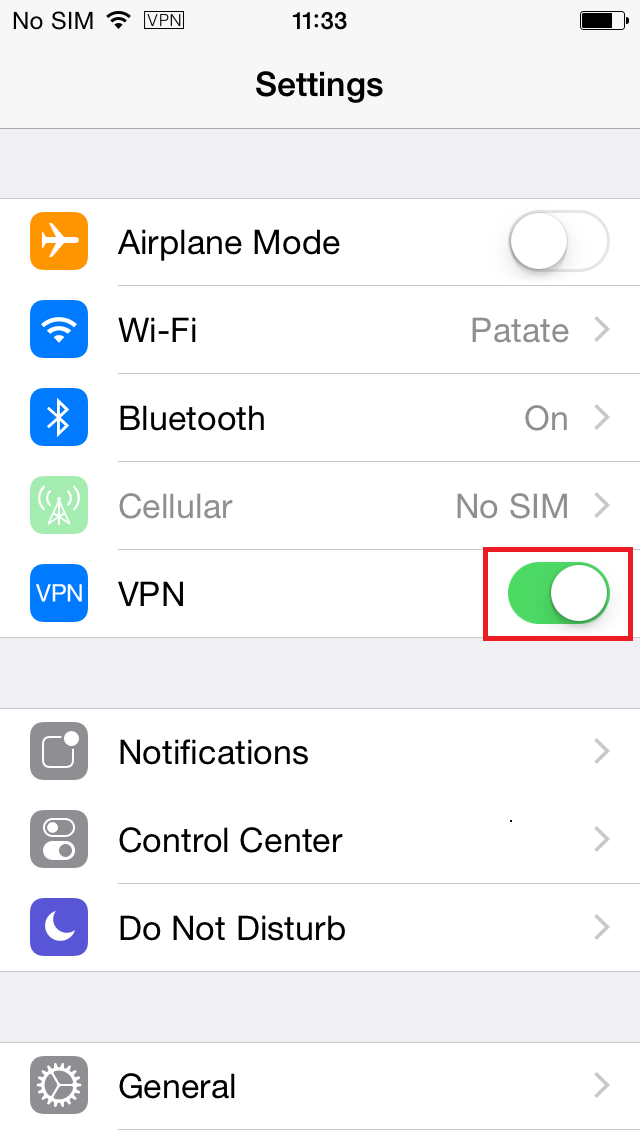PPTP iOS8
From BTGuard Wiki
For iOS 10 users: PPTP is NOT supported anymore
If you have just upgraded to iOS 10, your previous VPN connection will not work.
Please use the OpenVPN protocol:
Click here for instructions for iOS users.
4. Select PPTP
5. In the box below PPTP, enter the following information:
Description: BTGuard
Server: vpn.btguard.com
Optional: To manually select your server location, please use ca.vpn.btguard.com for Canada or eu.vpn.btguard.com for Europe or sg.vpn.btguard.com for Singapore.
Account: Your username
RSA SecurID: OFF
Password: Your Password
Encryption Level: Auto
Send All Traffic: ON
Both username and password are case sensitive. Make sure not to add/forget Capital Letters.
6. Hit Save
Setup Complete!