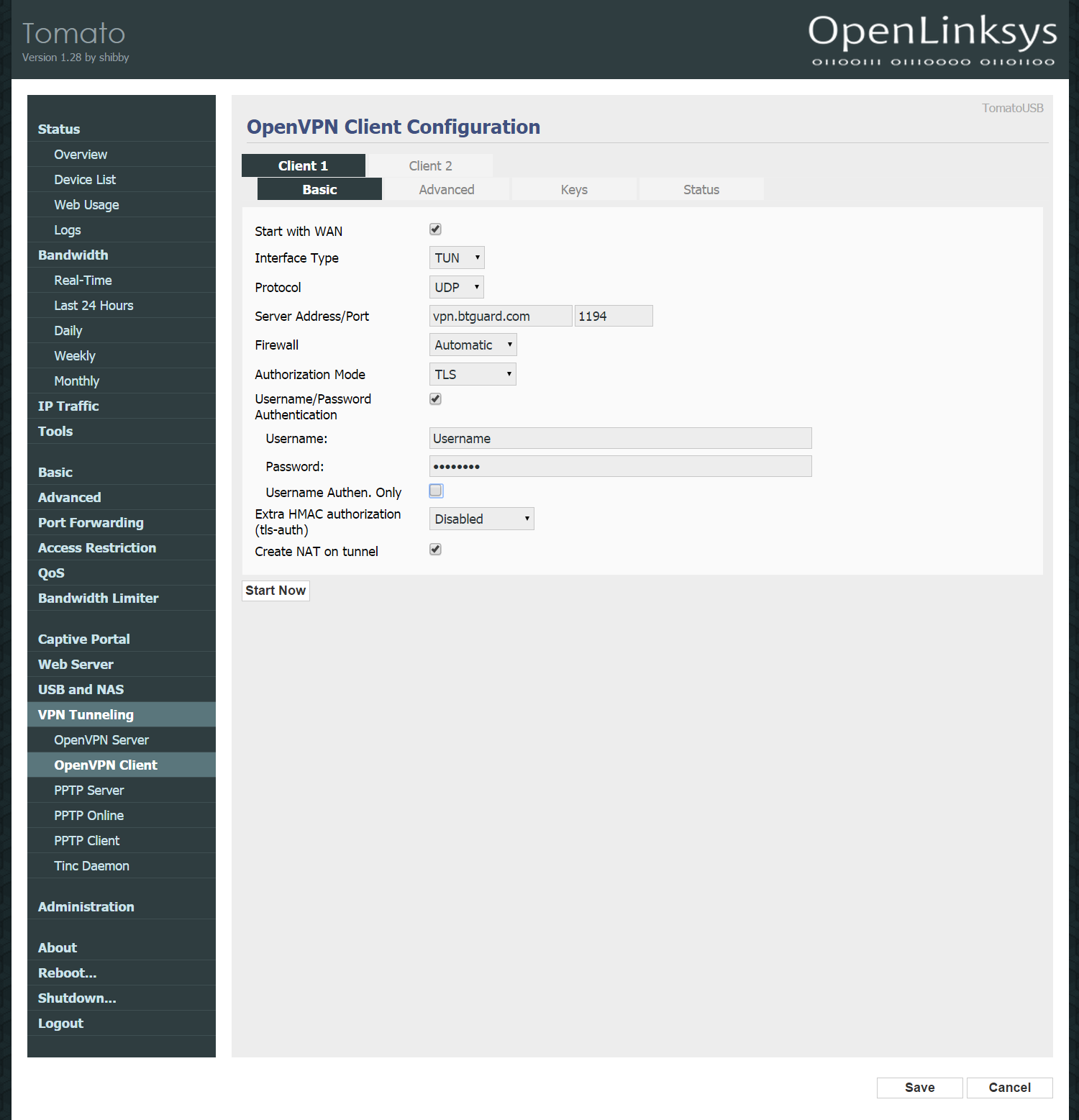OpenVPN Tomato
From BTGuard Wiki
Setup Instructions
1. Connect to http://192.168.1.1/
2. Click on VPN Tunneling then OpenVPN Client.
3. Fill in the following:
Checkmark Start with WAN
Interface Type: TUN
Protocol: UDP (switch to TCP if UDP doesn't work)
Server Address: vpn.btguard.com, Port: 1194
Firewall: Automatic
Authorization Mode: TLS
Checkmark Username/Password Authentication
Username:
Password:
Both username and password are case sensitive. Make sure not to add/forget Capital Letters.
Leave Username Authen. Only unchecked.
Extra HMAC authorization (tls-auth): Disabled
Checkmark Create NAT on tunnel
4. Hit Save then Start Now to connect.