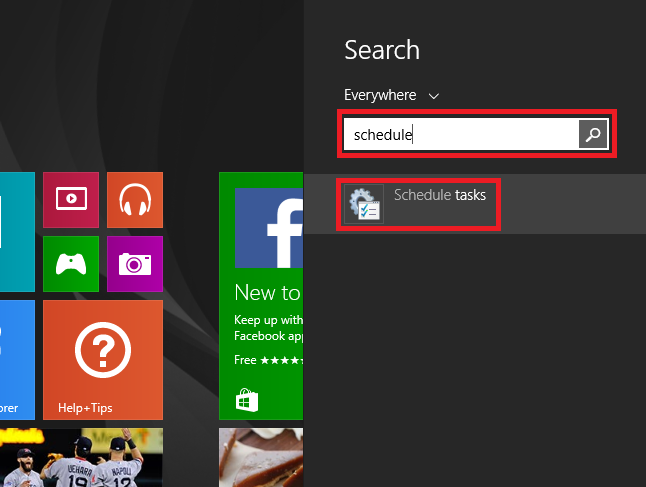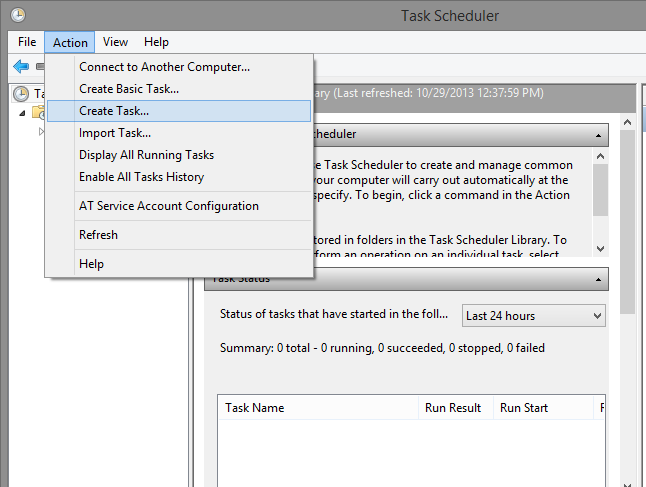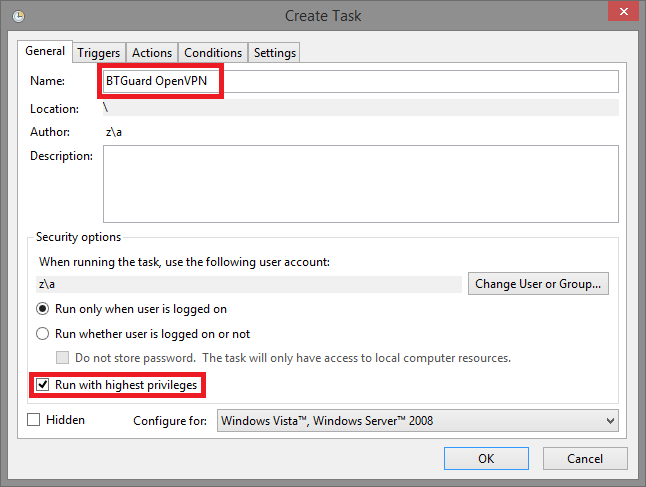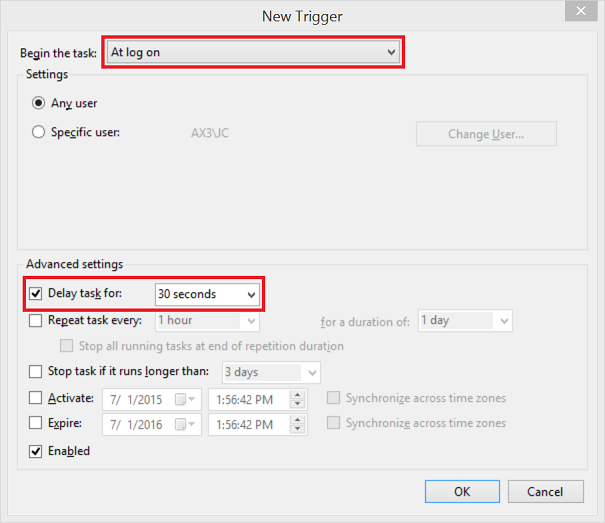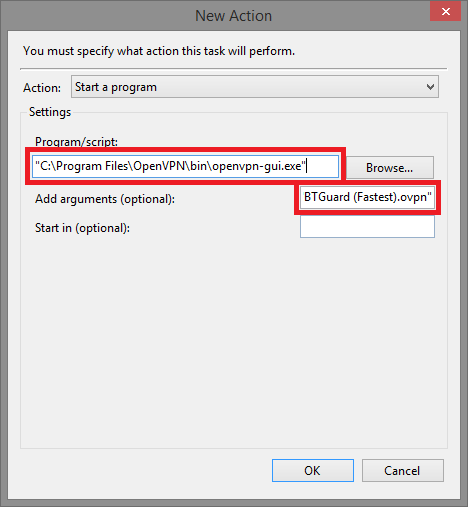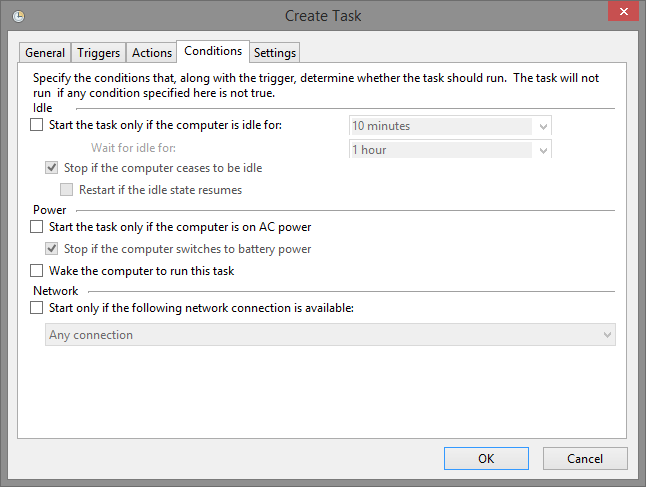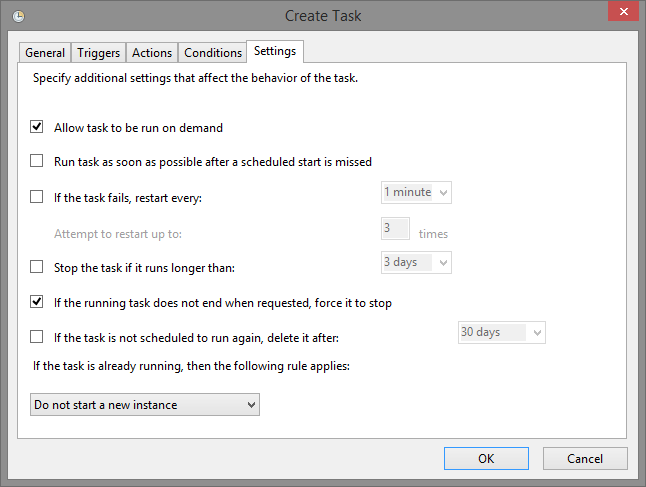OpenVPN Startup
How To Run and AutoConnect OpenVPN GUI when Windows Starts
Prerequisite:
- Your password must already be saved using this method.
1. Hit the Windows key and type in schedule to open the Task Scheduler.
6. Go to the Actions tab and hit New....
7. Hit Browse... and Locate the openvpn-gui.exe file which should be in C:\Program Files\OpenVPN\bin\openvpn-gui.exe.
8. Copy --connect "BTGuard (Fastest).ovpn" into the 'Add arguments (optional): Field then hit OK.
Depending on your computer, the openvpn-gui.exe could be located at C:\Program Files (x86)\OpenVPN\bin\openvpn-gui.exe
Please change the links accordingly.
Note that you need to replace "BTGuard (Fastest).ovpn" with one of the file names found in "C:\Program Files\OpenVPN\config" if you have made some changes in the config files or are using the CA or EU config files.