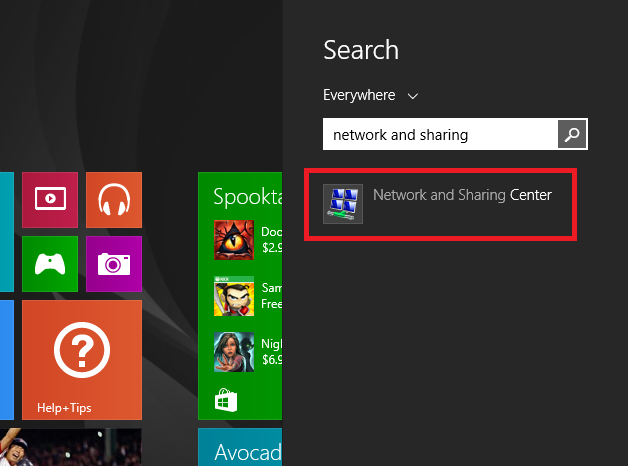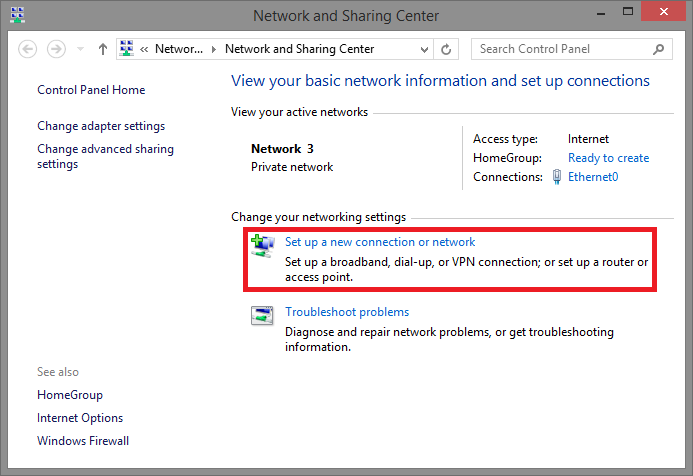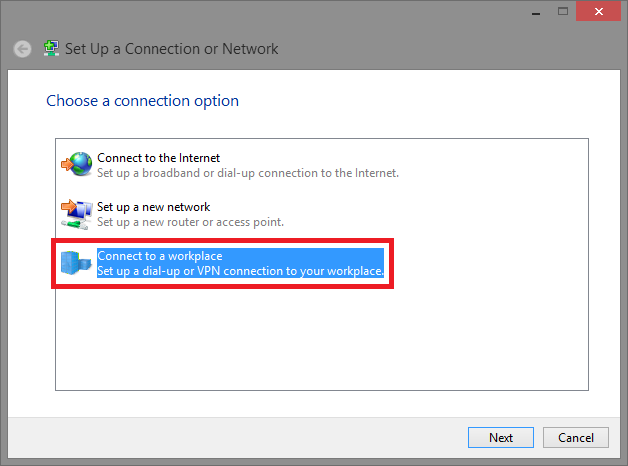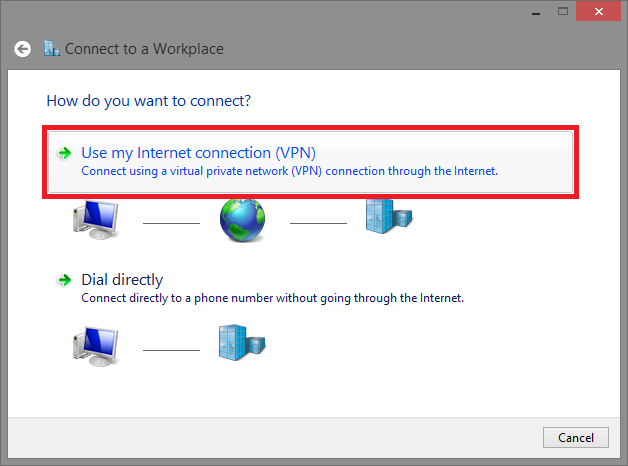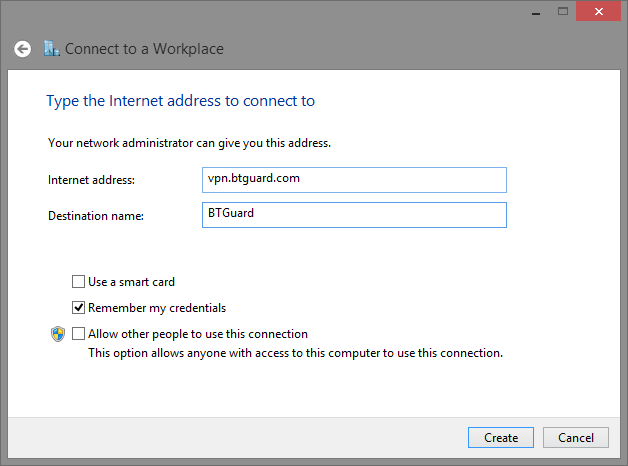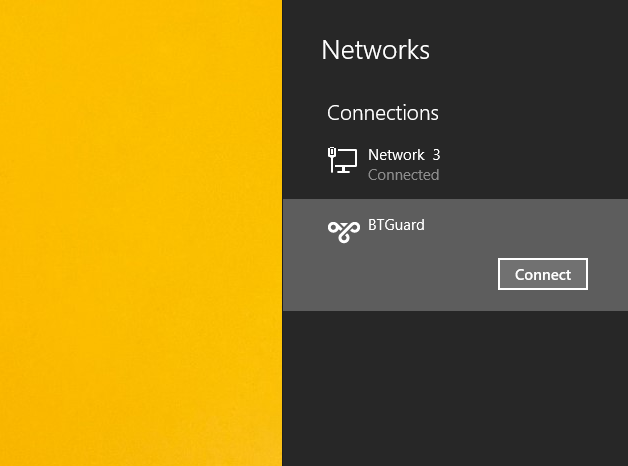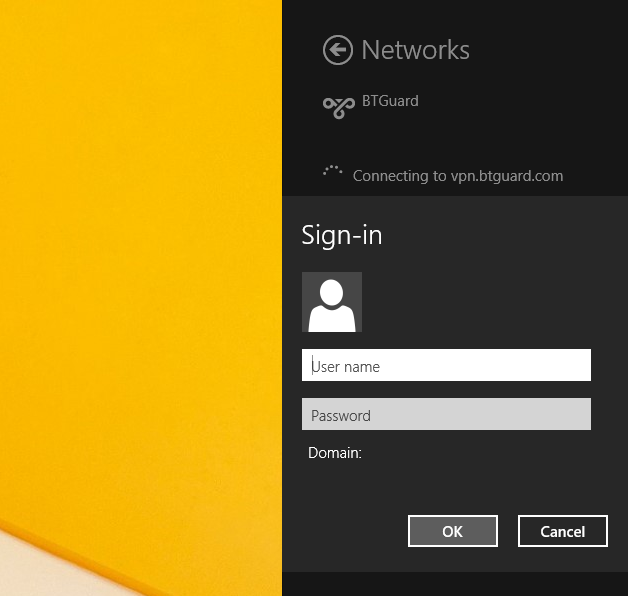PPTP Windows 8.1
From BTGuard Wiki
Setup Instructions
1. Click Start and type: vpn
2. Click Settings below
3. Select Set up a virtual private network (VPN) connection
4. Internet address: vpn.btguard.com
Optional: To manually select your server location, please use ca.vpn.btguard.com for Canada or eu.vpn.btguard.com for Europe or sg.vpn.btguard.com for Singapore.
5. Destination name: BTGuard VPN
6. Click Create.
7. Disable IPv6 for your Internet connection:
Download patch, extract, and run DisableIPv6.reg.
Setup complete!