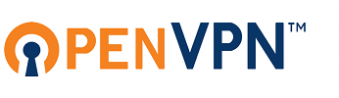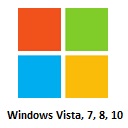Difference between revisions of "Vpntest"
From BTGuard Wiki
| Line 49: | Line 49: | ||
</div> | </div> | ||
| − | <div class=" | + | <div class="left-contents"> |
== [[File:logo_openvpn.png|link=|339px]] == | == [[File:logo_openvpn.png|link=|339px]] == | ||
<div class="logo-box"> | <div class="logo-box"> | ||
| Line 83: | Line 83: | ||
</div> | </div> | ||
| − | <div class="right-contents" | + | <div class="right-contents"> |
== <font size =15>'''L2TP'''</font size> <br/><br/>'''Layer 2 Tunneling Protocol''' == | == <font size =15>'''L2TP'''</font size> <br/><br/>'''Layer 2 Tunneling Protocol''' == | ||
<div class="logo-box"> | <div class="logo-box"> | ||
Revision as of 17:55, 7 March 2017
Below are the instructions to setup your VPN and some additional tips and tools.
Please try both PPTP and OpenVPN to see which one gives you the best performance on your network.
Depending on your location and ISP, one protocol might not work, make sure to try both.
With PPTP the setup is usually easier since the software is already included with most operating systems.
Additional VPN Tips & Tools
PPTP
Point-to-Point Tunneling Protocol
Additional VPN Tips & Tools
- VPN Lifeguard for Windows PPTP Only.
- Set Vuze to only download through the VPN for PPTP & OpenVPN
- Save Username & Password in OpenVPN for Windows.
- Connect OpenVPN on Startup for Windows.
- VPN AutoConnect for Linux
- Script to automatically reconnect and close torrent client when VPN disconnects for MacOS.