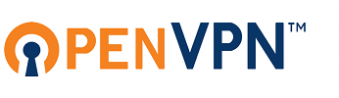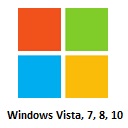Difference between revisions of "Tutorial:VPN"
From BTGuard Wiki
| (176 intermediate revisions by the same user not shown) | |||
| Line 1: | Line 1: | ||
| − | Below are the instructions to setup your VPN | + | __NOTOC__ |
| − | Please try both PPTP and OpenVPN | + | <div style="text-align:left;margin-top:-5px"> |
| + | Below are the instructions to setup your VPN and some additional tips and tools.<br/> | ||
| + | Please try both PPTP and OpenVPN to see which one gives you the best performance on your network. | ||
| + | Depending on your location and ISP, one protocol might not work, make sure to try both.<br/> | ||
| + | With PPTP the setup is usually easier since the software is already included with most operating systems.<br/> | ||
| + | </div> | ||
| − | <div id="container"> | + | |
| + | <!-- | ||
| + | <div class="wrapper"> | ||
| + | <div class="errorx" style=margin-top:40px> | ||
| + | <p> | ||
| + | ''' For ALL OpenVPN users - OpenVPN Configuration Update''' <br/> | ||
| + | We have updated the OpenVPN certificate configuration for connecting to all BTGuard VPN servers. This means you must replace your current config files with the new ones for our service to continue working. This update will increase the encryption to AES-256 and improve speeds. <br/><br/> | ||
| + | |||
| + | [[OpenVPN_Config_Update|Please download the new configuration and view the instructions from here.]] | ||
| + | |||
| + | <br/><br/> | ||
| + | </p> | ||
| + | </div> | ||
| + | </div> | ||
| + | --> | ||
| + | |||
| + | <div id="container"><br/><br/><br/><br/> | ||
<div class="left-contents"> | <div class="left-contents"> | ||
| + | == <font size =15>'''PPTP'''</font size> <br/><br/>'''Point-to-Point Tunneling Protocol''' == | ||
| + | <div class="logo-box"> | ||
| + | <span class="plainlinks">[https://wiki.btguard.com/index.php/PPTP_Windows_XP https://wiki.btguard.com/images/d/dd/Logo_winxp.jpg]</span> | ||
| + | </div> | ||
| + | <div class="logo-box"> | ||
| + | <span class="plainlinks">[https://wiki.btguard.com/index.php/PPTP_Windows_Vista https://wiki.btguard.com/images/3/39/Logo_winvista.jpg]</span> | ||
| + | </div> | ||
| + | <div class="logo-box"> | ||
| + | <span class="plainlinks">[https://wiki.btguard.com/index.php/PPTP_Windows_7 https://wiki.btguard.com/images/c/c8/Logo_win7.jpg]</span> | ||
| + | </div> | ||
| + | <div class="logo-box"> | ||
| + | <span class="plainlinks">[https://wiki.btguard.com/index.php/PPTP_Windows_8 https://wiki.btguard.com/images/9/94/Logo_win8.png]</span> | ||
| + | </div> | ||
| + | <div class="logo-box"> | ||
| + | <span class="plainlinks">[https://wiki.btguard.com/index.php/PPTP_Windows_8.1 https://wiki.btguard.com/images/logo_win8.1.png]</span> | ||
| + | </div> | ||
| + | <div class="logo-box"> | ||
| + | <span class="plainlinks">[https://wiki.btguard.com/index.php/PPTP_Windows_10 https://wiki.btguard.com/images/logo_win10.png]</span> | ||
| + | </div> | ||
| + | <div class="logo-box"> | ||
| + | <span class="plainlinks">[https://wiki.btguard.com/index.php/PPTP_Mac_OS_X https://wiki.btguard.com/images/b/b2/Logo_mac.jpg]</span> | ||
| + | </div> | ||
| + | <div class="logo-box"> | ||
| + | <span class="plainlinks">[https://wiki.btguard.com/index.php/PPTP_ubuntu https://wiki.btguard.com/images/9/92/Logo_ubuntu.gif]</span> | ||
| + | </div> | ||
| + | <div class="logo-box"> | ||
| + | <span class="plainlinks">[https://wiki.btguard.com/index.php/PPTP_iOS8 https://wiki.btguard.com/images/5/56/Logo_ios.jpg]</span> | ||
| + | </div> | ||
| + | <div class="logo-box"> | ||
| + | <span class="plainlinks">[https://wiki.btguard.com/index.php/PPTP_Android_5.0 https://wiki.btguard.com/images/5/5a/Logo_android.jpg]</span> | ||
| + | </div> | ||
| + | <div class="logo-box"> | ||
| + | <span class="plainlinks">[https://wiki.btguard.com/index.php/PPTP_dd-wrt https://wiki.btguard.com/images/b/bb/Logo_ddwrt.jpg]</span> | ||
| + | </div> | ||
| + | <div class="logo-box"> | ||
| + | <span class="plainlinks">[https://wiki.btguard.com/index.php/PPTP_Tomato https://wiki.btguard.com/images/logo_tomato.png]</span> | ||
| + | </div> | ||
| + | </div> | ||
| + | |||
| + | <div class="right-contents" style=margin-top:-30px> | ||
| + | == [[File:logo_openvpn.png|link=|339px]] == | ||
| + | <div class="logo-box"> | ||
| + | <span class="plainlinks">[https://wiki.btguard.com/index.php/OpenVPN_Windows_XP https://wiki.btguard.com/images/d/dd/Logo_winxp.jpg]</span> | ||
| + | </div> | ||
| + | <div class="logo-box"> | ||
| + | <span class="plainlinks">[https://wiki.btguard.com/index.php/OpenVPN_Windows_Vista/7/8 https://wiki.btguard.com/images/3/3d/Logo_win.jpg]</span> | ||
| + | </div> | ||
| + | <div class="logo-box"> | ||
| + | <span class="plainlinks">[https://wiki.btguard.com/index.php/OpenVPN_Mac_OS_X https://wiki.btguard.com/images/b/b2/Logo_mac.jpg]</span> | ||
| + | </div> | ||
| + | <div class="logo-box"> | ||
| + | <span class="plainlinks">[https://wiki.btguard.com/index.php/OpenVPN_Linux https://wiki.btguard.com/images/7/79/Logo_linux.jpg]</span> | ||
| + | </div> | ||
| + | <div class="logo-box"> | ||
| + | <span class="plainlinks">[https://wiki.btguard.com/index.php/OpenVPN_ubuntu https://wiki.btguard.com/images/9/92/Logo_ubuntu.gif]</span> | ||
| + | </div> | ||
| + | <div class="logo-box"> | ||
| + | <span class="plainlinks">[https://wiki.btguard.com/index.php/OpenVPN_Android https://wiki.btguard.com/images/5/5a/Logo_android.jpg]</span> | ||
| + | </div> | ||
| + | <div class="logo-box"> | ||
| + | <span class="plainlinks">[https://wiki.btguard.com/index.php/OpenVPN_dd-wrt https://wiki.btguard.com/images/b/bb/Logo_ddwrt.jpg]</span> | ||
| + | </div> | ||
| + | <div class="logo-box"> | ||
| + | <span class="plainlinks">[https://wiki.btguard.com/index.php/OpenVPN_ChromeBook https://wiki.btguard.com/images/0/0d/Logo_chromeos.png]</span> | ||
| + | </div> | ||
| + | <div class="logo-box"> | ||
| + | <span class="plainlinks">[https://wiki.btguard.com/index.php/OpenVPN_iOS https://wiki.btguard.com/images/5/56/Logo_ios.jpg]</span> | ||
| + | </div> | ||
| + | <div class="logo-box"> | ||
| + | <span class="plainlinks">[https://wiki.btguard.com/index.php/OpenVPN_Tomato https://wiki.btguard.com/images/logo_tomato.png]</span> | ||
| + | </div> | ||
| + | </div> | ||
| + | </div> | ||
| + | |||
| + | |||
| + | <div id="container" style="padding-top:30px"> | ||
<p> | <p> | ||
| − | == | + | == Additional VPN Tips & Tools== |
</p> | </p> | ||
| − | + | <div id="container"> | |
| − | + | <div style="float:left;width:33%"> | |
| − | + | *[[VPN_Lifeguard|VPN Lifeguard]] for Windows PPTP Only. | |
| − | + | *[[Set_Vuze_to_only_download_through_the_VPN|Set Vuze to only download through the VPN]] for PPTP & OpenVPN | |
| − | + | ||
| − | + | <!-- | |
| − | + | *VPnetMon. | |
| − | + | *uTorrent allowed only through the VPN. | |
| − | + | --> | |
| − | + | ||
| − | + | ||
| − | + | ||
| − | + | ||
| − | + | ||
</div> | </div> | ||
| − | <div | + | <div style="float:left;width:33%"> |
| − | + | *[[Save_Password_in_OpenVPN|Save Username & Password]] in OpenVPN for Windows. | |
| + | *[[OpenVPN_Startup|Connect OpenVPN on Startup]] for Windows. | ||
| + | </div> | ||
| − | = | + | <div style="float:left;width:33%"> |
| + | *[https://sourceforge.net/projects/vpnautoconnect/ VPN AutoConnect] for Linux | ||
| + | *[[VPN_AppleScript_Auto_Reconnect|Script to automatically reconnect and close torrent client]] when VPN disconnects for MacOS. | ||
| − | + | <!-- | |
| − | + | *[[VPN_Script_Auto_Reconnect|Script to automatically reconnect and close torrent client]] when VPN disconnects. | |
| − | + | *Connect PPTP on startup (Windows) | |
| − | + | --> | |
| − | + | ||
| − | + | ||
| − | + | ||
| − | + | ||
| − | + | ||
</div> | </div> | ||
</div> | </div> | ||
Latest revision as of 13:08, 27 October 2021
Below are the instructions to setup your VPN and some additional tips and tools.
Please try both PPTP and OpenVPN to see which one gives you the best performance on your network.
Depending on your location and ISP, one protocol might not work, make sure to try both.
With PPTP the setup is usually easier since the software is already included with most operating systems.
Additional VPN Tips & Tools
- VPN Lifeguard for Windows PPTP Only.
- Set Vuze to only download through the VPN for PPTP & OpenVPN
- Save Username & Password in OpenVPN for Windows.
- Connect OpenVPN on Startup for Windows.
- VPN AutoConnect for Linux
- Script to automatically reconnect and close torrent client when VPN disconnects for MacOS.